When you are editing tests, you can select object properties and methods from test editor dialogs and in the Code Completion window. If an object currently exists in the system (the appropriate application is running and the object is present there), you can see all the properties and methods of the object—the same properties and methods you can see in the Object Browser. If the object does not exist, you can see only the basic properties and methods provided by TestComplete:
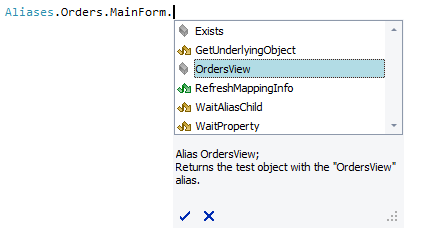 Object properties and methods shown |
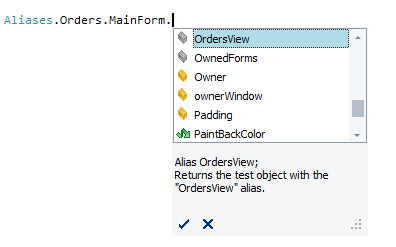 Object properties and methods shown |
To see all the object properties and methods (like in the image on the right) when editing tests, you can:
-
Keep your tested application running and make sure the test object appears in it.
– or –
-
Store information on the object’s properties and methods to the Name Mapping repository.
 This can increase the size of your Name Mapping file up to several hundred megabytes.
This can increase the size of your Name Mapping file up to several hundred megabytes. Configure Name Mapping to store this information before adding your objects to the Name Mapping repository.
Configure Name Mapping to store this information before adding your objects to the Name Mapping repository.
To store information on properties and methods
-
Open your Name Mapping repository.
-
Click
 Options on the toolbar. TestComplete will open the Store Name Mapping Data dialog.
Options on the toolbar. TestComplete will open the Store Name Mapping Data dialog. -
To store a list of all the properties and methods, click Full data.
To store a list of properties and methods you see in the Basic View of the Object Browser and Object Spy, click Brief data.
Note: During test recording, the full option works as brief. -
Click OK.
From now on, TestComplete will save a member list for all objects that will be added to the Name Mapping repository. The stored member list for the objects that already exist in the Name Mapping repository will not change.
 |
This increases the size of the Name Mapping file. Depending on the number of objects in the Name Mapping repository, it can be several hundred MB. |
To delete information on properties and methods
-
Open your Name Mapping repository.
-
Click
 Options on the toolbar. TestComplete will open the Store Name Mapping Data dialog.
Options on the toolbar. TestComplete will open the Store Name Mapping Data dialog. -
Click Do not store and then click OK.
TestComplete will remove the stored lists of properties and methods from all mapped objects and will not collect this data for new objects.
This will reduce the size of your Name Mapping file.
See Also
How To
Name Mapping
Exploring Object Properties and Methods in the Object Browser
