This topic describes the changes made to TestComplete 12.3. For information on the changes made to other versions of the product, see Version History.
Enhanced Environment Manager
-
In earlier versions, you could run individual tests in CrossBrowserTesting environments. Now, you can also add project test items to environment lists and run them in the cloud. This allows you to use your existing test sets for the run in the cloud.
Note that you can configure parameters for project test items in the TestComplete UI. This means you can set parameters for a test item, and then choose this item for the run in the cloud, that is, you can easily specify parameters for the tests to be executed.
-
Now, when you start tests in the Environment Manager, TestComplete copies all the registered script extensions to cloud machines. So, your tests that use script extensions will not fail. The earlier versions of the product did not support using script extensions in the CrossBrowserTesting cloud. You can see a list of registered script extensions in the File > Install Script Extensions dialog.
-
The Environment Manager now displays the Waiting status for tests. It means that TestComplete waits for the cloud machine to start. Earlier, this stage was covered by the Running status.
High DPI Support
When users change DPI settings on their machines, the operating system changes the size of windows, controls, and fonts. This may cause your tests running against a non-DPI-aware application to fail. Version 12.3 tracks changes in DPI and automatically recalculates the coordinates for user actions to make your tests run correctly. This works on all the supported operating systems, including Windows 10. See Testing With Various DPI Settings for details.
DPI support works for both desktop and web applications (see below).
Web Testing Improvements
-
Support for custom zoom and DPI values. Earlier versions of the product required using 100% zoom scale for web pages. Otherwise, TestComplete could detect the size and coordinates of web elements incorrectly. In TestComplete 12.3, this requirement has gone. Regardless of the reason of the scale change – a new DPI value or page zooming – TestComplete can detect the control’s size and coordinates correctly.
The “mouse-click” test commands with coordinates now use the coordinates that a web page has with the 100% DPI and 100% zoom scale. For example, in certain cases, TestComplete records coordinates for mouse actions, and the recorded test commands will use the coordinates that they would have, if the page had 100% zoom scale. This guarantees the recorded test will run correctly on another machine, which can have a different DPI value or a different page zoom.
However, the new functionality may cause some legacy web tests to fail. To keep your test running, you will have to change the coordinates in your legacy test commands. Alternatively, you can activate the former functioning mode for these test commands. To do this, open your project properties, go to the Web Testing > General page, and clear the Use CSS pixels for scaled pages check box (it was added to TestComplete 12.3).
-
Improved web testing performance in supported browsers, including Edge.
-
Support for the most recent browser versions: Chrome 57 and Firefox 52.
Image-Based Testing
Earlier versions of TestComplete supported image-based testing of mobile applications. In version 12.3, you can create image-based tests for desktop and web applications as well. In image-based tests, the test engine finds controls by their image rather than by object properties. When you are recording a test or creating a test command manually, you save control images to image repositories in your test project. During the test run, TestComplete searches for a control image on screen and simulates user actions in the image coordinates.
This new test type can be helpful if TestComplete fails to create object tests for some reason. For example, if it fails to recognize controls within the tested application, image-based tests can be a better alternative to “click-by-coordinates” tests. See About Image-Based Testing.
Usability and UI Improvements
-
Images in Name Mapping. The Name Mapping repository now stores images of mapped objects and you can see them in the Name Mapping editor. This makes it easier to understand which control or window on screen matches the selected object. Images can be captured automatically, when you add objects to Name Mapping, or manually by using the Update Image editor button. You can enable or disable automatic image capturing using the corresponding option on the toolbar of the Name Mapping editor.
-
Code Editor improvements:
-
Outlining is now automatically added to script routines, classes, and multiline comments if Automatic outlining is enabled.
-
The Go to Declaration command now lets you navigate to script routines, variables, constants, and mapped objects in the Name Mapping editor.
-
Smarter auto-formatting. When you type a bracket or a quotation mark, the Editor now automatically inserts the corresponding closing bracket or quotation mark.
-
Smarter code template insertion: to insert a code template, type its name in the Editor, and then press TAB.
-
The Code Completion window automatically pre-selects the most recent item on opening. Also, the Editor analyzes the expression under the cursor and opens the Code Completion window faster now.
-
The Editor uses more contrast colors for syntax highlighting. Also, the Editor now uses a special color for highlighting string constants. This makes them different from the rest of the code.
-
-
New Recording Toolbar. The Recording toolbar now has an exciting new look. By default, the toolbar shows only the commands that are essential for test recording:
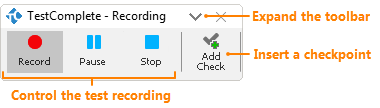
Expand the Recording toolbar to get more commands:
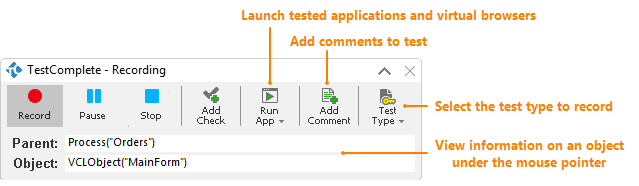
-
Improved checkpoint wizards. The checkpoint wizards have been reworked to streamline and simplify the checkpoint creation.
A Property checkpoint can now verify multiple properties at a time. This makes the Object checkpoint type obsolete. It was removed from the Create Checkpoint wizard. If needed, you still can add objects to the Stores > Objects collection in the Project Explorer and verify them by using the
Objects.StoredObject.Checkmethod. -
The new
 Repeat Last Run command on the Test Engine toolbar helps you easily rerun the test that was run last.
Repeat Last Run command on the Test Engine toolbar helps you easily rerun the test that was run last. -
The new Show in Explorer command of the context menu of the Project Explorer launches Windows Explorer and navigates to the folder that contains the file of the selected project or project suite item.
-
The simplified Create New Project wizard:
-
If you create a new project by starting test recording, the wizard does not display the page where you select the tested application type.
-
The wizard has no page for Test Visualizer configuring. For new projects, TestComplete now always uses the default Visualizer settings.
-
New Supported Development Tools and Controls
-
JavaFX in Swing. TestComplete 12.3 recognizes JavaFX controls in Swing applications. You can record and play back user actions over JavaFX controls in Swing applications and access their properties and methods.
-
Visual Studio 2017 support. You can create tests for applications created in this Visual Studio version and run TestComplete tests as part of your builds or test runs you perform in Visual Studio 2017.
TestComplete also supports Team Foundation Version Control of Visual Studio 2017.
-
Support for RAD Studio 10.1 Berlin Update 1 and 2. You can create and run tests for applications created with the latest versions of RAD Studio.
-
TestComplete 12.3 supports more Developer Express control classes. It provides special methods and properties that simplify simulation of user actions on these controls.
-
Support for Telerik WinForms controls. Added support for the recent version of Telerik controls for Windows Forms - 2017.1 (R1 2017).
Mobile Testing Improvements
Android Testing
-
Support for Android 7.1.1.
iOS Testing
-
Support for iOS 10.3 and iPhone 7.
-
Support for applications created with Xcode 8.3 and Xamarin.iOS 6.2.1.
Overall Improvements
-
Python 3.6.0 script engine. TestComplete 12.3 uses the Python 3.6.0 engine. Earlier versions of the product used Python 3.4. This means you can use the features and improvements of Python 3.6.0 in your Python script tests. For details and limitations, see Python - Specifics of Usage.
-
JavaScript execution speed-up. The JavaScript engine was optimized to improve the performance.
-
Enhanced Jenkins support. You can specify screen resolutions for interactive sessions in which the TestComplete Test step will run your TestComplete tests. See Configuring Jenkins Freestyle Jobs to Run TestComplete Tests.
-
Enhanced Unicode support. TestComplete supports Unicode in all its panels, editors, and dialogs. You can create script and keyword tests using Unicode string constants. Unicode names for project items, script functions, methods, and properties are not supported though.
-
Changes in exponential formatting. For values formatted with e, E, g or G modifiers,
aqString.Formatnow uses one leading zero in exponents. In previous versions, the exponent always had three digits (that is, it could have up to two leading zeros). If you checked the result value of the Format method, you might have to update your tests. -
Automatic creation of memory dumps by using the Report Generator utility. You can use the Report Generator utility to automatically generate a memory dump file. To do this, run the Report Generator with the --generate-dump command-line argument.
-
The stability and performance of JavaScript and Python scripts have been improved.
-
We have fixed a number of issues reported by our customers.
Discontinued Support
-
We have discontinued support for Windows XP, Windows Vista and their server versions – Windows Server 2003 and Windows Server 2008 – in TestComplete 12.30 (Microsoft stopped supporting Windows XP and Windows Vista in April 2014 and in April 2017 respectively). We no longer test TestComplete on these operating systems. We will not create patches for them either. TestComplete may still work on these systems, but we do not guarantee this. We recommend upgrading to later Windows versions to use all the TestComplete features (for example, JavaScript tests that cannot be created on Windows XP and Windows Server 2003).

Windows Server 2008 R2 is supported by TestComplete 12.3. -
Custom record-time actions that you added via script extensions are no longer supported. The Recording toolbar does not show custom actions you add via script extensions.
Design-time actions (as well as custom keyword test operations and custom runtime objects) are still supported.

 Enhanced Environment Manager
Enhanced Environment Manager Class names
Class names