 |
This approach to running TestComplete tests as part of a test plan is obsolete. We do not recommend using it. Starting from version 14.20, you can assign your TestComplete tests to Azure test cases directly from TestComplete IDE and run them as part of your team project’s test plan. To learn more, see Integration With Azure DevOps and Team Foundation Server. |
To run your TestComplete tests as part of your test plan, associate these tests with a test case in your team project:
-
Add your TestComplete tests to a Visual Studio test project as described in Prepare Visual Studio Test Projects for Running TestComplete Tests.
-
If you use Visual Studio 2015 or later, configure it to open work items in Visual Studio IDE rather than in your web browser:
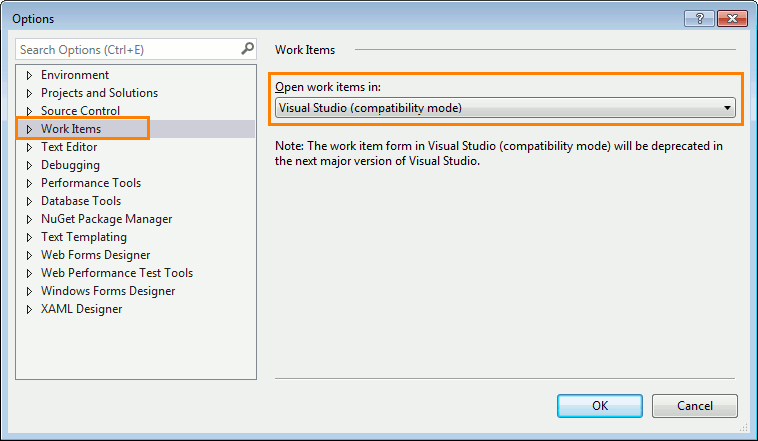
-
Connect to the team project that contains the needed test cases.
-
Open the test case with which you want to associate your TestComplete tests:
-
In the Team menu of Visual Studio, click Go to Work Item.
-
In the ID box of the ensuing Go to Work Item dialog, specify the ID number of the needed test case:
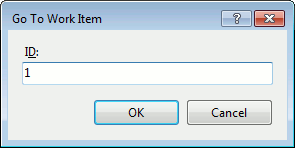
-
Click OK to open the test case.
-
-
Switch to the Associated Automation tab of the opened test case.
-
In the Automated test name box, click the ellipsis button and select the needed test in the resulting dialog.
-
The selected test will be assigned to the test case:
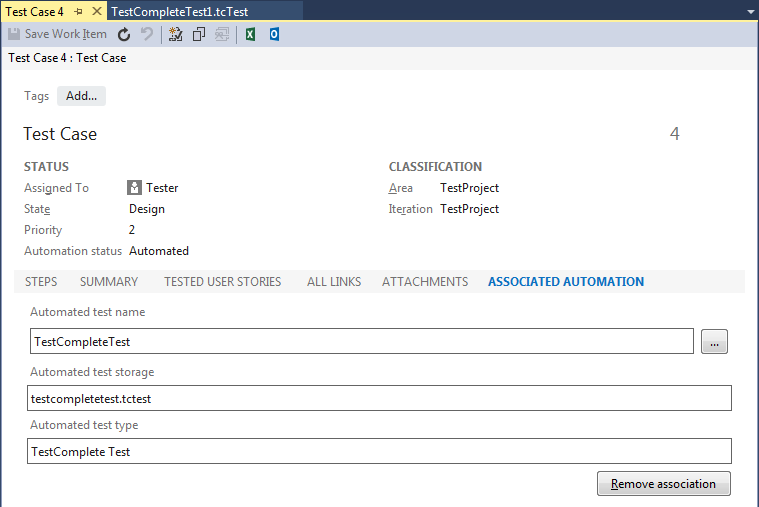
-
Save the changes.
See Also
Run TestComplete Tests as Part of a Test Plan
Preparing Visual Studio Test Projects for Running TestComplete Tests
Assigning Builds Containing TestComplete Tests to a Test Plan

 Prev
Prev