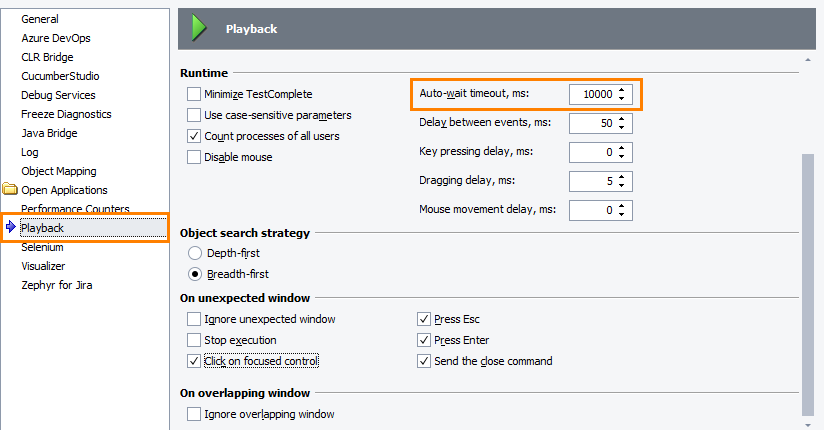When testing an application, you may need to delay the test run until the needed object in your tested application becomes available (for example, appears on the screen).
Using Auto-Wait Timeouts
When simulating user actions in image-based tests, TestComplete searches for the image of the target control on the screen. By default, it waits for the sought-for image to appear during a period specified by the Auto-wait timeout option.
Configure the Auto-wait timeout value to control the time it takes for TestComplete to wait for images:
In your keyword tests, you can also specify a custom timeout for individual operations that simulate image-based actions:
Waiting for Object Image
To delay the test execution until the control’s or screen area’s image appears on the screen:
-
Use the
ImageSetItem.Existsmethod to check whether the screen shows the expected image.As an alternative, in mobile tests, you can use mobile checkpoints to check whether your mobile device screen shows the expected image. In desktop and web tests, you can use region checkpoints.
-
Call the method in a loop until it passes.
| Note: | Since constantly calling image comparison can slow down the test performance, you can add a delay to the loop to avoid it. |
The code below shows how to delay the test run until the needed object appears on the screen:
JavaScript, JScript
function Test()
{
Mobile.SetCurrent("MyDevice");
// ...
// Delays the test execution until the Orders activity appears on the device screen
while (! ImageRepository.orders.Orders_Form.Exists())
Delay(500);
// ...
}
Python
def Test():
Mobile.SetCurrent("MyDevice");
# ...
# Delays the test execution until the Orders activity appears on the device screen
while not ImageRepository.orders.Orders_Form.Exists():
Delay(500);
# ...VBScript
Sub Test
Mobile.SetCurrent("MyDevice")
' ...
' Delays the test execution until the Orders activity appears on the device screen
While Not ImageRepository.orders.Orders_Form.Exists
Delay(500)
Wend
' ...
End Sub
DelphiScript
procedure Test();
begin
Mobile.SetCurrent('MyDevice');
// ...
// Delays the test execution until the Orders activity appears on the device screen
while not ImageRepository.orders.Orders_Form.Exists() do
Delay(500);
// ...
end;
C++Script, C#Script
function Test()
{
Mobile["SetCurrent"]("MyDevice");
// ...
// Delays the test execution until the Orders activity appears on the device screen
while (! ImageRepository["orders"]["Orders_Form"]["Exists"]())
Delay(500);
// ...
}
See Also
Checking Object State
Image-Based Testing
Common Tasks
Mobile Checkpoints
Region Checkpoints

 Using Auto-Wait Timeouts
Using Auto-Wait Timeouts