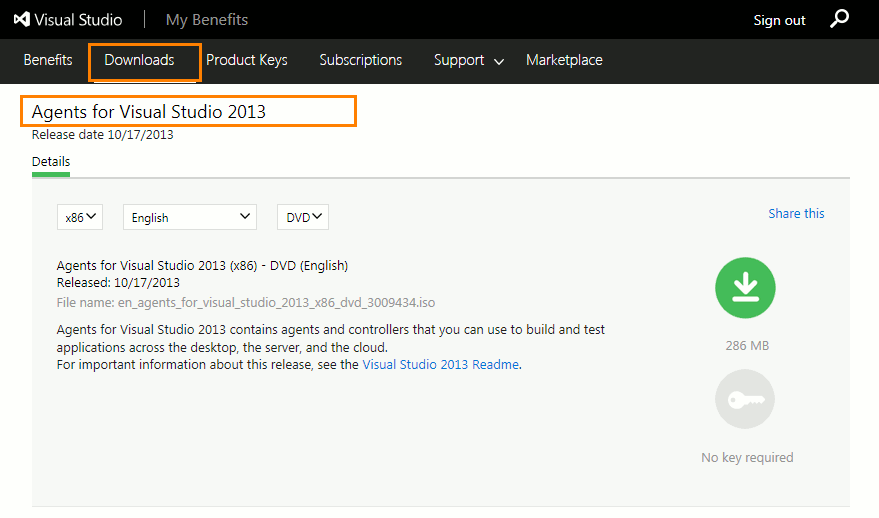|
This approach to running TestComplete tests as part of a test plan is obsolete. We do not recommend using it. Starting from version 14.20, you can assign your TestComplete tests to Azure test cases directly from TestComplete IDE and run them as part of your team project’s test plan. To learn more, see Integration With Azure DevOps and Team Foundation Server. |
Team System Server
You can run TestComplete tests as part of a test plan if you use one of the following:
-
Azure DevOps Services (formerly known as Visual Studio Team Services or VSTS).
Note: Use self-hosted (private) agents to run TestComplete tests. Running TestComplete tests on Microsoft-hosted agents is not supported. -
Azure DevOps Server 2019
-
Team Foundation Server 2010–2018.
Note: Support for Team Foundation Server 2010–2013 is deprecated. It will be removed in one of the future TestComplete versions.
To prepare Visual Studio test projects for integration
-
One of the following Microsoft Visual Studio versions:
-
Microsoft Visual Studio 2015–2019 (Community, Enterprise or Professional edition).
-
Microsoft Visual Studio 2013 (Community, Ultimate, Premium, or Professional edition).
-
Microsoft Visual Studio 2010–2012 (Ultimate, Premium, or Professional edition).
-
-
TestComplete 14.
-
TestComplete 14 Visual Studio Integration Package.
The Integration Package installer is shipped along with TestComplete. You can find it in the TestComplete folder after installing the product:
<TestComplete 14>\VS Integration\VSIntegration.exe
Run this installer after installing TestComplete . In the installation wizard, select the Visual Studio Integration feature appropriate for your Visual Studio version.
To configure test plans
You must have access to your test project’s test plan.
To access the test plan by using Microsoft Test Manager:
-
Microsoft Visual Studio 2015–2019 (Enterprise or Test Professional edition).
-
Microsoft Visual Studio 2010 - 2013 (Ultimate or Premium edition).
– or –
To access the test plan by using your team project’s Web Portal:
-
Important: You must have the Enterprise Azure account or the Microsoft Test Manager extension installed on your Azure DevOps Server or Team Foundation Server, or for your Azure account.
-
Access your project directly from your web browser:
-
For Azure DevOps Services (formerly known as Visual Studio Team Services or VSTS):
https://dev.azure.com/<Your_Azure_Account_Name>/<Project_Name>– or –
https://<Your_VSO_Account_Name>.visualstudio.com/<Project_Name>(if your organization has not moved to thedev.azure.comdomain yet) -
For On-Premises Azure DevOps Server and Team Foundation Server:
http://<Your_Server_Name>:8080/tfs/<Collection_Name>/<Project_Name>
You can find information on Web Portal at docs.microsoft.com/en-us/azure/devops/project/navigation/.
-
To Run TestComplete tests
From Azure Test Plans or from the Team Foundation Server Tests hub
-
Build and Release Agent for Windows.
– or –
Test Agent for Visual Studio 2015–2017.
-
TestComplete 14 (or TestExecute 14).
-
TestComplete 14 Visual Studio Integration Package.
The Integration Package installer is shipped along with TestComplete. You can find it in the TestComplete folder after installing the product:
<TestComplete 14>\VS Integration\VSIntegration.exe
Run this installer after installing TestComplete on the computer, where you will run tests. In the installation wizard, select the Test Agent Integration feature or the Build and Test Integration feature appropriate for your version of build or test agent.
In a lab environment
 |
Test Agent for Visual Studio 2015 does not support running tests in lab environments. To run tests in lab environments by using Test Manager, use test controllers for Visual Studio 2013. You can find more information about it at docs.microsoft.com/en-us/visualstudio/test/lab-management/install-configure-test-agents.
|
-
Test Controller:
-
Microsoft Visual Studio Test Controller for Visual Studio.
-
TestComplete 14 (or TestExecute 14).
-
TestComplete 14 Visual Studio Integration Package.
The Integration Package installer is shipped along with TestComplete. You can find it in the TestComplete folder after installing the product:
<TestComplete 14>\VS Integration\VSIntegration.exe
Run this installer after installing TestComplete on the computer, where you create and configure test projects. In the installation wizard, select the Build and Test Integration or Test Agent Integration feature appropriate for your version of Test Controller.
-
-
Test Agent:
-
Microsoft Visual Studio Test Agent for Visual Studio.
-
TestComplete 14 (or TestExecute 14).
-
TestComplete 14 Visual Studio Integration Package. You install it in the same way you install it for test controllers (see above).
-
For detailed information on how to create and configure a lab environment, see Using a Lab Environment for Your Application Lifecycle in the MSDN Library.
See Also
Run TestComplete Tests as Part of a Test Plan
Integration With Azure DevOps and Team Foundation Server

 To Get Test Controllers and Test Agents for Visual Studio 2013
To Get Test Controllers and Test Agents for Visual Studio 2013