If you have questions, problems or just need help with TestComplete, you can either contact our Support Teams or try to search for the needed information using the help resources located on our web site (communities, blogs, technical papers).
Contacting the Support Team
Via Chat (for Trial Users Only)
To help trial users have a better experience of using TestComplete and solve common issues, the trial version of TestComplete includes a build-in chat. You can use the chat to contact the SmartBear Customer Care team directly from the product. To ask for assistance, click  and enter you question. You will get a response from our Customer Care team.
and enter you question. You will get a response from our Customer Care team.
Via the Contact Support Team Form
-
In TestComplete, select Help > Contact Support Team from the main menu:
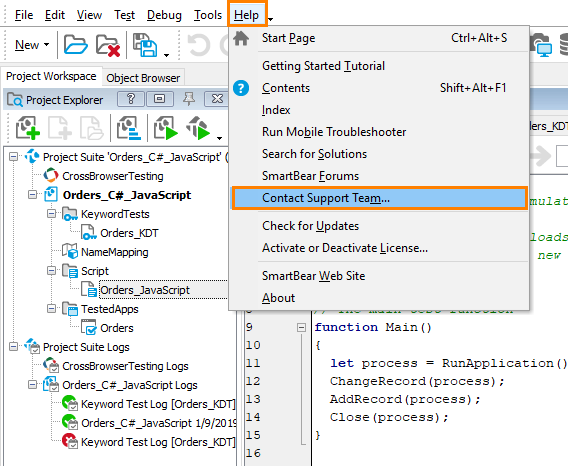
-
This will invoke the Contact Support Team dialog:
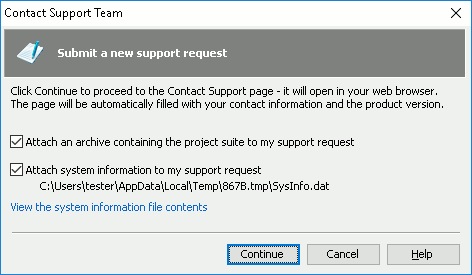
-
In the dialog, to pack your current TestComplete project suite to an archive and attach it to your request, select the Attach an archive containing the project suite to my support request check box. We recommend that you attach your project suite. It can help our Support team solve your problem faster.
-
To collect system information and attach it to your request, select the Attach system information to my support request check box. The system information includes the version of your operating system, the amount of free memory and the total amount of memory, lists of running processes, services and installed programs, user privileges and other system information that may help the Support team resolve your problem.
We recommend that you attach this information, because it can help our Support team resolve your problem faster.
To preview the collected system information, click the View the system information file contents link at the bottom of the dialog. You will see the collected information in the resulting dialog:
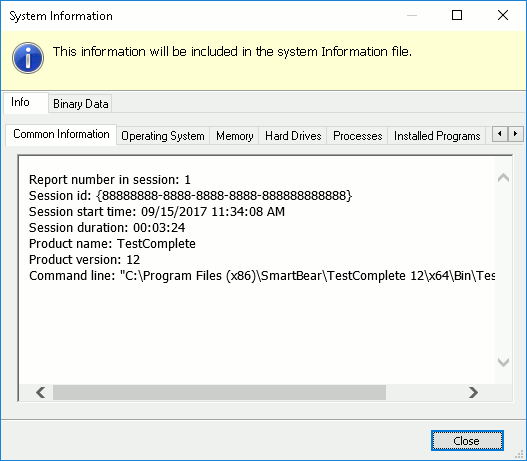
-
Click Continue in the Contact Support Team dialog. TestComplete will load a web page with the Contact Support Form in your web browser:
 http://support.smartbear.com/message/?prod=TestComplete
http://support.smartbear.com/message/?prod=TestCompleteFill in the required fields of this form.
Note: Your contact information, the product name and version and your Customer ID are specified automatically in the appropriate fields when you proceed to this web page from the Contact Support Team dialog. You only need to describe your problem in the appropriate fields. If your product information and your Customer ID are not specified automatically, you can view them in the email message you received upon purchasing the product or in the About dialog. To open the dialog, select Help > About from the TestComplete main menu.
-
Click Submit to submit the request.
The Support team will answer you via email. All further communication will be made via email. However, to start a conversation, please use the Contact Support Team dialog in TestComplete and the Contact Support Form on our web site.
For information on our support policies, please visit our web site http://support.smartbear.com/about.
More Resources
-
To get acquainted with the product faster, watch video tutorials and screencasts on our web site:
-
You can ask questions, search for answers, exchange comments and suggestions in our SmartBear Community:
-
You can find answers to your question in the list of the frequently asked questions which is available at:
-
You can also find a lot of sample scripts, which demonstrate how to solve almost any problem, in the How To section of our Web site:
-
Learn more about using TestComplete from technical papers and blogs published at:
-
Take part in TestComplete training seminars offered by our partners:
-
Make sure you regularly visit our web site, http://smartbear.com, where you will find -
- News
- Updated support options
- Downloads, such as plugins and free tools
- Hot Stuff contributed by experienced users and the SmartBear team (hands-on solutions, code, script extensions, and so on)

