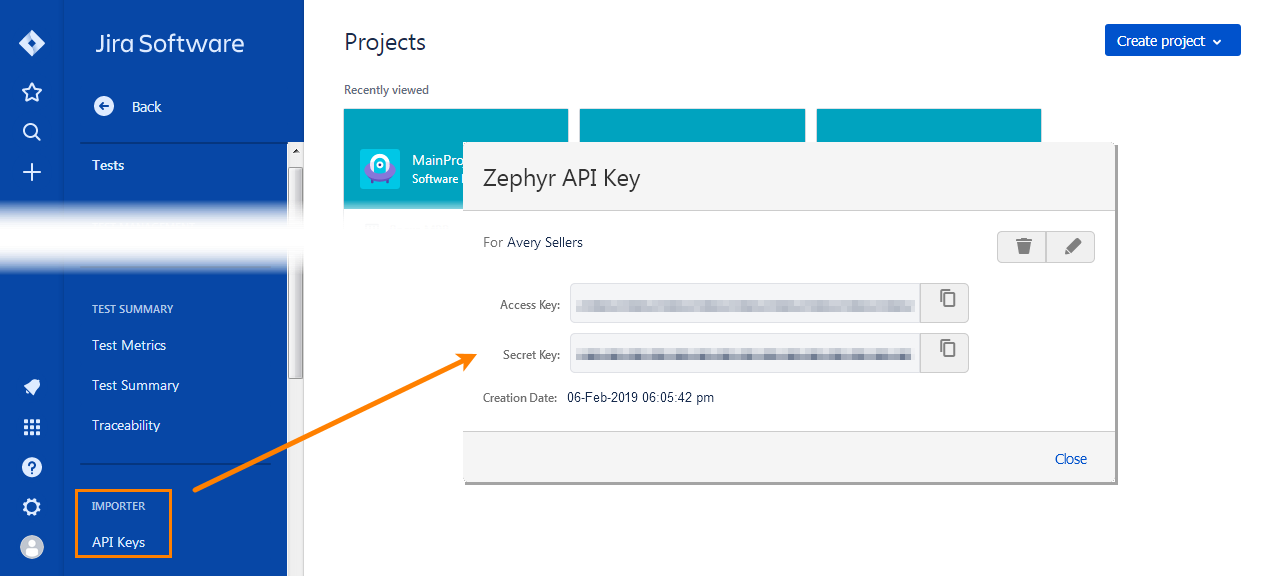Use the Zephyr for Jira options to bind your current TestComplete project to a Jira project to automate your Zephyr tests in Jira with TestComplete tests. See Integration With Zephyr for Jira.
To view and configure the options:
-
Open the Properties page of your project and then click Zephyr for Jira in the list in the left part of the page.
You can view and change the following options:
-
Hosting Type - Specifies the Jira version you use: Jira Cloud or Jira Server.
Connection settings
-
Jira Server URL - Specifies the URL of your Jira server.
-
Jira Login - Specifies the email address you use to access Jira or the user name of your Jira account.
-
Jira API Token or Password - Specifies the API token or the password of your Jira account.
For information on how to get a Jira API token, see the Jira documentation on the Atlassian web site:
-
Zephyr Access key - (Available if Zephyr for Jira Cloud is selected). Specifies the key you use to access your Zephyr from Jira.
-
Zephyr Secret Key - (Available if Zephyr for Jira Cloud is selected). Specifies the secret key you use to access your Zephyr from Jira.
You can click Test Connection to make sure TestComplete can connect to Jira using the specified credentials.
Project settings
-
Project - Specifies the Jira project that contains the Zephyr tests you want to automate. You can type the needed project name manually, or you can click the ellipsis button and select the needed project in the resulting dialog.
Note: If you use a custom issue type name for Zephyr test cases in Jira (other than the default Test name), the dialog will not be able to locate available projects. If you use TestComplete 14.20 or later: You have to configure your TestComplete projects to access custom Zephyr test cases manually. See Link TestComplete Projects to Custom Zephyr Test Case Issue Types. -
Version - Specifies the release version of your Jira project whose tests you want to automate.
Note: If you do not specify a version, your TestComplete tests will be added to the default Unscheduled version of your Jira project.
-
Cycle - Specifies the test cycle of the specified release version of the project whose tests you want to automate.
Note: If you do not specify a cycle, your TestComplete test results will be added to the default Ad hoc cycle of the selected release. If you specify a non-existing cycle, it will be created and added to the specified release.
To set the default values of the Zephyr options for new TestComplete projects, use the Default Project Properties - Zephyr for Jira Options dialog.
See Also
Integration With Zephyr for Jira
Default Project Properties - Zephyr for Jira Options
Project Properties

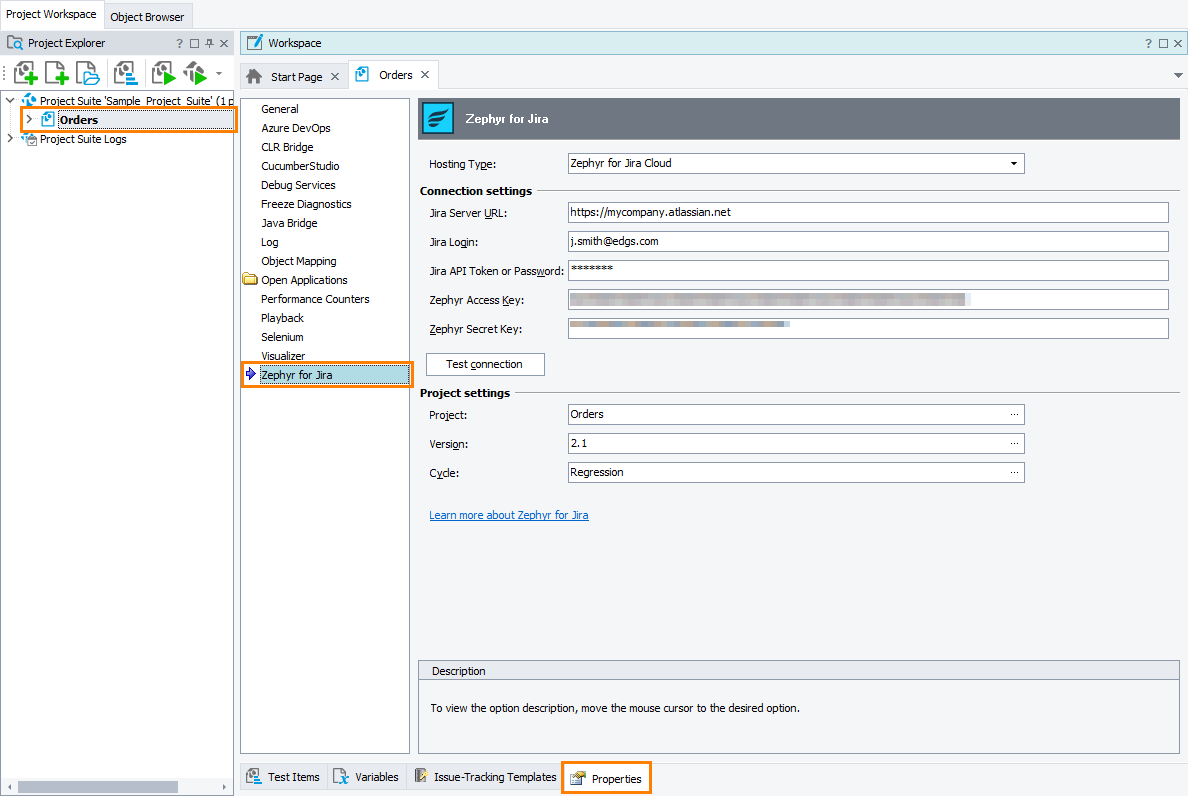
 How to get Zephyr API keys
How to get Zephyr API keys