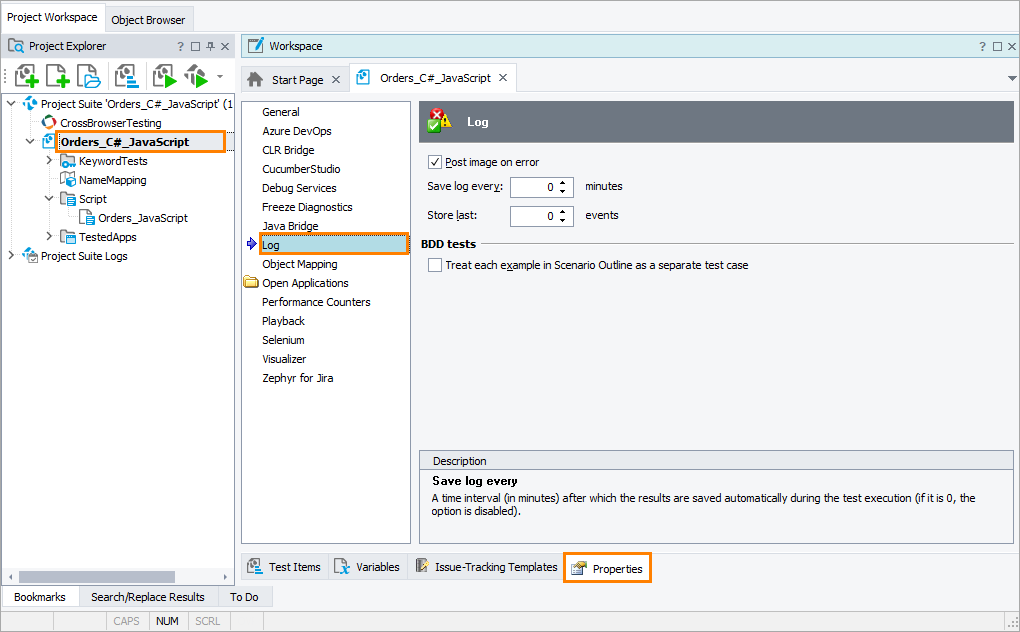The Log options specify how the test engine will store log messages and post images for errors. Also, these project settings affect how the test engine will report the BDD test results.
To view or modify Log options:
-
Select Tools > Current Project Properties from the TestComplete main menu.
-
On the Properties page of the project editor, click Log in the list in the left part of the page.
You can change the following options:
-
Post image on error - Specifies whether the test engine will post a desktop screenshot to the test log when an error occurs. This option also affects the
Log.Errormethod. If you do not pass any image as a parameter to this method, and if the option is enabled, the method will post a desktop image to the test log. If the property is disabled, no image will be posted.Note: If a mobile device is connected to the test PC, the image posted to the test log will contain a screenshot of the mobile device desktop. That happens, because TestComplete recognizes the connected device as a default test platform. If you need the image of the PC desktop to be posted to the test log, disconnect the mobile device from the PC. -
Save log every … minutes - Specifies the time interval, in minutes, in which TestComplete automatically saves test results when a script is being executed. This protects the test log against a crash or power outage. If the option is 0, the auto-save functionality is disabled.
Note: The log saved during the test execution has the Incomplete status and is marked with a special icon. When the test execution is over, the incomplete log is replaced with a generic test log. -
Store last … events - Specifies the number of the last event messages that must be posted to the test log before an error message is posted to the log. 0 means that all event messages must be stored.
Use this option to remove unnecessary event messages from the log and reduce its overall size.
-
BDD tests
-
Treat each example in Scenario Outline as a separate test case - Specifies whether Scenario Outline examples will be displayed as separate test cases in the test log. By default, the setting is disabled, and information about all executed Scenario Outline examples is stored as for one test case.
-
The default values of the Log settings that will be used in new TestComplete projects are specified by the Default Project Properties - Log Options dialog.