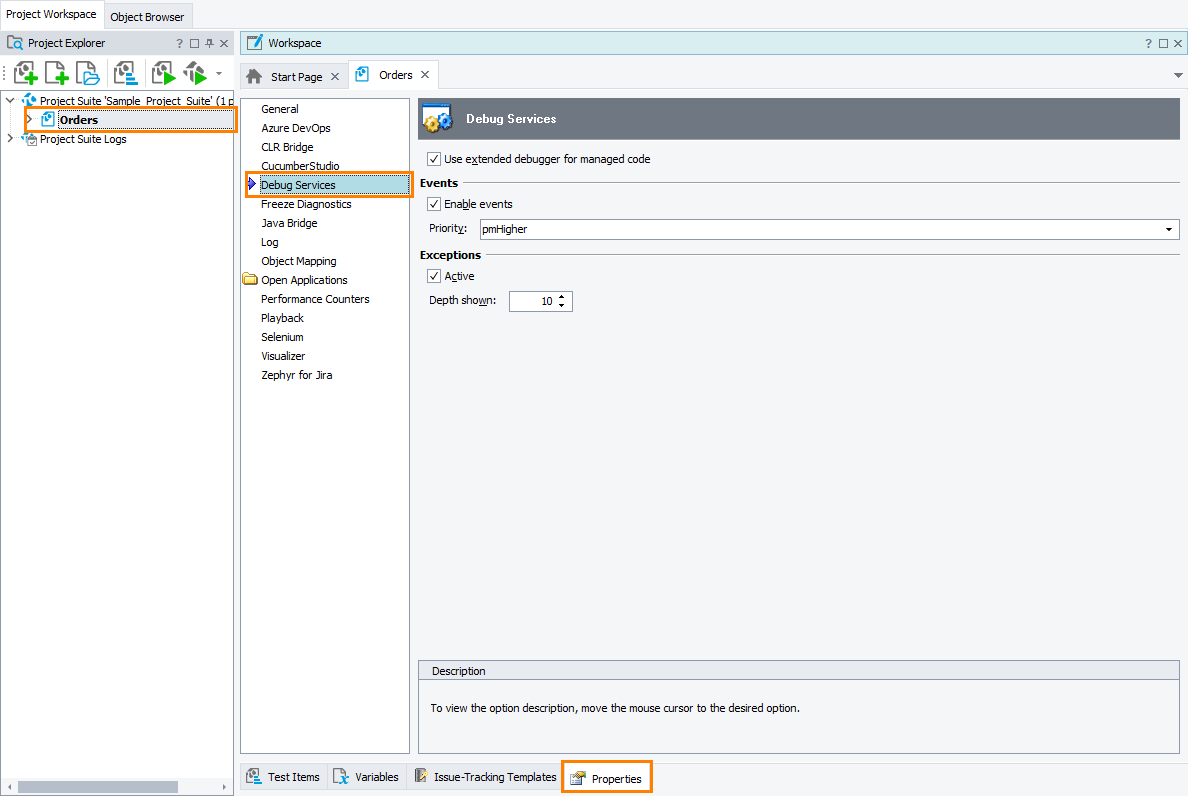|
Information in this topic applies to desktop applications only. |
The Debug Services project settings affect tested applications' DbgServices object and Debug run mode, which are used to trace events and exceptions in the applications. To view or modify these settings:
-
Open the Properties page of the project editor and then choose Debug Services in the list on the left of the page.
You can change the following options:
-
Use extended debugger for managed code - Specifies whether the DbgServices plugin will use an extended debugger to trace the execution of managed code. When this debugger is used, TestComplete displays routine names and line numbers for managed routines in the call stack and traces .NET-specific events (Domain Create, Domain Exit, Assembly Loaded, Assembly Unloaded). If the option is disabled, these events are not traced and the call stack does not contain the names and line numbers for managed routines.
- Events
-
Enable events - See DbgServices Object. Once this object is attached to an application, this option, if it is enabled, allows the object to post messages to the test log for certain application events, such as loading a dll. When the option is disabled, the object does not log any events, except for Output Debug String.
-
Priority - Priority is used for event messages posted to the test log by the DbgServices object (if Enable events is on). You can set a priority that will distinguish DbgServices messages from other messages. Possible values are pmLowest, pmLower, pmNormal, pmHigher and pmHighest.
-
-
Exceptions
-
Active - Specifies whether the DbgServices plugin traces exceptions that occur in the application under test.
-
Depth shown - If Active is on, this option specifies the number of routines in the call stack. Possible values are 0...500. Default: 10. 0 means no tracing.
-
Notes:
-
You can read and change these options from your tests by using the
DbgServicesOptionsobject. -
The default Debug Services settings that are used in newly created TestComplete projects can be customized in the Default Project Properties - Debug Services Options dialog.
See Also
Tracing Events and Exceptions With Debug Services
Debug Mode
DbgServices Object
DbgServicesOptions Object
Tracing Exceptions, Crashes and Freezes in Tested Applications
Default Project Properties - Debug Services Options
Project Properties