You use the Class Paths dialog to configure Java tested applications. In the dialog, you can specify folder paths, .jar files or .zip files, in which TestComplete will search for developer-defined and third-party Java classes used in your tested Java application.
The dialog is called when you click Configure class paths in the New Project wizard when adding a Java tested application to the new project.
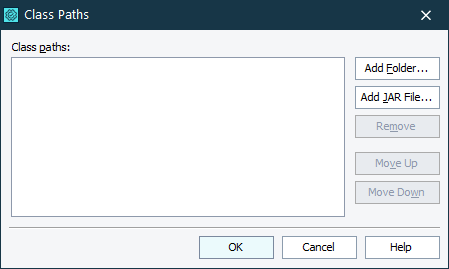
To add a folder path, click Add Folder and browse for the needed folder on your computer. TestComplete will search for class files in the specified folder.
To specify a .jar or .zip file containing Java classes, click Add JAR File, and then browse for the needed file.
To change the search order of class paths, select an item in the list and click Move Up or Move Down.
To delete an entry from the list, select it and click Remove.
 If you selected the Specify application's entry point check box in the New Project wizard, then, in the Class Paths dialog, you need to specify the path to the application’s main class in the list.
If you selected the Specify application's entry point check box in the New Project wizard, then, in the Class Paths dialog, you need to specify the path to the application’s main class in the list.
See Also
Create New Project Wizard - Java Application Parameters
Create New Project Wizard
