After you have checked that the test is executed successfully on one of the mobile devices, you can modify it to be executed on multiple mobile devices. In this way you can ensure that the mobile application works correctly on different types of mobile devices (smartphones, tablets, and so on).
You need to modify the test so it can run on different mobile devices, one after another.
- Open the test in the Keyword Test Editor.
-
Drag the Device Loop operation from the Mobile category of the Operations panel to the Test Area. Drop the operation at the very beginning of the test (above all other operations). This will add the operation to the test.
In the ensuing operation parameters dialog, select Iterate Through All Connected Devices and click Finish.
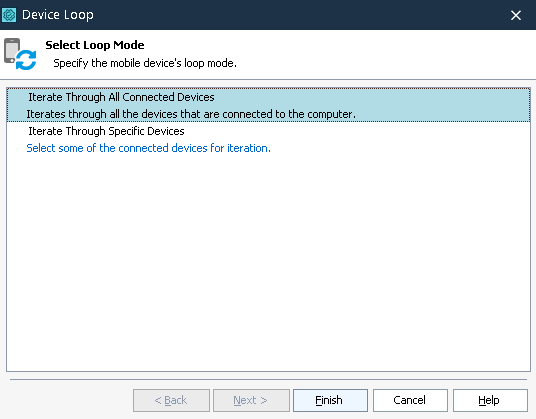
-
Delete or disable the Select Device operation from the test. It is no longer needed because the Device Loop operation iterates through the mobile devices.
-
Select all test operations that go after the Device Loop operation and click
 to move them inside the loop. Now these operations will be executed on each loop iteration.
to move them inside the loop. Now these operations will be executed on each loop iteration.Here is what the resulting test should look like:
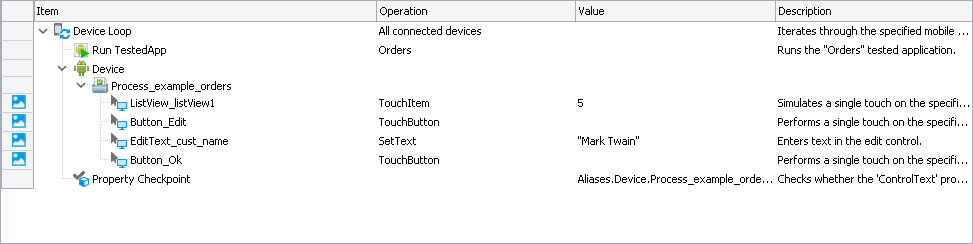
-
Save the test by selecting File > Save from the TestComplete main menu.
Prepare and connect another mobile device as described in the “Preparing Mobile Device” section of Preliminary Steps.
Now run the resulting test.
TestComplete will repeat the test operations several times. Each time the test actions will be performed on a different mobile device.
The test log contains information about which mobile device was used and results of the test operations performed on each device.
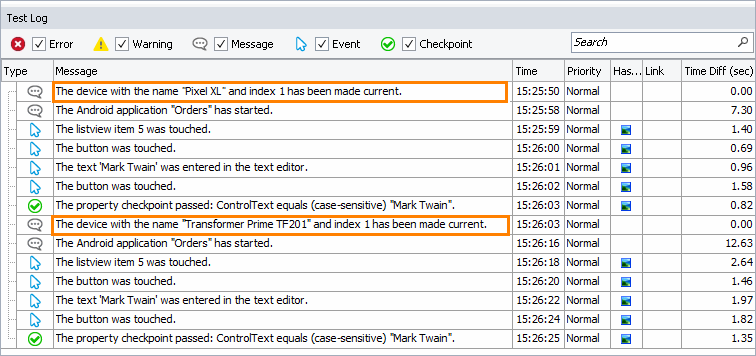

 Prev
Prev