The Create Clipboard Checkpoint dialog appears when you are creating a clipboard checkpoint at runtime or at design time. The dialog allows you to specify conditions for checking the clipboard contents.
Here is a sample image of the dialog:
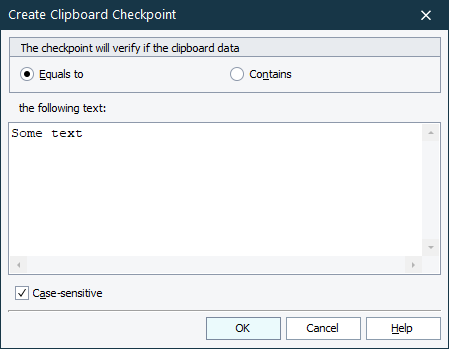
To check whether the clipboard content equals the specified text, choose Equals to. To check whether the clipboard contains the specified text, choose Contains.
In the field, specify the text against which you want to compare the clipboard content.
If you want the checkpoint to take into account the letter case, enable the Case-sensitive option. To ignore the letter case during comparison, disable the option.
Click OK to proceed with creating the clipboard checkpoint. Click Cancel to close the dialog without creating the checkpoint.
See Also
About Clipboard Checkpoints
Clipboard Property
Copy Text to Clipboard Dialog
