About
-
The trial version of TestComplete is a 30-day fully functional Node-Locked license.
-
It allows running one instance of TestComplete, including the Desktop, Web, and Mobile modules and the Intelligent Quality add-on on a single computer.
For information on differences between the commerical and trial versions, see the TestComplete Trial Information page on our website.
-
The trial license also includes a TestExecute Floating User license for running one concurrent TestExecute instance.
Requirements
-
To activate a license, TestComplete exchanges data with the SmartBear licensing servers:
https://ls1.smartbear.com, port443https://ls2.smartbear.com, port443We recommend using a computer that has access to these servers. This way activation will be easier. Proxies and firewalls working in your network should allow connections to them.
If you have no Web access, you can activate the license manually.
-
We’d recommend installing TestComplete trials on a physical computer. Using cloud or virtual machines is also possible, but might cause extra efforts: the trial license is Node-Locked, and is bound to the hardware, on which you activate it. So, if your virtual or cloud machine is removed or stopped, you will not be able to use the trial again. To void this, you have to ensure that the machine’s MAC address and CPU data don’t change after that machine restarts.
We recommend that you activate the trial license on a physical computer and use TestExecute to run tests on virtual or cloud machines. See Using TestComplete on Cloud Computers.
Activation steps
-
Download TestComplete to your computer and launch the installer (do not rename the file).
-
Install TestComplete. At the end, the installer will launch TestComplete automatically.
-
TestComplete will show the Welcome dialog on startup. Click Start a Trial:
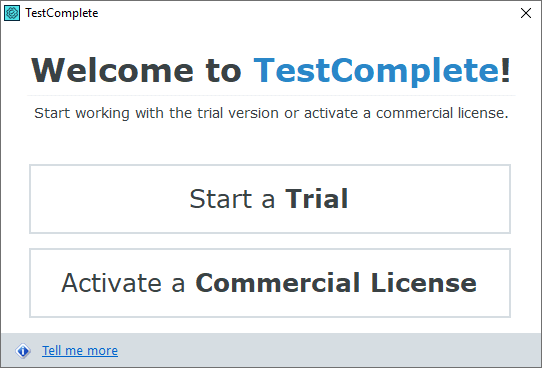
Note: To activate a commercial license key, click Activate a commercial license and follow the instructions you will see on screen. -
TestComplete will connect to the SmartBear licensing servers (see above) and activate your trial license.
If you do not have an Internet connection, TestComplete will display an error message and will suggest using offline (manual) activation. Follow the wizard instructions to proceed with the activation. See also Manual Activation Procedure.
Uninstall and move the license
After activation, the trial license is bound to your computer. If you want to move the trial license to another machine, request a new trial or contact our Sales Team or Customer Care Team.
Troubleshooting
 Troubleshooting (documentation section)
Troubleshooting (documentation section)
 Licensing Troubleshooter (web wizard)
Licensing Troubleshooter (web wizard)
