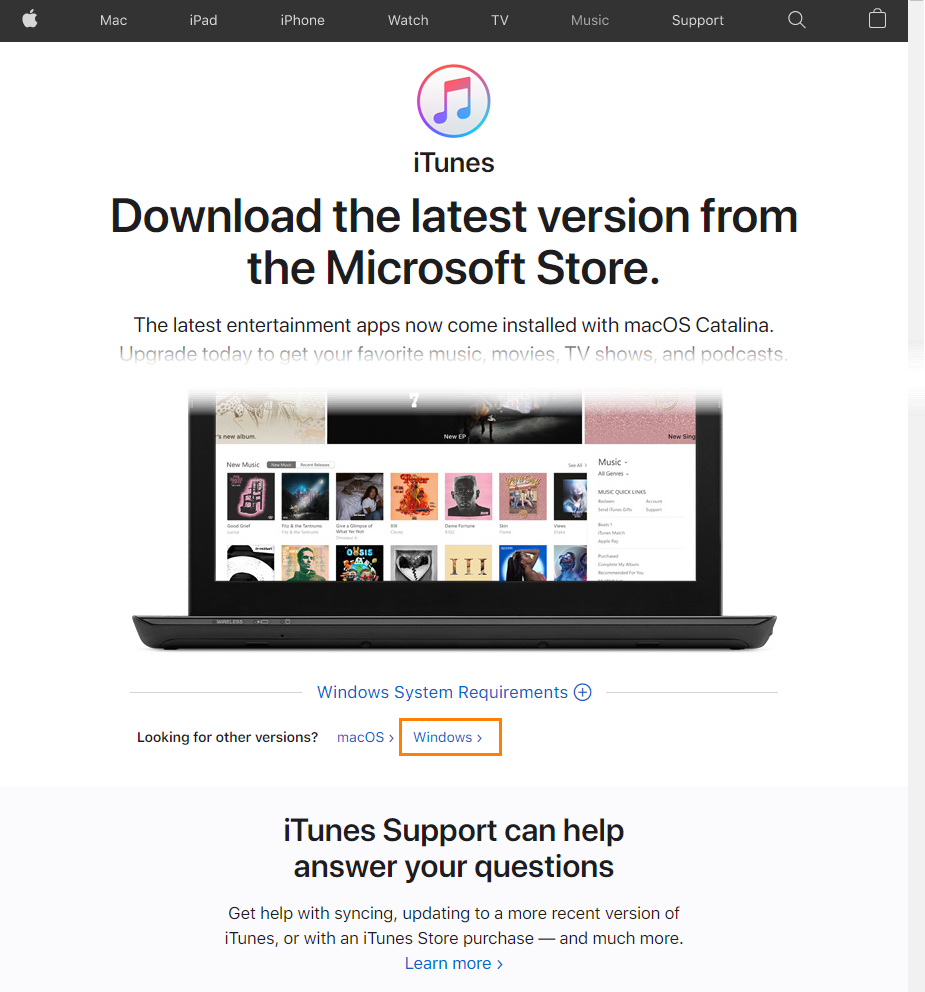Before you start creating mobile tests, you need to set up TestComplete and your mobile device. This topic explains how to do this.
1. Install Apple iTunes
To test iOS applications, you need to have specific drivers on your computer. These drivers are part of the iTunes package. So, before you start creating and running tests for iOS applications, install the latest desktop version of iTunes on your computer where TestComplete or TestExecute is working.
Note: Both TestComplete and TestExecute are incompatible with the Windows Store version of iTunes.
You can download iTunes from the Apple web site:
-
In your web browser, navigate to apple.com/itunes.
-
In the Looking for other versions section, click Windows.
-
On the opened page, click Download iTunes for Windows now (64-bit) or Download here depending on the bitness of your operating system.
2. Check TestComplete Plugins
To test iOS applications, the following TestComplete plugins need to be enabled:
-
Mobile Support
-
iOS Support.
The plugins are installed and activated automatically.
| Note: | To use the plugins, you must have a license for TestComplete Mobile module. |
To check whether the plugins are installed and enabled:
-
Select File > Install Extensions from the TestComplete main menu. This will invoke the Install Extensions dialog that lists available plugins.
-
Find the plugins in the dialog and make sure they are enabled.
If some of these plugins is in the dialog, but not enabled, activate it by selecting its check box.
If one or both plugins are not on the list, re-install TestComplete.
3. Add “Show Mobile Screen” Toolbar Button
To create iOS tests, you use the TestComplete built-in Mobile Screen window. It displays the screen of the connected mobile device and lets you manipulate the device remotely.
The Mobile Support plugin adds the Show Mobile Screen command to the Tools toolbar to open the Mobile Screen. However, if the plugin was activated after TestComplete installation, you need to add the Show Mobile Screen button to the toolbar manually. To do this:
-
Right-click within the toolbar area and select Customize from the context menu.
-
In the Customize dialog, switch to the Commands tabbed page.
-
Select Mobile in the category list on the left and then drag the Show Mobile Screen item to the toolbar.
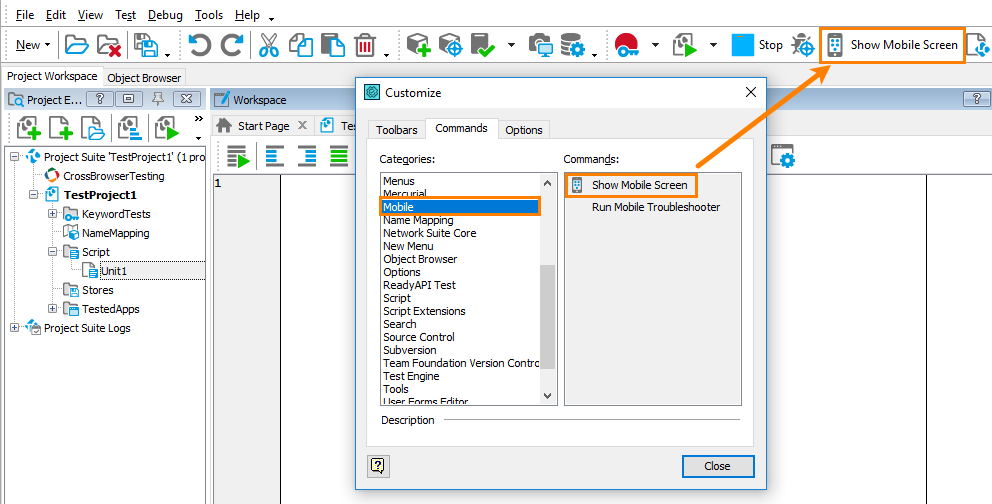
When done, close the dialog.
Other Preparatory Actions
After you prepared your computer and TestComplete for testing, you need to prepare the application under test.
See Also
Preparing Applications, Devices, and Test Computers for iOS Testing
Preparing iOS Applications
Preparing iOS Devices
Testing iOS Applications - Overview

 1. Install Apple iTunes
1. Install Apple iTunes