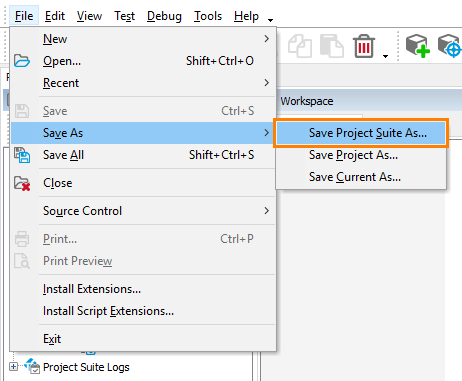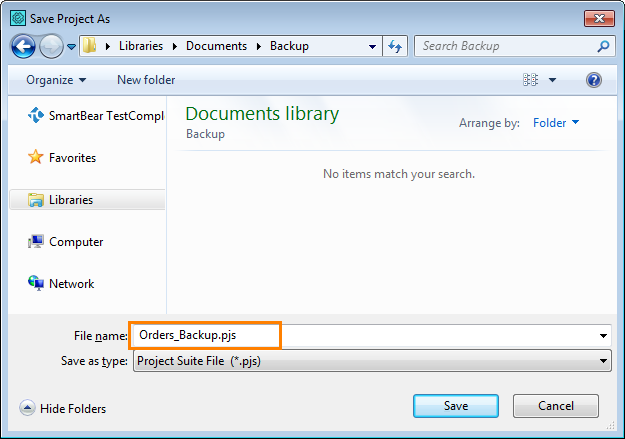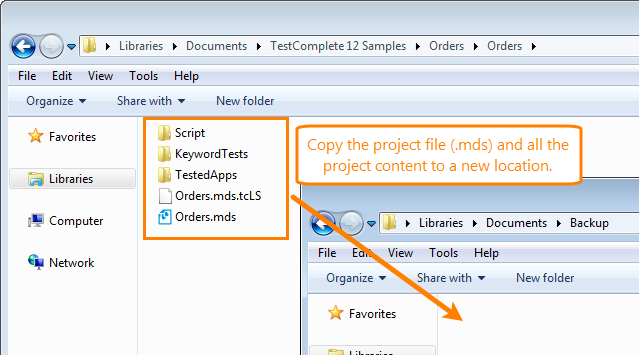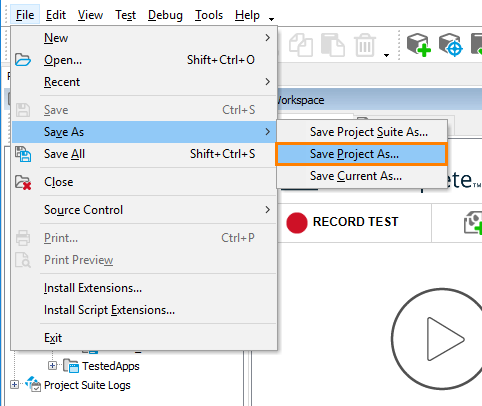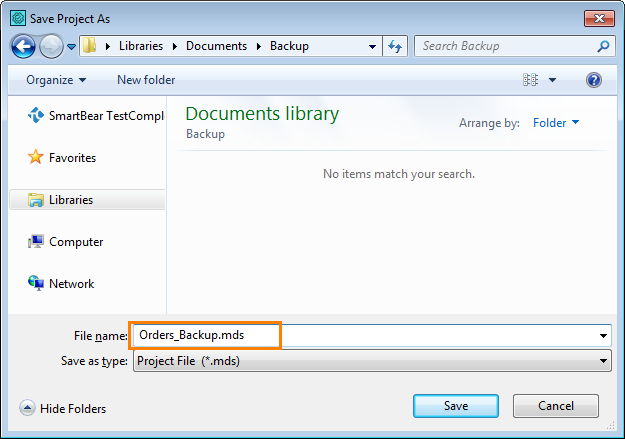Possible Backup Approaches
-
You can add your project suite to a source control system like Git, Mercurial, Subversion and so on. Every change to project files will be stored in the source control repository. You will be able to see the history of changes and easily revert them, if needed. You can work with source control directly from the TestComplete IDE, through the Source Control menu command:
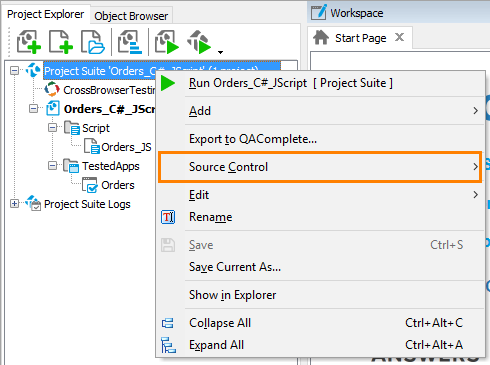
For information on source control support, see Integration With Source Control Systems.
-
You can create a backup copy of your project and project suite files manually by copying them to a new location.
The rest of this topic describes manual backups.
Backup a Project Suite
Copy the project suite file (.pjs) and all the contents of the project suite folder (project suite logs, project suite settings, projects and their content) to a new location. You can do this from TestComplete by saving the project suite to a new location, or you can copy the files in Windows Explorer or in any other file manager.
– or –
Backup an Individual Project
Copy your project file (.mds) and all the project contents to a new location. You can do this from the TestComplete IDE by saving the project under another name, or you can copy the files in Windows Explorer or in any other file manager.
– or –
Clone a Project
One more possible way to create a backup copy of a project is to clone the project. This may be helpful if you want to modify some items in your project (for example, to check something), while keeping the original versions unchanged. TestComplete will create a clone and add it to the project suite to which the original project belongs. You can then delete the clone if it is not needed anymore. For more information, see Cloning Projects.
See Also
Managing Projects, Project Suites and Project Items
Project and Project Suite Files
Cloning Projects
Creating Projects and Project Suites

 In TestComplete
In TestComplete