The dialog is invoked when you right-click the project added to the Subversion source control system in the Project Explorer panel and select Source Control | Compare Versions from the context menu. The dialog lets you select files to be compared.
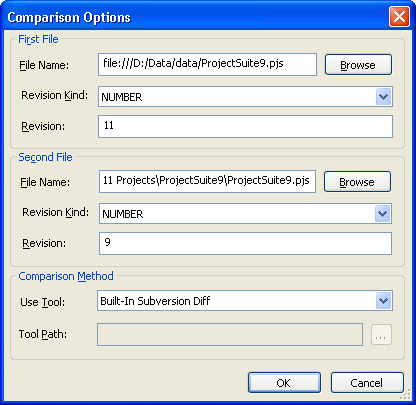
In the dialog, you can specify the following options:
- The First File and Second File groups contain options that let you specify the files to be compared and the revision kind.
You can compare a file stored in the source control system with another file stored in the source control system, or a file stored in the source control system with a file that is not stored in it, or two files that are not stored in the source control system.
To select a file stored in the Subversion source control system, click the Browse button next to the File Name field and select Repository from the context menu. TestComplete will invoke the Select File dialog where you can browse for the desired file.
To select a file that is not included in the repository, click the Browse button next to the File Name field and select File System from the context menu. TestComplete will invoke the standard Open File dialog where you can browse for the desired file.
- The Comparison Method group contains the following options:
The Use Tool box lets you select the tool to be used to compare files. The available options: Built-In Subversion Diff, Binary Diff and External Diff Tool.
If you want to use an external tool to compare files, you also need to specify the desired tool path in the Tool Path field. This field is available only if the External Diff Tool value is selected in the Use Tool box.
See Also
Integration With Subversion via SCC API Providers (Legacy)
Browse Subversion Repository Dialog
Adding New Elements to a Bound Project Suite (Legacy)
Integration With Source Control Systems
