The Connector is delivered as a TestComplete plugin. To deploy the Connector:
-
Activate the Connector license. The Quality Center Connector is licensed separately from TestComplete, and has the same type as your TestComplete license.
If you have a Node-Locked license, activate it using the Help | Activate or Deactivate License menu item of your local TestComplete copy.
If you have a Floating User license, activate it on your License Manager.
For more information on activating TestComplete licenses, see Activating and Deactivating Licenses via the License Management Wizard.
-
Enable the plugin:
-
Select File | Install Extensions from the TestComplete main menu.
-
In the Common group of extensions, select the TestComplete Connector for HP Quality Center plugin.
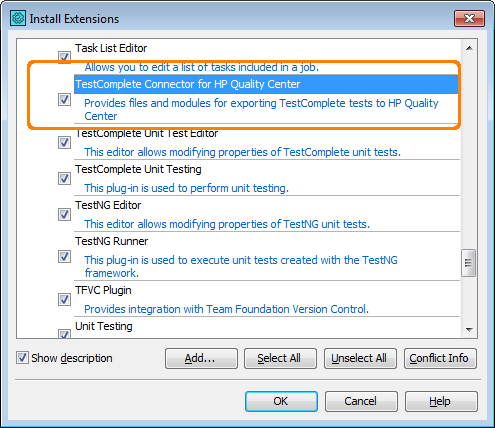
-
Click OK.
-
A new HP Quality Center item becomes available in the File menu:
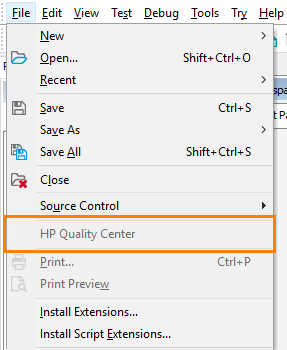
This menu item stays disabled until you open a project suite in TestComplete.
Now you are ready to upload your TestComplete test projects into Quality Center and run them from Quality Center.
