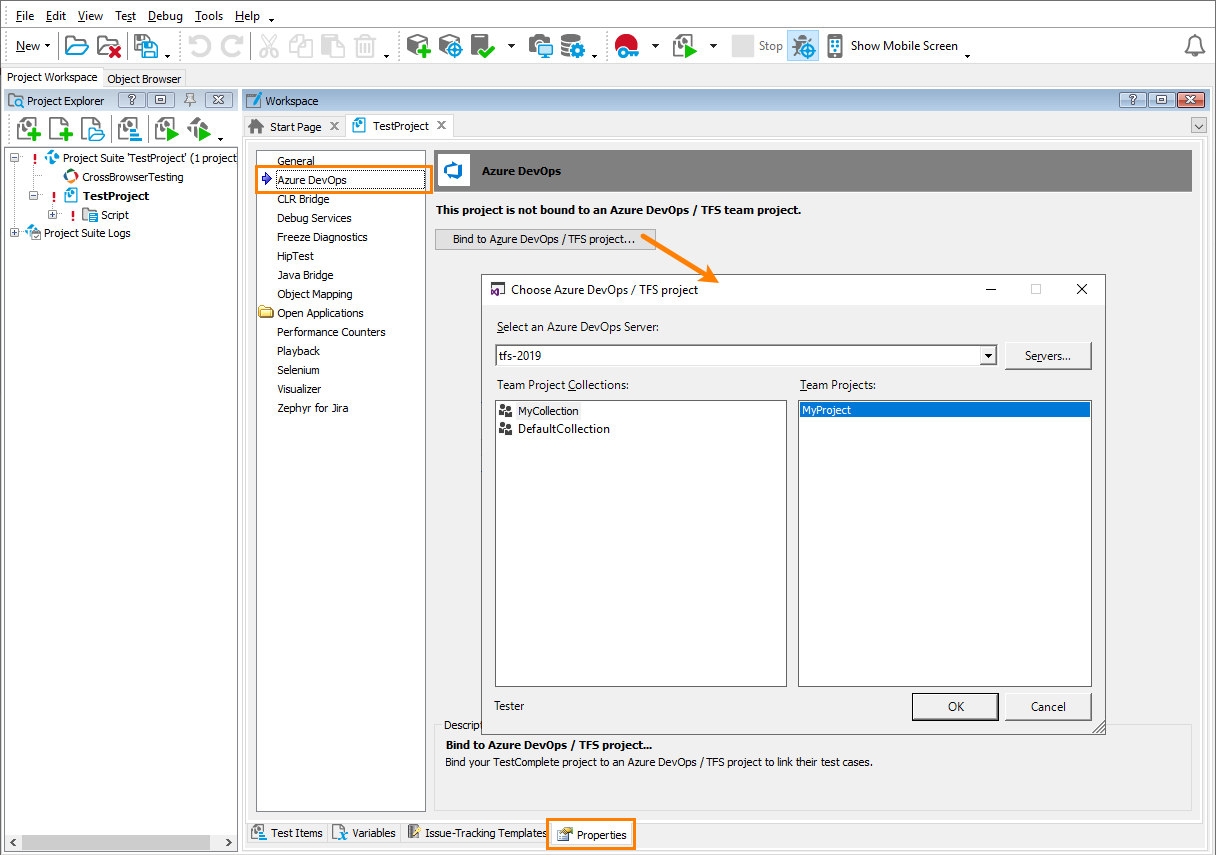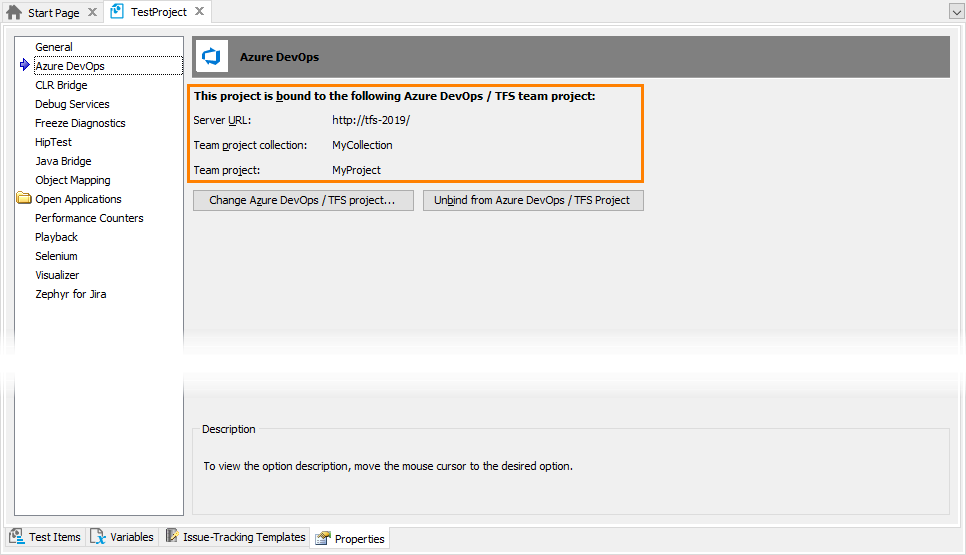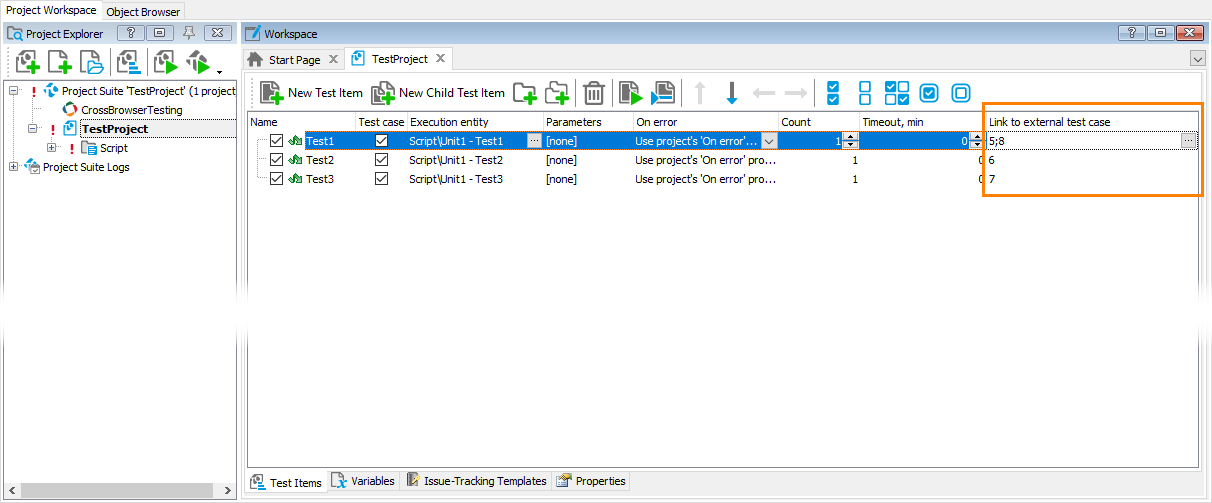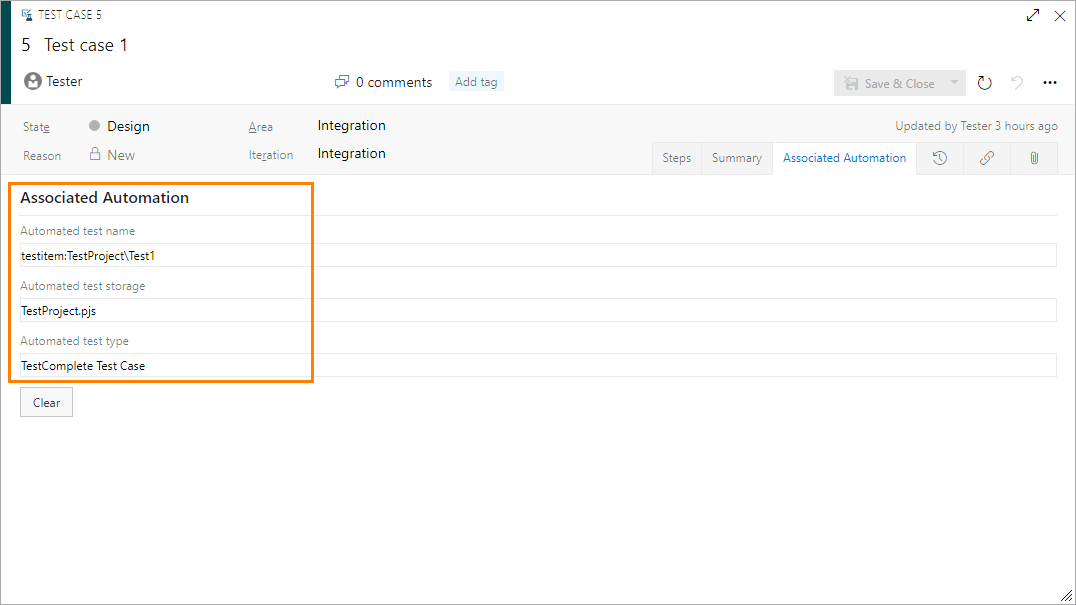When working with Azure DevOps or Team Foundation team projects, you can create and manage manual tests by using test plans: you can create test cases, group them into test suites, assign them to QA engineers, run them and track their results. You may want to automate your testing efforts and run your test cases unattended, for example, to have them run automatically every time a new build of your project is ready. You can automate these test cases by assigning TestComplete tests to them. This way, you can include your test cases into your build or release pipeline and have TestComplete tests executed every time you run a build or deploy a release.
This topic describes how to assign TestComplete tests to Azure DevOps manual test cases.
1. Prepare TestComplete Test Cases
To automate team project’s test cases by assigning TestComplete tests to them, you must have test cases defined properly in your TestComplete projects. In addition, your TestComplete project suite must reside in your team project repository. See Prepare TestComplete Project for Integration.
2. Bind your TestComplete project to your Azure DevOps team project
-
In TestComplete, open your TestComplete project suite the tests of which you want to use to automate manual test cases of your Azure DevOps team project.
-
If your TestComplete project suite is not added to your team project’s source control repository, add it. We recommend that you do it from TestComplete IDE (see Integration With Source Control Systems). This way, only the necessary project files will be added.
-
Select the TestComplete project, the tests of which you want to use as automation of your team project’s test cases.
-
Select Tools > Current project properties from the TestComplete main menu to open the Properties page of the selected project.
-
In the tree on the left, select Azure DevOps.
-
Click Bind to Azure DevOps / TFS project.
-
In the resulting Choose Azure DevOps / TFS project dialog, select your Azure or Team Foundation Server from the list or click Servers to connect to a server that is not in the list. Then, select your team project collection and team project:
Click OK.
Your TestComplete project will be bound to the specified team project:
3. Link TestComplete Test Cases to Team Project Test Cases
-
Open the Test Items page of your TestComplete project. If it still does not have test cases specified, specify them. To learn how to do it, see the page description.
-
Select the test case that you want to use as automation for an Azure team project’s manual test case and click the ellipsis button in the Link to external test case column.
-
In the resulting wizard, in the The ID of the Azure DevOps / TFS test case to add text box, type the ID of the needed test case or click the ellipsis button and select the ID in the Choose Test Case dialog:
-
Click Add Association. The wizard will show the added association in the Existing associations table.
-
If needed, link the TestComplete test case to more Azure DevOps test cases.
-
Click Finish to close the wizard.
-
If needed, link other test cases of your TestComplete project to the Azure DevOps team project’s test cases.
The Link to external test case column will show the IDs of the team project’s test cases to which the TestComplete test case is assigned:
Your team project test cases will have the appropriate TestComplete tests assigned:
4. Run Tests
You can run test cases with TestComplete tests assigned to them by using the Visual Studio Test task in one of the following ways:
-
Manually, from the Test Plan hub of your team project.
See Also
Integration With Azure DevOps and Team Foundation Server via TestComplete Test Adapter
Prepare TestComplete Project for Integration
Prepare Test Agents to Run TestComplete Tests