In the Edit Name Mapping Item dialog, you can modify mapping criteria for an application object and change the object’s mapped name.
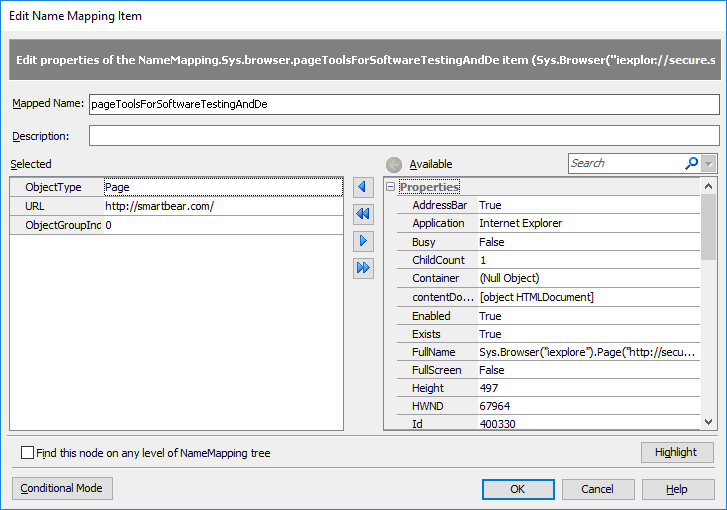
To open the dialog
The dialog is displayed when you do any of the following:
-
Select a mapped object in the Name Mapping repository and then click the
 Edit button on the repository toolbar.
Edit button on the repository toolbar. -
Double-click a mapped object in the Name Mapping repository.
-
Right-click a mapped object in the Name Mapping repository, and then click Edit.
 TestComplete shows the dialog only if the tested application to which the mapped object belongs is currently running, the object is in the application, and TestComplete can identify it using the object’s identification criteria. Otherwise, TestComplete will suggest that you resolve an identification issue.
TestComplete shows the dialog only if the tested application to which the mapped object belongs is currently running, the object is in the application, and TestComplete can identify it using the object’s identification criteria. Otherwise, TestComplete will suggest that you resolve an identification issue.
Basic and conditional modes
The dialog has two modes: Basic and Conditional. The dialog mode depends on whether the object is mapped by using property-value pairs or conditional expressions.
You can switch the modes using the button in the left lower corner of the dialog.
The following topics describe the dialog modes:
See Also
About Name Mapping
Basic Mapping Criteria
Conditional Mapping Criteria

