You can send the results of the entire test run or of any individual test via email directly from TestComplete:
 For TestComplete to be able to send test results via e-mail, a 32-bit MAPI (Messaging Application Programming Interface) compliant e-mail application must be installed on the computer.
For TestComplete to be able to send test results via e-mail, a 32-bit MAPI (Messaging Application Programming Interface) compliant e-mail application must be installed on the computer.
From TestComplete UI
-
Open the needed test log.
-
Open the Summary report of the log (if any) and click
 Send via E-Mail on the report toolbar:
Send via E-Mail on the report toolbar: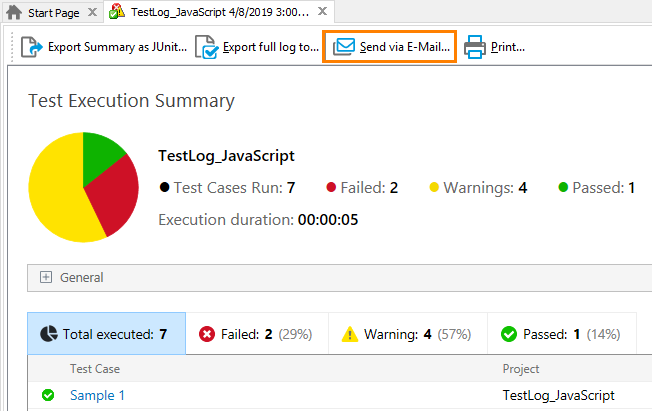
– or –
Open the detailed test log, right-click the desired log node in the Log Items tree, and then click
 Send via E-Mail:
Send via E-Mail: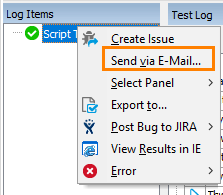
-
In the resulting dialog, specify whether you want to keep the Visualizer images in the test log. (Removing them can significantly decrease the log size).
Then click OK to proceed.
TestComplete will pack the results to a Multipart Hypertext Storage file (.mht), attach it to the e-mail message and initiate the sending process. The further actions depend on the e-mail client used by default on your computer. For instance, Microsoft Outlook Express will first show the dialog, in which you can specify the recipients, and then display the message editor, in which you can modify the message text and attachments.
 Test results are packed to a .mht file. Since .mht files cannot be secured, your e-mail client may open them in the Restricted sites mode and these files may display incorrectly. For more information on how to work around this problem, see Issue With Multipart Hypertext Files Sent via E-mail.
Test results are packed to a .mht file. Since .mht files cannot be secured, your e-mail client may open them in the Restricted sites mode and these files may display incorrectly. For more information on how to work around this problem, see Issue With Multipart Hypertext Files Sent via E-mail.
From Scripts
You can also send test results from scripts:
-
Use methods of the
slPackerobject to pack the test results to a file (it is easier to manage a single file then a group of files). -
Write script code that will send the test log. For more information on this, see Sending Email From Scripts.
From Keyword Tests
There are two ways to send a test log via e-mail from a keyword test:
-
You can add a sequence of keyword test operations, which will send test results, to your keyword test. For example, use the Call Object Method operation to call the
slPackerobject’s methods to pack the test results and prepare them for sending. Then, using the same operation, create an email message, call the Collaboration Data Objects (CDO) methods to attach the packed log file to it and send the prepared message. -
You can create a script routine that will send test results, and then call that routine from your keyword test, for example, by using the
Run Script Routineoperation.
For more information on how to implement common tasks in keyword tests, see Common Tasks for Keyword Test Operations.
When to Send Results
If you run a single test, you can call a test command that sends test results directly from this test.
If you run a project with several tests and you want to send the entire test log via email, export the test results from the last test. For example, you can create a special routine that will send test results and, on the Test Items page of your project, add it to the list of tests your project runs.
See Also
BuiltIn.SendMail Method
Test Results
Archiving Results From Tests
Sending Email From Scripts
Managing Log Files
Exporting Test Results
Creating Issue Reports for Test Results
Common Tasks for Keyword Test Operations

 From TestComplete UI
From TestComplete UI