 |
In version 12.60, the Optical Character Recognition feature was upgraded to a new plugin powered by Google Cloud Vision API. To learn more, see Optical Character Recognition. The deprecated OCR plugin was removed from TestComplete in version 12.60. If you need to use the deprecated OCR plugin with this version of TestComplete, please contact our Customer Care team. The deprecated OCR plugin was restored in TestComplete version 14.0. To use the plugin with this or later TestComplete version, you need to install and enable the plugin manually (see below). |
To use the deprecated OCR feature in TestComplete, install the following plugin:
| Plugin Name | Plugin File | Description |
|---|---|---|
| OCR | tcOCR.pls | This plugin adds the OCR program object and other program objects that are used for optical character recognition.If you have TestComplete 12.60, to get the plugin, please contact our Customer Care team. If you have TestComplete 14, to learn how to install and enable the plugin, see below. |
To install the plugin
Note: If you have a TestComplete version prior to version 12.60, this plugin is installed and enabled by default during TestComplete installation. If you have TestComplete version 12.60, to get the plugin, please contact our Customer Care team. If you have TestComplete version 14.0 (or later), install the plugin manually.
-
Select File > Install Extensions from the TestComplete main menu. This will open the Install Extensions dialog.
-
If you use the TestComplete 12.60 version or later, and you have the Optical Character Recognition plugin of the Intelligent Quality add-on installed and enabled, disable it:
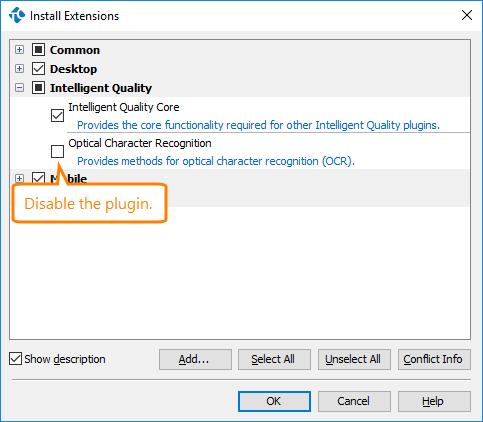
Note: You will not be able to use the new OCR engine featuring Google Cloud Vision API.
-
In the dialog, click Add.
-
In the resulting Open File dialog, locate the needed plugin file and click Open. By default, the OCR plugin file (tcOCR.pls) resides in the <TestComplete 14>\Bin\Extensions folder.
If you have TestComplete version 12.60, to get the plugin file, please contact our Customer Care team.
-
TestComplete will check for plugin conflicts and enable the plugin:
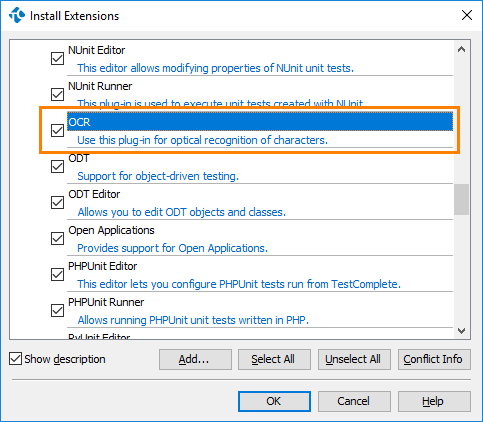
-
Click OK to confirm the installation and close the dialog.
To learn requirements for using the new OCR engine featuring Google Cloud Vision API, see Optical Character Recognition - Requirements.
