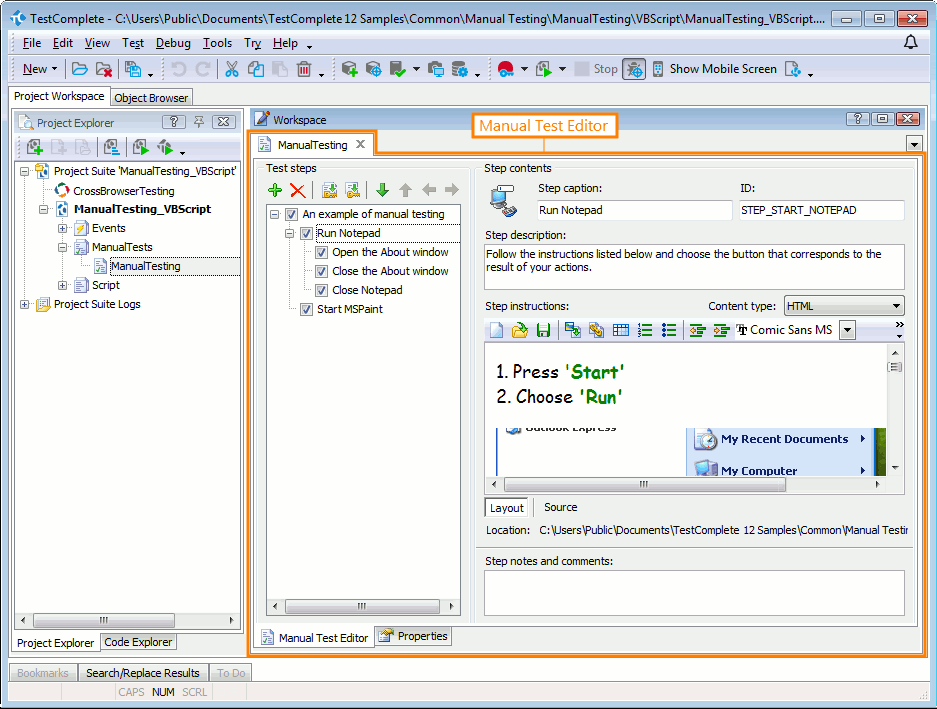|
The manual testing functionality is deprecated. Do not use it for creating new tests. It will be removed in a future TestComplete release. |
The Manual Test editor is used to create and modify manual tests and their steps. It allows you to edit instructions and descriptions for each test step.
Here is a sample view of the editor:
Opening the Editor
To open the editor, do the following:
- Expand the ManualTests project item in the Project Explorer panel.
-
Right-click the desired child element and select Edit from the context menu.
-- or --
Double-click the desired manual test in the Project Explorer panel.
Information on the Editor
| To learn more about … | See the following topics … |
|---|---|
| Content of the editor window | Manual Test Editor Content |
| Properties that affect the manual testing | Manual Test Editor - Properties Page |
| Commands provided by the editor’s toolbar and menus | Manual Test Editor Toolbar and Context Menu |
| Common tasks you accomplish in the panel | Working With the Manual Test Editor |
TestComplete allows you to customize the layout of any of its panels and editors to better meet your needs. For example, you can change the Manual Test editor’s size, position and docking, hide the editor or make it visible. To learn how to customize the TestComplete interface, see Customizing TestComplete.