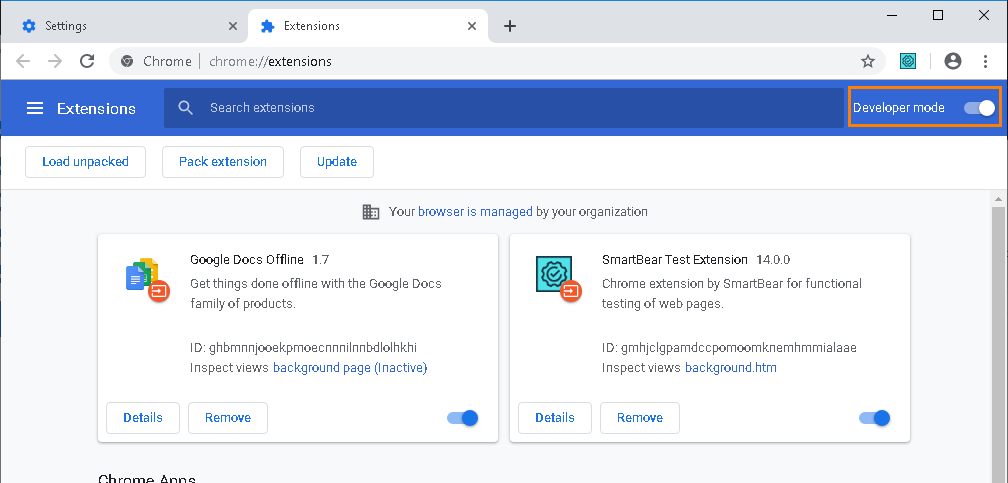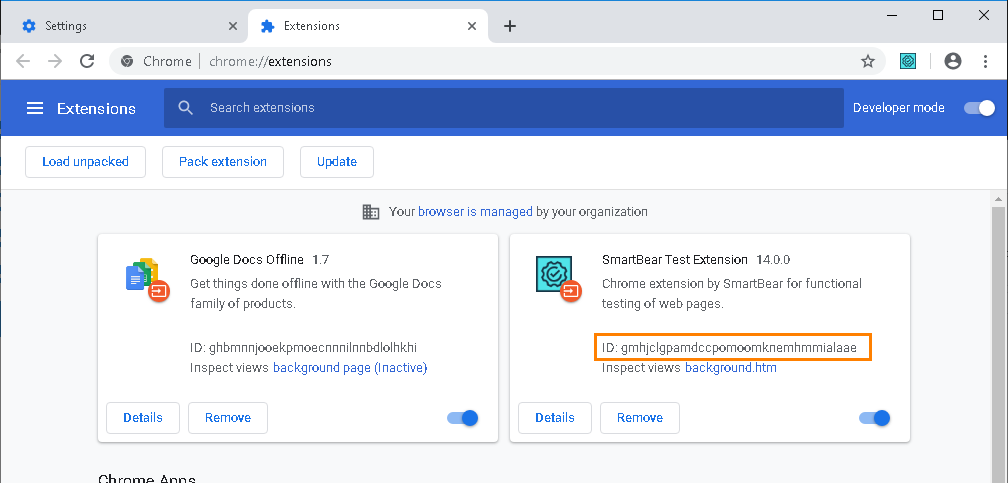What Happened?
TestComplete retrieves data from Google Chrome via an extension that is installed into the browser. This message is displayed when TestComplete is unable to access the extension.
What to Do?
1. Check if the Extension Is Installed
-
In Google Chrome, go to Settings > Extensions or type chrome://extensions/ in the Address box. You will see a list of extensions.
-
Find SmartBear Test Extension in the list.
-
If the extension is in the list, enable it:
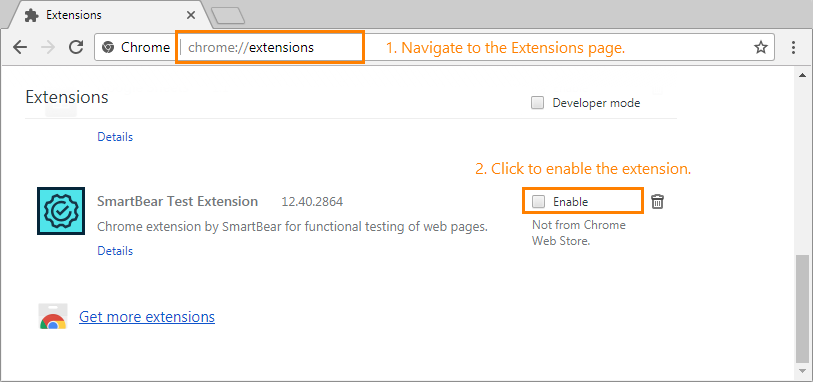
Click the image to enlarge it.
If you are going to test local web pages (their URLs start with the file:// prefix), select also the Allow access to file URLs check box.
2. If Extension Is Not in the List
It means that it was either not installed, or it was removed from the browser.
 The extension was not installed
The extension was not installed
 The extension was not installed
The extension was not installed The extension was not installed
The extension was not installedThe TestComplete installer sets up the extension only if you have the Chrome browser before running the installer. If you installed the Chrome browser after installing TestComplete, you need to install the extension manually:
-
Launch Chrome.
-
In Chrome, open the SmartBear Test Extension page of the Chrome Web Store:
chrome.google.com/webstore/detail/smartbear-test-extension/gmhjclgpamdccpomoomknemhmmialaae
-
Click Add to Chrome.
| Note: |
If you do not have Internet access or access to the Chrome Web Store on your machine, you can install the SmartBear Test Extension as described in this topic. |
As an alternative, you can close Chrome and re-install TestComplete in the Modify mode.
 The extension was removed from Chrome
The extension was removed from Chrome
3. Check if tcCrHost.exe is running and its ID is valid
-
Make sure that the tcCrHost process is running on your computer.
You can do it for example by using the Windows Task Manager. Switch the Task Manager to the More details mode. On Windows 10, the tcCrHost process is displayed as a child process of the Google Chrome process.
If the process is not running, make sure that the tcCrHost.exe utility exists on your computer. By default, the executable is installed along with the SmartBear Test Extension and resides in the following folder:
C:\Program Files (x86)\Common Files\SmartBear\tcCrExtension\<alphanumeric_ID>
-
Make sure that the following key is present in your Windows registry:
HKEY_LOCAL_MACHINE\SOFTWARE\Google\Chrome\NativeMessagingHosts\testcomplete12.smartbear.chrome.extension
Its value must specify a valid path to the tcCrHost.exe utility (see above).
-
Make sure that the actual ID of your SmartBear Test Extension installed in your Chrome browser matches the ID that the tcCrHost.json file specifies.
 To get the ID of the installed extension in Chrome
To get the ID of the installed extension in Chrome
 To get the ID of the installed extension in Chrome
To get the ID of the installed extension in Chrome To get the ID of the installed extension in Chrome
To get the ID of the installed extension in Chrome
-
Launch Chrome.
-
In Chrome, go to the Settings > Extensions page or type chrome://extensions/ in the Address box. Chrome will open the list of extensions.
-
Enable the Developer mode:
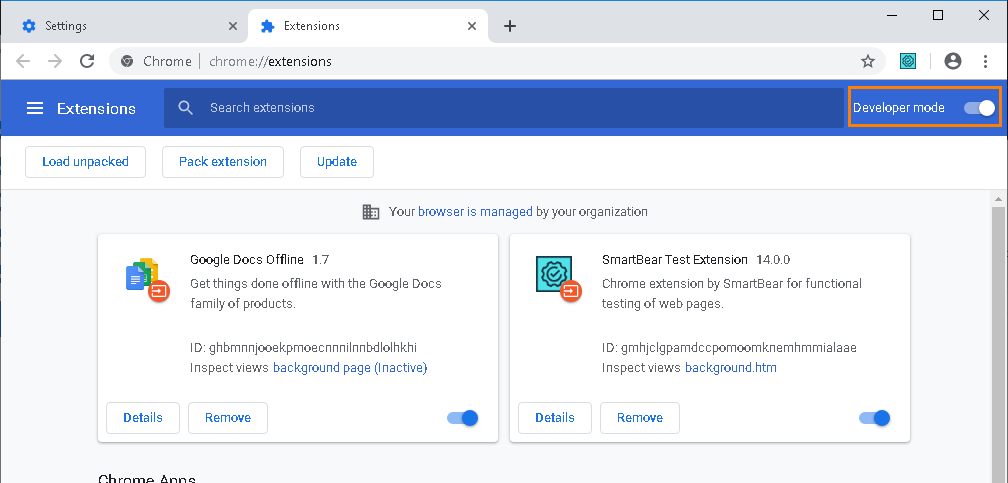
Click the image to enlarge it.
-
Locate the SmartBear Test Extension in the extension list and check the extension’s ID:
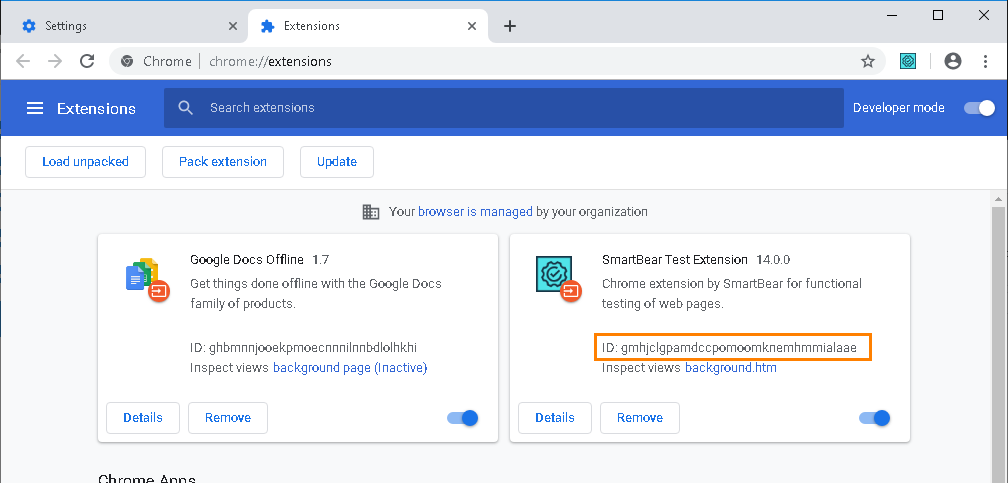
Click the image to enlarge it.
 To get the ID that the tcCrHost.json file specifies
To get the ID that the tcCrHost.json file specifies
 To get the ID that the tcCrHost.json file specifies
To get the ID that the tcCrHost.json file specifies To get the ID that the tcCrHost.json file specifies
To get the ID that the tcCrHost.json file specifies
-
On your computer, locate the file at the following path:
C:\Program Files (x86)\Common Files\SmartBear\tcCrExtension\<alphanumeric_ID>\tcCrHost.json
-
Open the file by using any editor of your choice (for example, Notepad).
{
"name": "testcomplete12.smartbear.chrome.extension",
"description": "TestComplete NP Plugins Host",
"path": "tcCrHost.exe",
"type": "stdio",
"allowed_origins": [
"chrome-extension://gmhjclgpamdccpomoomknemhmmialaae/"
]
}
If the IDs are different, add the actual ID of your SmartBear Test extension to the tcCrHost.json file manually.
See Also
Preparing Chrome for Web Testing
About SmartBear Test Extension
Considerations for Web Testing

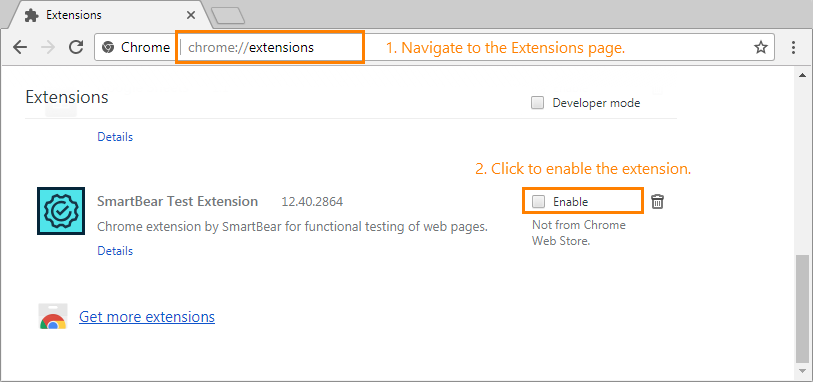
 The extension was not installed
The extension was not installed