The Mobile Screen window displays the screen of the Android and iOS mobile device, emulator or virtual machine under test. You use this window to record tests for mobile applications and update data of Image Repository project items.
Displaying the Window
By default, the Mobile Screen window is hidden. To make it visible:
-
Attach the mobile device to your computer. If you are using a mobile device emulator, start it. If you are using an Android virtual machine, start it and connect Android Debug Bridge to it.
-
Click the Show Mobile Screen button on the Test Engine toolbar. This toolbar button is visible by default. If the button is hidden, you can make it visible as it is described in the topics about preparing TestComplete and test computers for testing.
| Note: | If the Automatically display Mobile Screen when recording option is enabled, TestComplete automatically displays the Mobile Screen window when you start the test recording.
If the Automatically display Mobile Screen on OnScreen operation option is enabled, TestComplete automatically displays the Mobile Screen window when you call any Select OnScreen Object wizard. For example, when you call the Object Spy or insert a checkpoint operation to your test. |
If there is only one mobile device connected to your computer, TestComplete will show the Mobile Screen window that will display the screen of the connected device. If there are several connected devices, TestComplete will invoke the Select Current Device dialog where you need to specify the device (physical device, emulator or virtual machine) with which you are going to work.
Description of the Window
Below is a sample view of the Mobile Screen window that displays the connected Android device (for iOS devices, the window looks similar, however, the controls of unsupported features are hidden):
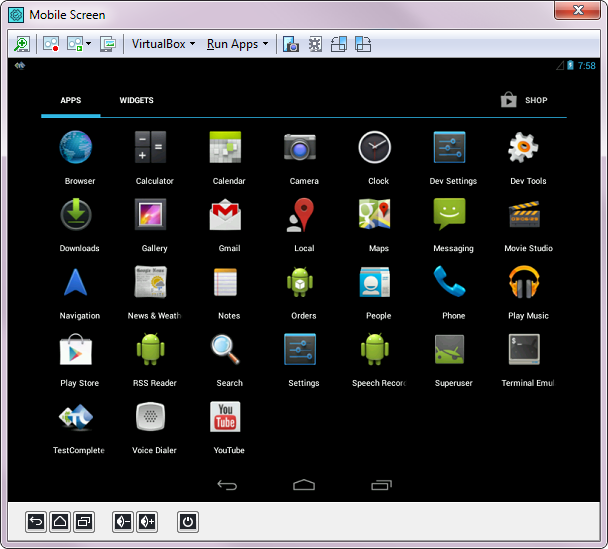
As you can see, most of the window area is occupied by an image of the device’s screen.
The toolbar holds items that let you control the window size, switch between connected devices and perform other test-related actions. For more information on the window toolbar and its elements, see Mobile Screen Window Toolbar.
The footer contains buttons that emulate functionality of the device’s physical buttons. For more information on the window footer and its elements, see Mobile Screen Window Footer.
Remarks
The Mobile Screen window is used to record tests against mobile applications: TestComplete records only those actions that you perform in this window and ignores the actions that you perform on the device, emulator or virtual machine. The Mobile Screen window also lets you start recording of multi-touch events. The latter must be recorded and simulated on devices that support a touch-sensitive interface.
Since the Mobile Screen window must be open in order to record tests for mobile applications, it is not affected by the Minimize TestComplete option. Once you start recording and the Mobile Screen window is opened, all TestComplete windows are minimized except for Mobile Screen.
More Information
The following links provide detailed information on the window and on testing mobile applications:
| For more information about… | See the topics… |
|---|---|
| Working with the window | Working With Mobile Screen Window |
| Window footer | Mobile Screen Window Footer |
| Window toolbar | Mobile Screen Window Toolbar |
| Creating image-based tests for non-instrumented applications | Image-Based Testing |
| Creating tests for Android Open Applications | Creating Tests for Android Open Applications |
| Creating tests for iOS applications | Creating Tests for iOS Applications |
| Recording tests for white-box and black-box Android applications | Recording Android Tests |
| Recording tests for iOS applications | Recording iOS Tests |
| Creating and recording tests for Xamarin.Forms applications | Creating and recording Xamarin.Forms Tests |
| Recording multi-touch mobile events with TestComplete | Recording Gestures (Multi-Touch Events) |
| Image Repository project item | Image Repository and Image Sets |
See Also
Testing Android Applications
Testing iOS Applications
Connecting TestComplete to Android Devices
