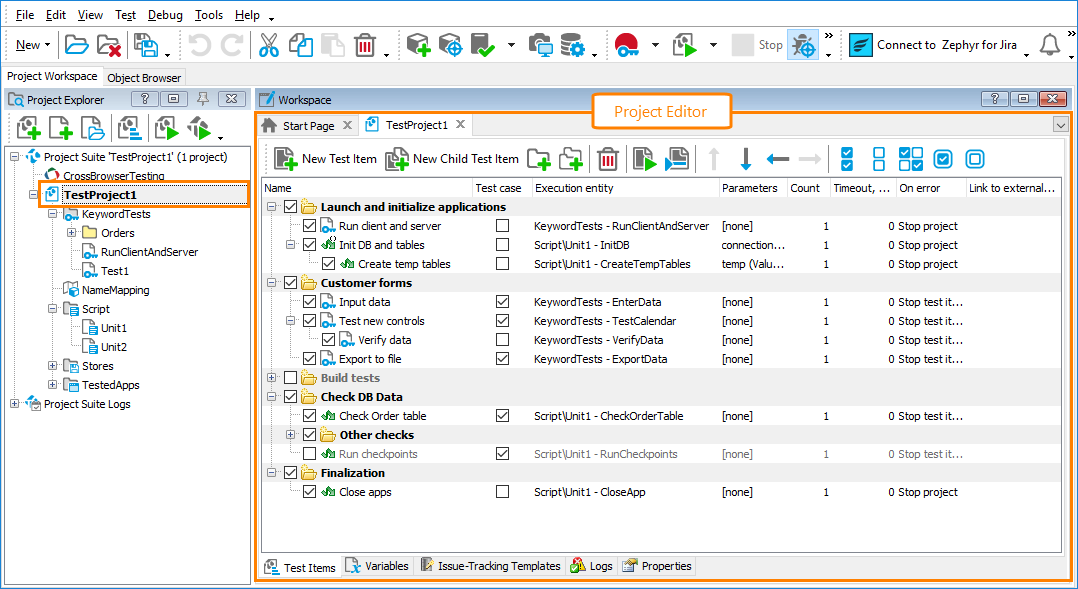You use the Project Editor to view and modify settings, logs, and variables of TestComplete projects.
The image below shows the overall view of the editor with its Test Items page opened:
To open the editor
Do any of the following:
-
Double-click your project in the Project Explorer panel.
– or –
-
Right-click your project in the Project Explorer panel, click Edit, and then click the name of the editor’s page you want to open.
Editor pages
-
Test Items - Specify the sequence of tests to be executed during the project run.
-
Variables - View, create, and modify project variables.
-
Issue-Tracking Templates - View, create, and modify issue-tracking templates (they are used to post test results to issue-tracking systems, like Team System or Bugzilla).
-
Logs - View the list of logs generated when the project or individual project items were run.
-
Properties - View and modify project properties.
See Also
Managing Projects, Project Suites and Project Items
Projects in TestComplete