Use this dialog to create new project items or project item elements. The dialog is called --
- When you right-click the desired project (or project item) in the Project Explorer panel and then choose Add | New Item from the context menu.
-- or --
- When you select the project (or project item) in the Project Explorer panel and then choose File | New | New Item from the main menu of TestComplete.
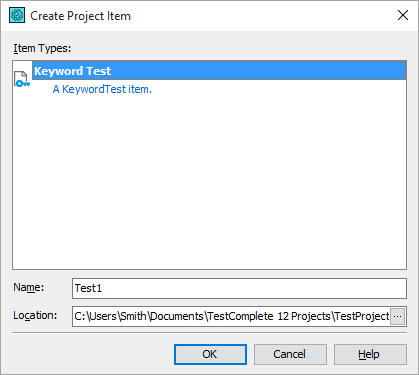
The Item Types box lists project items (or child elements) that can be added to the project (to the selected project item). Below the Item Types box there are edit fields, in which you can specify properties or a new element. The number, names and types of these edit fields depends on the parent element (project or project item), to which you are going to add the new element. For instance, the figure above illustrates the creation of a new project item. The dialog holds two edit fields: Name and Location, in which you can specify the name and location of the project item’s file. The following figure illustrates the addition of a new child element (EventControl1) to the Events project item:
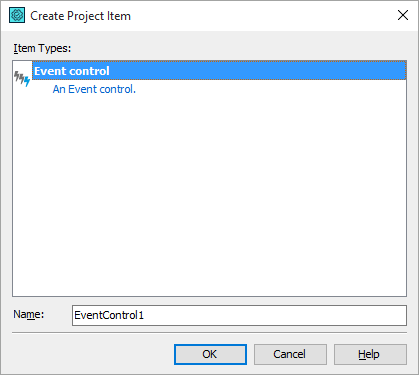
To create a new child element, the dialog asks you to specify only one property - the name of the new element.
For more information on creating project items and their child elements, see Adding and Removing Project Items and Their Child Elements.
