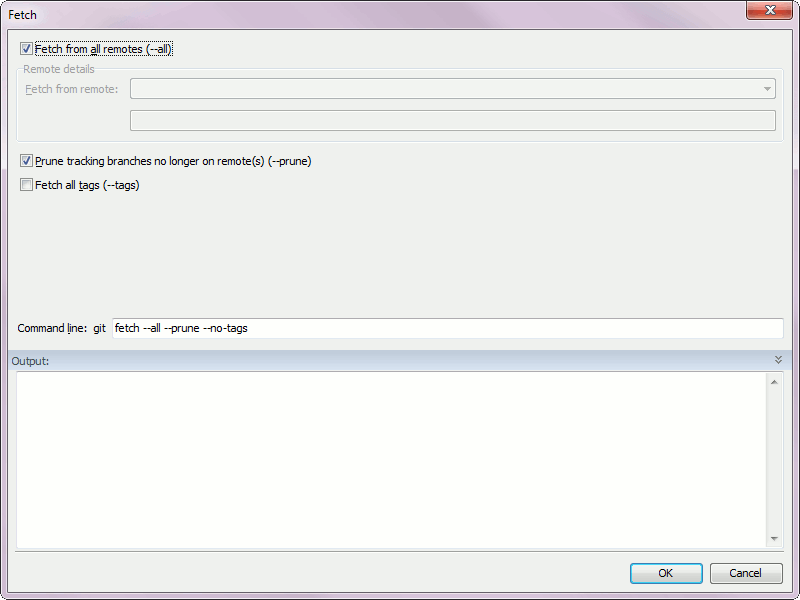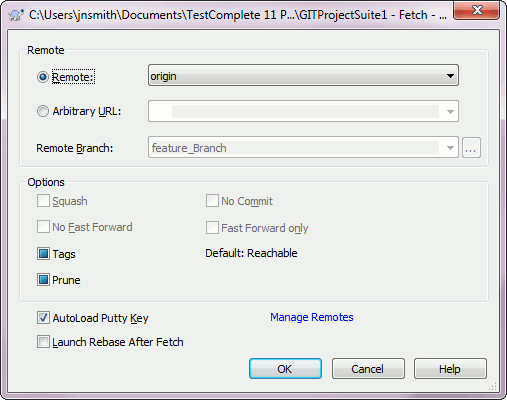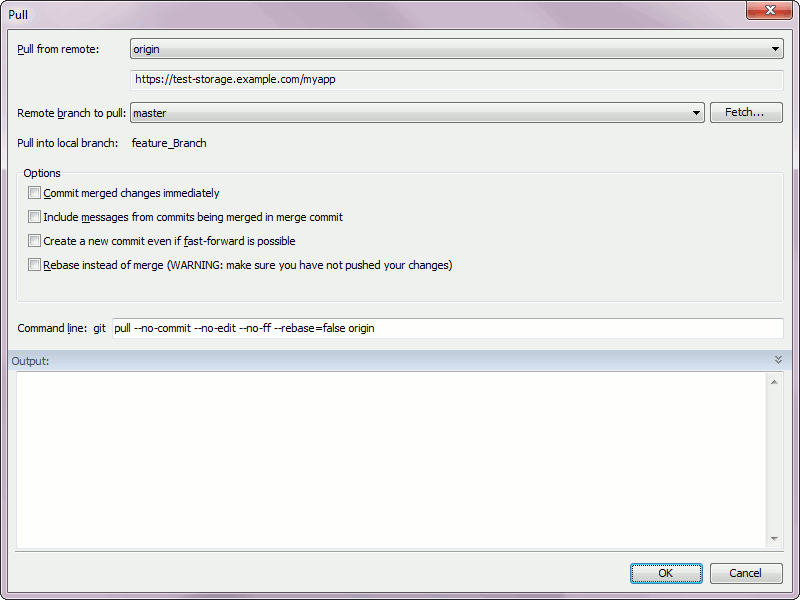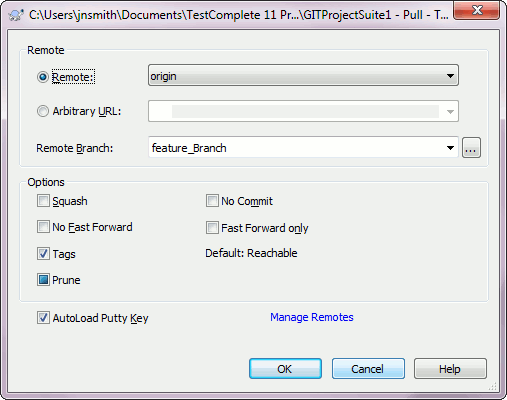When working with a remote repository, you would most likely want to obtain changes made by other people. You can perform this directly from TestComplete.
There are two actions to retrieve changes in Git: fetch and pull. Fetch gets changes from the remote branch and does not merge them with any local branch. You may inspect these changes and merge them manually if needed. Pull gets changes from the remote branch and merges them with the local branch which was set up to track a remote branch (typically, a local/master branch tracks a remote/master one).
Fetching Changes
To fetch changes from the remote repository:
-
Open the Fetch dialog. You can do one of the following to display it:
- Select File | Source Control | Fetch from the TestComplete main menu.
- Right-click within the Project Explorer and choose Source Control | Fetch from the context menu.
- Click
 Fetch on the Source Control toolbar (if the toolbar is hidden, right-click the main menu and select Source Control in the ensuing context menu to show the toolbar).
Fetch on the Source Control toolbar (if the toolbar is hidden, right-click the main menu and select Source Control in the ensuing context menu to show the toolbar).
-
In the dialog, select the remote repository and the branch(es) from which you want to get the changes.
Getting changes via the TestComplete Fetch dialog
Getting changes via TortoiseGit’s Fetch dialog
-
Specify other options for the fetch operation (if needed) and press OK.
Pulling Changes
To pull changes from the remote repository:
-
Open the Pull dialog. You can do one of the following to display it:
- Select File | Source Control | Pull from the TestComplete main menu.
- Right-click within the Project Explorer and choose Source Control | Pull from the context menu.
- Click
 Pull on the Source Control toolbar (if the toolbar is hidden, right-click the main menu and select Source Control in the ensuing context menu to show the toolbar).
Pull on the Source Control toolbar (if the toolbar is hidden, right-click the main menu and select Source Control in the ensuing context menu to show the toolbar).
-
In the dialog, select the remote repository and the branch(es) from which you want to get changes.
Getting changes via the TestComplete Pull dialog
Getting changes via TortoiseGit’s Pull dialog
-
Specify other options for the pull operation (if needed) and press OK.
-
TestComplete will notify you that project files were modified and suggest reloading them. Select Yes to All to reload all project files.
Related Tasks
See Also
Integration With Git - Common Tasks
Integration With Git - Overview

 Fetching Changes
Fetching Changes