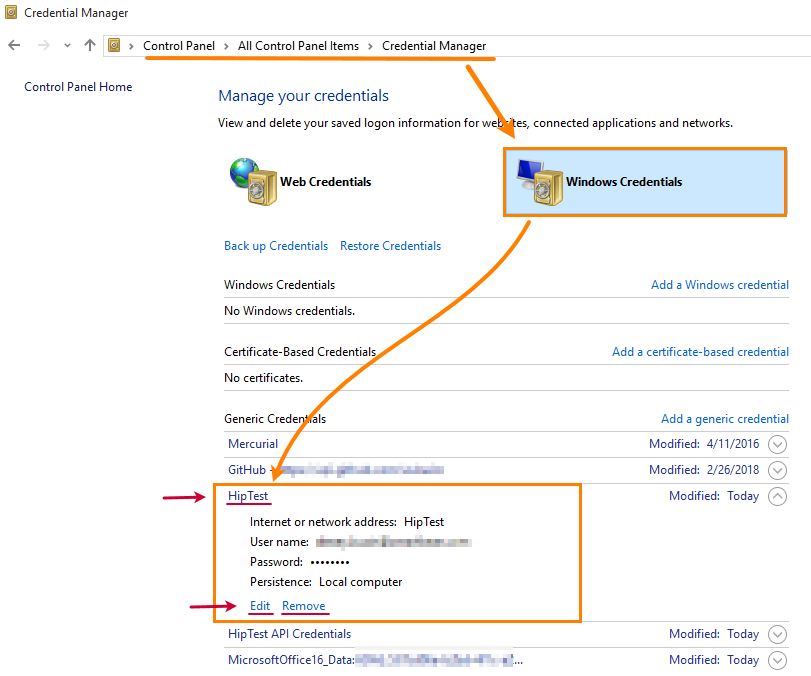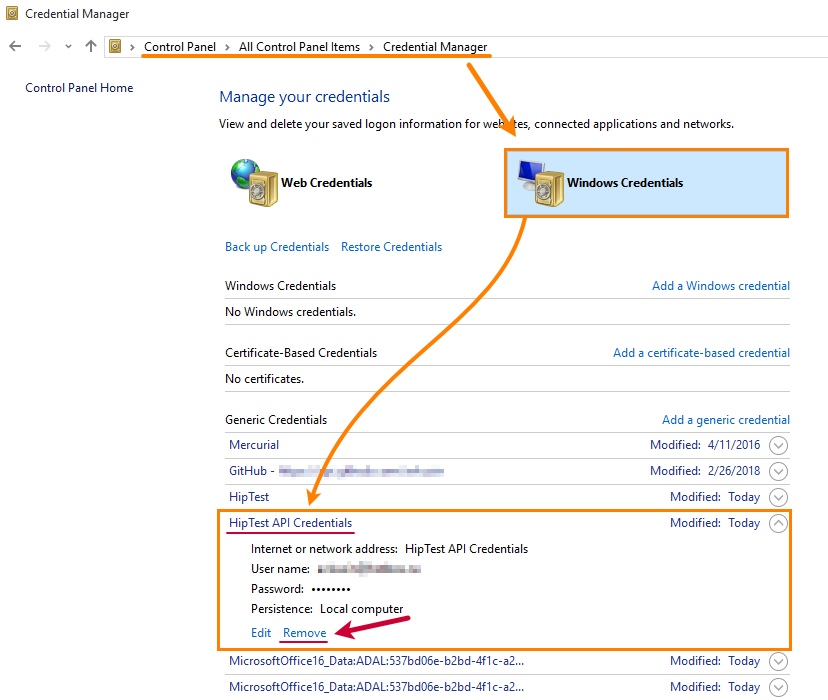Whenever you connect to HipTest from TestComplete, the latter asks you to specify your HipTest account and password, or HipTest API credentials (if you connect to it by using a GitHub or Google account). You can command TestComplete to remember these values so that it doesn’t ask for them later. TestComplete stores these values in the operating system’s Credential Manager. You may want to change them or remove from your computer. The way you do this depend on the credentials’ type.
HipTest username and password
-
Open the operating system’s Control Panel. The way you do this depends on the operating system you use.
-
In the Control Panel, find and open the Credential Manager.
-
In the Manager window, select Windows Credentials.
-
On the subsequent page, find HipTest.
-
Expand the HipTest section, click Edit to update the stored username and password, or
click Remove to delete HipTest login credentials from your computer.
If you remove the username and password from your computer, TestComplete will ask you to specify them when synchronizing your TestComplete and HipTest projects.
GitHub or Google account
To remove API credentials
-
Open the operating system’s Control Panel. The way you do this depends on the operating system you use.
-
In the Control Panel, find and open the Credential Manager and then go to Windows Credentials.
-
Find the HipTest API Credentials section and expand it.
-
Click Remove:
To change API credentials
HipTest API credentials remain valid for some time, typically, for a year. When they expire, TestComplete will ask you to specify new credentials. There is no need to update these values in the Credential Manager of your operating system.
If you need to change your credentials before they expire, follow the steps below (you cannot change them in the Credential Manager):
-
Open the Credential Manager on your computer and remove your HipTest API credentials. See the detailed description above.
-
In your browser, log in to HipTest, go to your profile settings and generate new API credentials there. See Login With GitHub or Google Credentials for details.
-
In TestComplete, synchronize your project and the bound HipTest project. To do this, for example, right-click your project in the Project Explorer and select Update from HipTest from the context menu. TestComplete will display a dialog box asking you to specify credentials to connect to HipTest. Enter the new API credentials in the dialog.
See Also
HipTest Integration
Import HipTest Scenarios
Bind TestComplete Project to HipTest Project
Login With GitHub or Google Credentials