You can add objects to the Name Mapping repository directly from your application or from TestComplete IDE:
To map a single object
-
(For mobile applications) Open the Mobile Screen window.
-
Do one of the following:
-
In the Object Browser or in a Visualizer frame, right-click an object and select Map Object from the context menu.
– or –
-
Click
 Add Object on the Tools toolbar or on the toolbar of the Name Mapping editor.
Add Object on the Tools toolbar or on the toolbar of the Name Mapping editor. -
Use the
 target glyph or the “point and fix” mode to select an object on screen or in the Mobile Screen window (for mobile applications).
target glyph or the “point and fix” mode to select an object on screen or in the Mobile Screen window (for mobile applications).
-
-
If your project does not have the NameMapping item yet, TestComplete prompts you to add it.
-
In the resulting dialog, choose if you want to automatically map the object with the default alias and identification properties, or if you want to specify them manually.
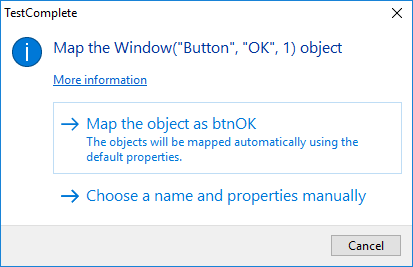
If you have chosen to use the default settings, then you are done.
If you have chosen to customize them, move to the next step.
-
If the parent objects of the selected object are not in the Name Mapping repository yet, TestComplete displays a list of them. Click Yes to continue.
-
For each object being added to the Name Mapping repository:
-
If there are several name mapping templates that match this object, TestComplete prompts you to select the template to use.
-
TestComplete displays the Object Name Mapping dialog where you can enter the object alias and select the identification properties.
-
To batch-map child objects
-
Do one of the following:
-
In the Name Mapping editor, right-click the parent object in the Mapped Objects tree and select Map Child Objects from the context menu.
-
In the Object Browser, right-click the parent object and select Map Child Objects from the context menu.
-
-
In the dialog, select the check boxes next to the child objects you want to map.
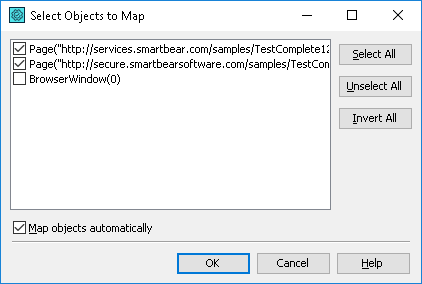
-
To map all the objects automatically using the default aliases and identification properties, select the Map objects automatically check box and click OK.
To specify the object aliases and identification properties manually, leave the Map objects automatically check box unchecked, click OK and follow the on-screen instructions.
See Also
Adding Objects to the Name Mapping Repository
About Name Mapping
Mapping Objects Automatically
Mapping Objects From Tests

 To map a single object
To map a single object