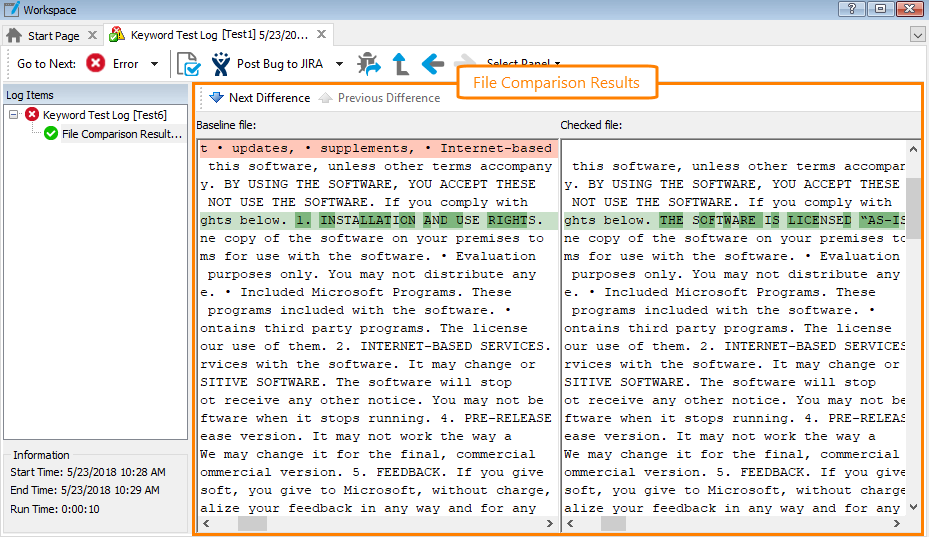The File Comparison Results page shows the result formed by the Check method of the Files.FileObject_Name object. To view the page, click Details in the Link column of the Test Log panel.
The page shows the difference between the two files compared by the method. One of them is a baseline file stored in the Stores | Files collection. The other is a checked file passed to the method as a parameter.
The Baseline file and Checked file panels show the expected and actual contents of the file. The log page highlights the differences between the files with colors:
-
Transparent - The lines are equal.
-
Light green - The lines contain characters that are different.
-
Dark green - The highlighted characters are different.
-
Light coral - The line is absent from the compared file.
-
Light blue - The line is absent from the baseline file.
You can navigate between the differences. To do this, use the  Previous Difference and
Previous Difference and  Next Difference buttons on the page’s toolbar.
Next Difference buttons on the page’s toolbar.