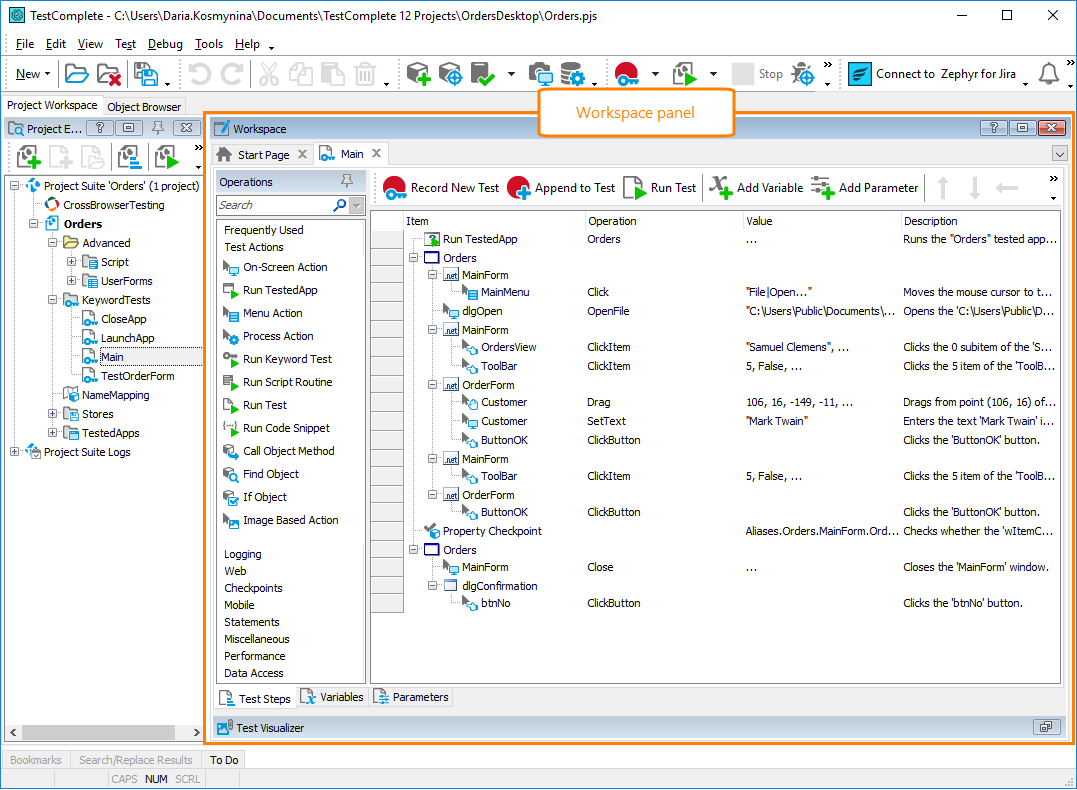The Workspace panel is your major working area in TestComplete and a placeholder for editors and log panels that let you view and modify the content of projects, project items and logs.
To access the Workspace panel, either select Workspace from the View menu, or choose View | Select Panel and then choose Workspace from the resulting Select Panel dialog.
The following image displays the overall view of the Workspace panel:
Information on the Panel
|
For more information on … |
See these topics … |
|---|---|
|
Working with the panel |
|
|
Tasks you accomplish in the panel |
|
|
Settings that affect the panel |
|
|
Panel’s toolbar |
|
|
Panel’s context menu |
TestComplete allows you to customize the layout of any of its panels to suit your needs better. For example, you can change the Workspace panel’s size, position and docking, hide the panel or make it visible. You can also customize the layout of the panel’s toolbar and change the set of commands it provides. For more information on this, see Customizing TestComplete.
See Also
Workspace
TestComplete User Interface
Arranging Columns, Lines and Panels