Description
The Variables object provides access to a collection of project, project suite, network suite, or keyword test variables:
|
Project Suite Variables |
Project Variables |
|
Keyword Test Variables |
Network Suite Variables |
To get the Variables object in tests, use the following syntax (depending on the variable type you want to get):
ProjectSuite.Variables.Variable_Name
Project.Variables.Variable_Name
NetworkSuite.Variables.Variable_Name
KeywordTests.KeywordTest_Name.Variables.Variable_Name
-
ProjectSuiteis the predefined name of the top-level object that provides access to your project suite. The object is available by default. -
Projectis the predefined name of the top-level object that provides access to your project. The object is available by default. -
NetworkSuiteis the predefined name of the top-level object that provides access to the Network Suite collection in your project. To access the object, you must have the Network Suite collection added to your project. See Adding and Removing Project Items and Their Child Elements. -
KeywordTestsis the predefined name of the top-level object that provides access to a collection of keyword tests. To access the object, you must have the Keyword Tests collection added to your project. See Adding and Removing Project Items and Their Child Elements.KeywordTest_Nameis the name of the keyword test that is added to the Keyword Tests collection of your project and whose variables you want to get. You can view the name in the Project Explorer panel. -
Variablesis the property you use to get the collection of variables of the appropriate object. -
Variable_Nameis the name of the needed variable of the specified variable collection. To access the variable, use its name as it is specified on the Variables page of the appropriate collection.Note: A variable name cannot coincide with the name of the object’s methods and properties (that is, you cannot name a variable AddVariable, VariableCount, VariableExists and so on).
Members
Example
The following example modifies an existing variable Var1 defined in the current project.
JavaScript, JScript
if (Project.Variables.VariableExists("Var1"))
Project.Variables.Var1 = "New test";
Python
if (Project.Variables.VariableExists("Var1")):
Project.Variables.Var1 = "New test"
VBScript
If Project.Variables.VariableExists("Var1") Then
Project.Variables.Var1 = "New test"
End If
DelphiScript
if Project.Variables.VariableExists('Var1') then
Project.Variables.Var1 := 'New test';
C++Script, C#Script
if (Project["Variables"]["VariableExists"]("Var1"))
Project["Variables"]["Var1"] = "New test";
See Also
ProjectSuite.Variables
Project.Variables
NetworkSuite.Variables
Variables Property
Variables Page
Network Suite Variables

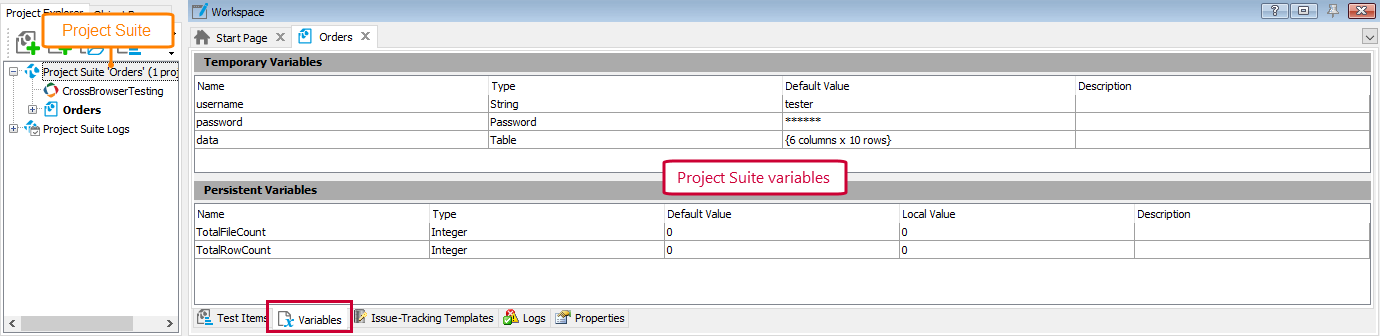
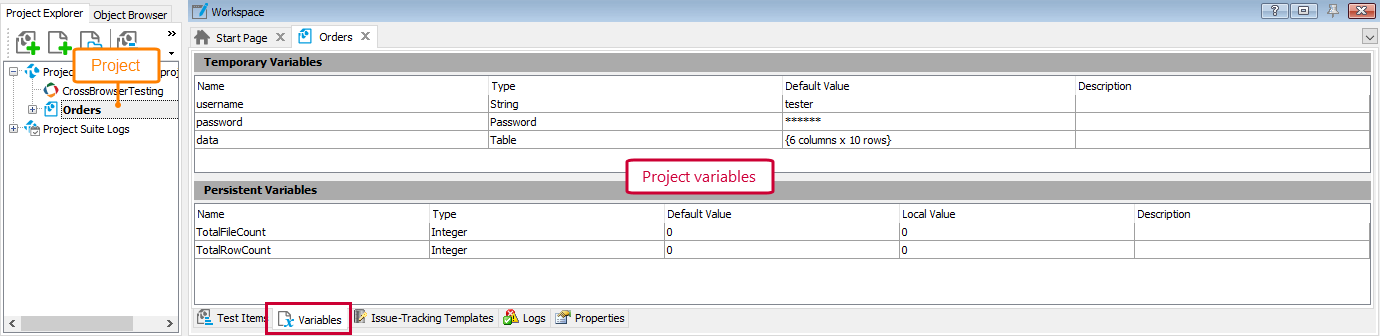
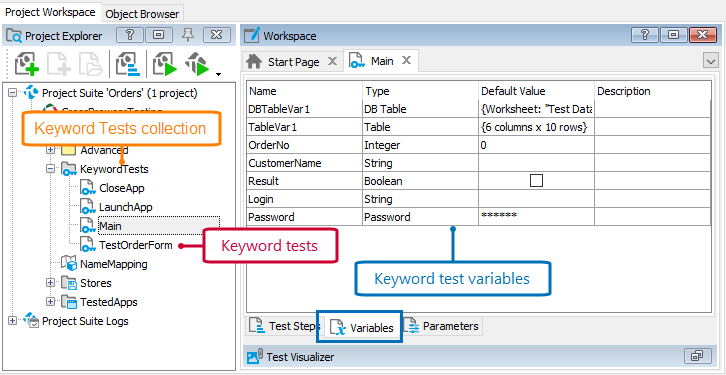
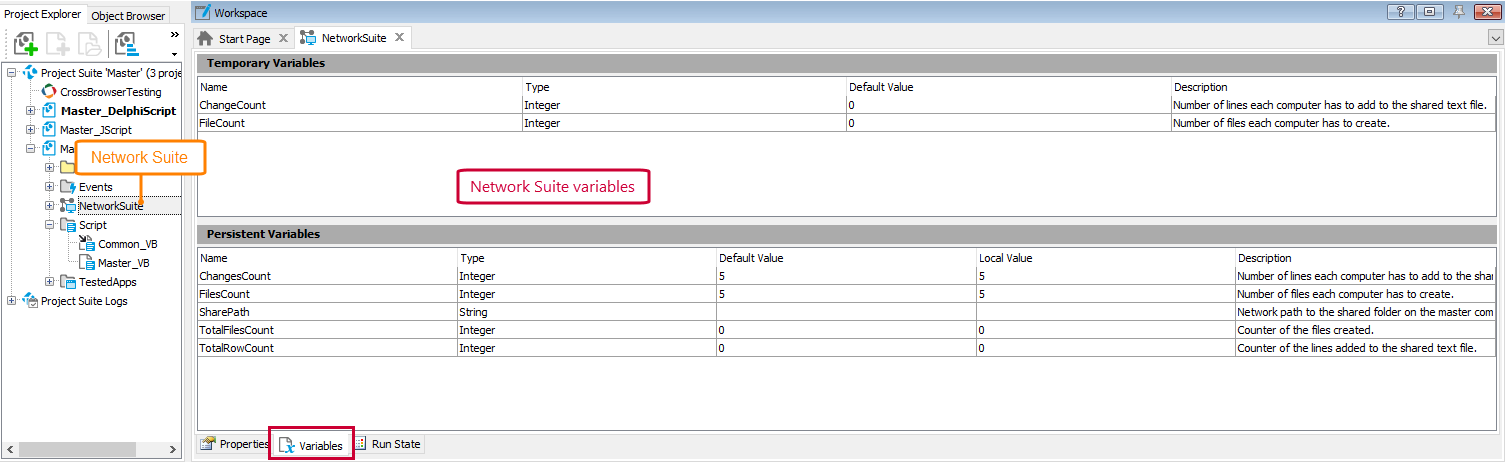
 Properties
Properties