The Edit Parameter dialog lets you specify parameter values for keyword test operations. The dialog appears when you click the ellipsis button in the Value column of the Operation Parameters dialog.
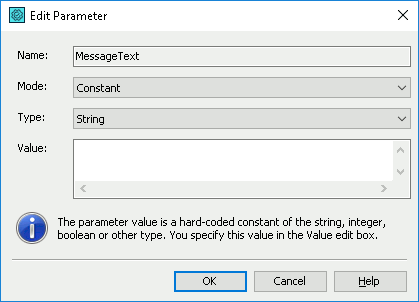
The Name box shows the name of the edited parameter.
Select the type of the parameter’s value from the Mode combo box and then enter the parameter value.
| Mode | Description |
|---|---|
| Constant | A number, string, Boolean value or any other hard-coded value. Select the data type from the Type combo box (more info). |
| Code Expression | A one-line code in the scripting language of your TestComplete project (more info). |
| Variable | A keyword test variable, project variable, project suite variable or network suite variable. Select the needed variable from the drop-down list in the Value box (more info). |
| Last Operation Result | The return value of the operation that was run before the edited operation (more info). |
| Test Parameter | A parameter of the current keyword test. Select the needed parameter from the drop-down list in the Value box (more info). |
| Onscreen Object | An object in an application. To select the needed object, click the ellipsis button in the Value box (more info). |
| Table Data | A value from a DB table variable defined in the current keyword test, project or project suite. Select the needed variable from the drop-down list in the Value box (more info). |
| Object Property | A property of an object in an application (more info). |
| File Name | A fully-qualified file name. To browse for the needed file, click the ellipsis button in the Value box (more info) |
For more information on editing operation parameters, see Specifying Operation Parameters.
See Also
Specifying Operation Parameters
Operation Parameters Dialog
Edit Expression Dialog
