What Happened?
TestComplete retrieves data from Google Chrome via an extension that is installed into the browser. This message is displayed when TestComplete is unable to access the extension.
What to Do?
1. Check if the Extension Is Installed
-
In Google Chrome, go to Settings > Extensions or type
chrome://extensions/in the Address box. You will see a list of extensions. -
Find SmartBear Test Extension in the list.
-
If the extension is in the list, enable it:
If you are going to test local web pages (their URLs start with the file:// prefix), select also the Allow access to file URLs check box.
2. If Extension Is Not in the List
It means that it was either not installed, or it was removed from the browser.
See Also
Preparing Chrome for Web Testing
About SmartBear Test Extension
Considerations for Web Testing

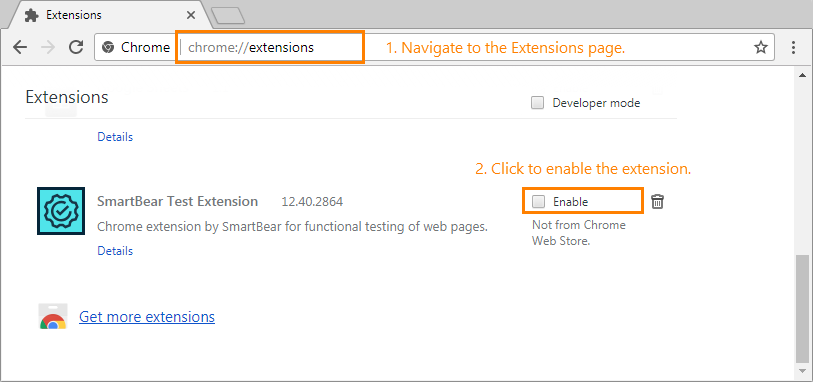
 The extension was not installed
The extension was not installed