To create object-based Android tests, you need to instrument your tested Android application. This topic explains how you can do this with the Eclipse IDE.
 Do not submit instrumented applications to the Google Play. Instrumented applications use private APIs and will be rejected. Create a separate build configuration for test builds.
Do not submit instrumented applications to the Google Play. Instrumented applications use private APIs and will be rejected. Create a separate build configuration for test builds.
Requirements
The instructions below assume that the Eclipse IDE is installed on your computer.
Preparation Steps
1. Include the PatchServices.jar Library In Your Project
-
Open your Android project in the Eclipse IDE.
-
Click Project | Properties to open the project’s properties and go to the Java Build Path.
-
Open the Libraries tabbed page and click Add External JARs.
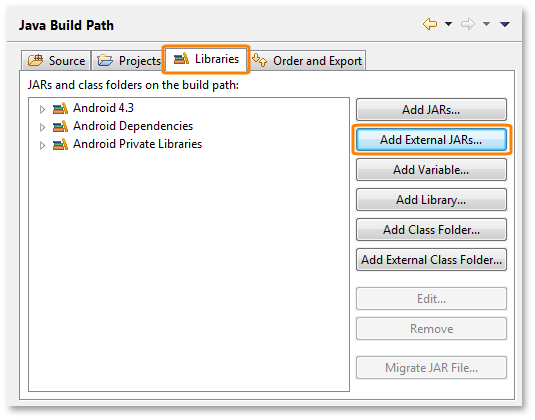
-
Select PatchServices.jar. This file is located in the <TestComplete>\Bin\Extensions\Android folder.
-
Important: Open the Order and Export tabbed page and select PatchServices.jar from the list:
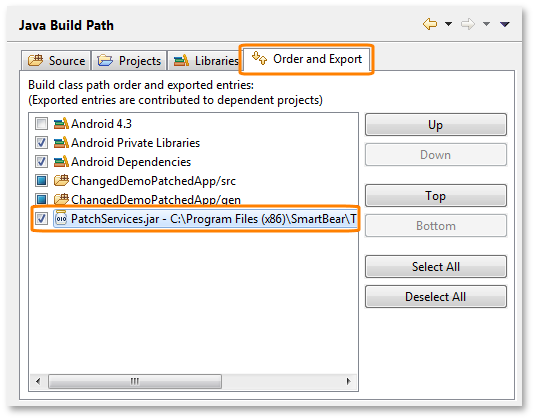
Click OK to save the changes.
2. Initialize the PatchServices Library When Application Starts
The main goal of this step is to initialize TestComplete tools when the application starts. There are two ways to do that. If your application includes more than one activity, you need to place the initializing line in the constructor of your application.
Java
public class MyApplication extends Application
{
public MyApplication()
{
// The method that initializes TestComplete tools
com.smartbear.uibinder.Binder.Initialize(this);
…
}
}
If there is only one activity in the tested application, you can add the initializing line to the onCreate method of the activity.
Java
public class MainActivity extends Activity
{
protected void onCreate(Bundle savedInstanceState)
{
// The method that initializes TestComplete tools
com.smartbear.uibinder.Binder.Initialize(getApplication());
…
}
}
3. Install TestComplete Android Agent
In order for TestComplete to be able to interact with your instrumented Android application, you need to install TestComplete Android Agent on your device. For complete information about the Agent and installation steps, see the Agent description.
See Also
Preparing for Testing Android Applications
Instrumenting Android Applications - Overview
About Testing Android Applications

 Requirements
Requirements