To run TestComplete tests during the release deployment, create a build that will include your test project and place your TestComplete test files to the needed output folder.
Requirements
You must have access to your team project:
-
To access the project from Visual Studio Team Explorer, you must have Microsoft Visual Studio 2015–2017 (Community, Enterprise or Professional) with the Team Explorer component.
– or –
-
To access the project directly from your web browser by using Web Portal:
-
For Azure DevOps Services (formerly known as Visual Studio Team Services or VSTS):
https://dev.azure.com/<Your_Azure_Account_Name>/<Project_Name>– or –
https://<Your_VSO_Account_Name>.visualstudio.com/<Project_Name>(if your organization has not moved to thedev.azure.comdomain yet) -
For On-Premises Team Foundation Server:
http://<Your_Server_Name>:8080/tfs/<Collection_Name>/<Project_Name>
You can find information on Web Portal at docs.microsoft.com/en-us/azure/devops/project/navigation/.
-
Configure a Build Definition
-
Open the web portal of your team project. You can navigate to it directly in your web browser, or you can open it from Team Explorer in Visual Studio.
-
If you use Azure DevOps Services or Team Foundation Server 2018, navigate to the Pipelines > Builds page.
If you use Team Foundation Server 2015 Update 2–2017, navigate to the Build & Release > Builds page.
-
Open an existing build definition or click New to create a new build definition.
If you use Azure DevOps Services or Team Foundation Server 2018, you can create a YAML script that describes your pipeline, or you can click Use the visual designer to create a pipeline via a wizard.
In the wizard, configure the build process (the way the wizard looks depends on whether you use Azure DevOps Services or one of the supported Team Foundation Server versions):
-
Configure your build process to get the needed files from your source control.
For example, if you use Git, specify the repository and branches that store your team project files:

Keep in mind that the Visual Studio test project stores the relative path to TestComplete tests. When mapping the TestComplete source control path, make sure to select a local folder to keep the relative path specified in the test project valid. -
Specify the details of the build process (what functions the team build will perform):
Add a task that will build your Visual Studio test project containing TestComplete tests:
Add a task that will copy test files to an artifact staging folder on your build computer:
Add a task that will publish your artifacts to a needed location:
You can find information about tasks at docs.microsoft.com/en-us/azure/devops/pipelines/tasks/index.
-
If needed, specify other build properties. You can learn more at docs.microsoft.com/en-us/azure/devops/pipelines/index.
-
Save the changes.
Create a Build Instance
Run the created build definition to create a build that you will release:
-
On the Builds page, click Queue.
-
In the Queue Build dialog, configure the build run and click OK.
After the build is complete, create a release for it.
See Also
Creating a Build Containing TestComplete Tests
Defining a Release Process

 Requirements
Requirements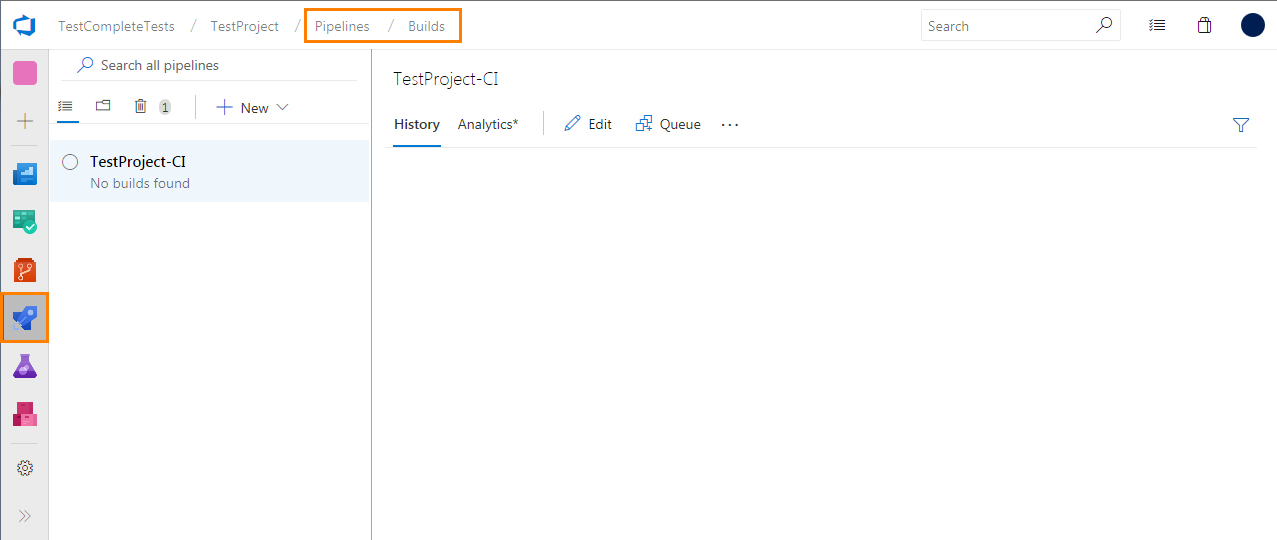
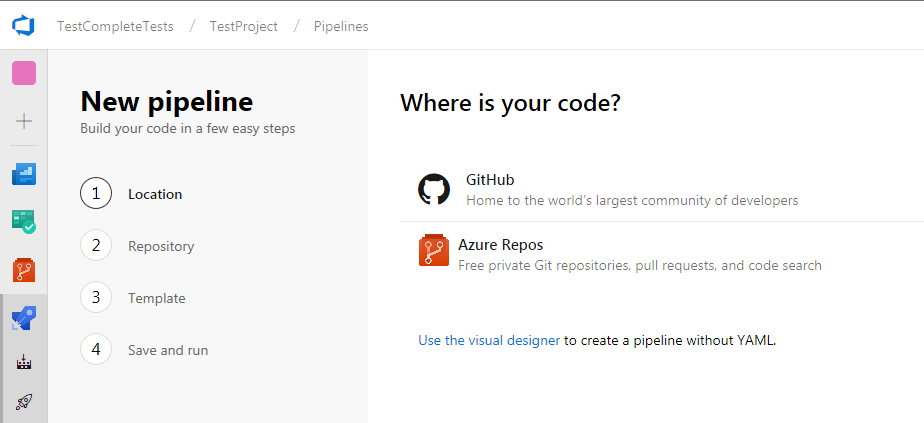
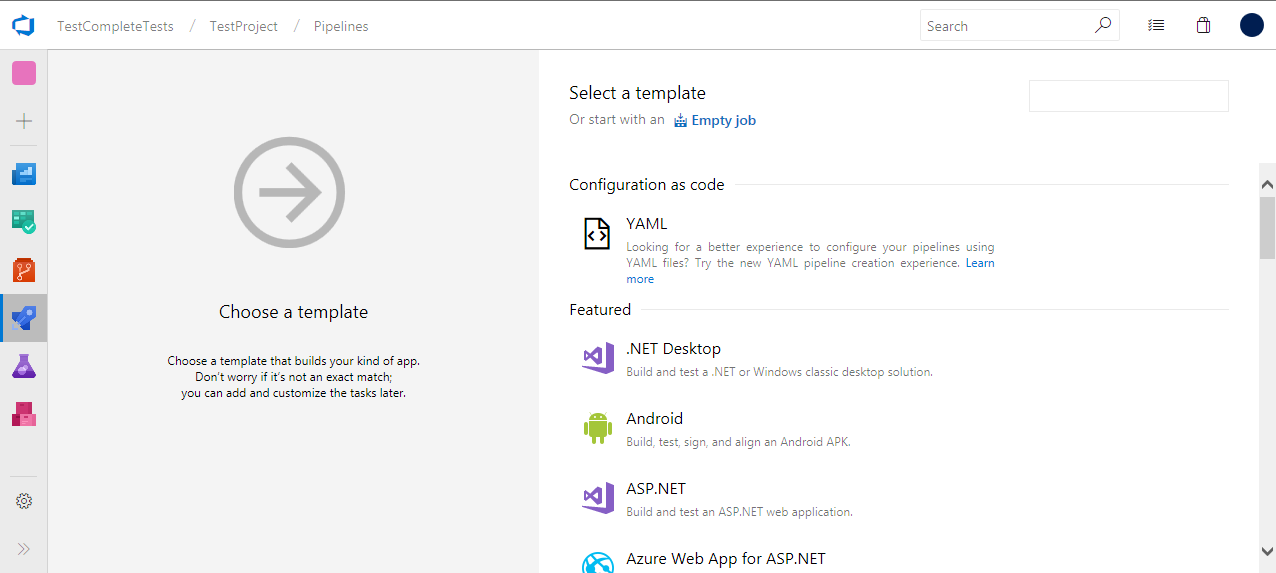
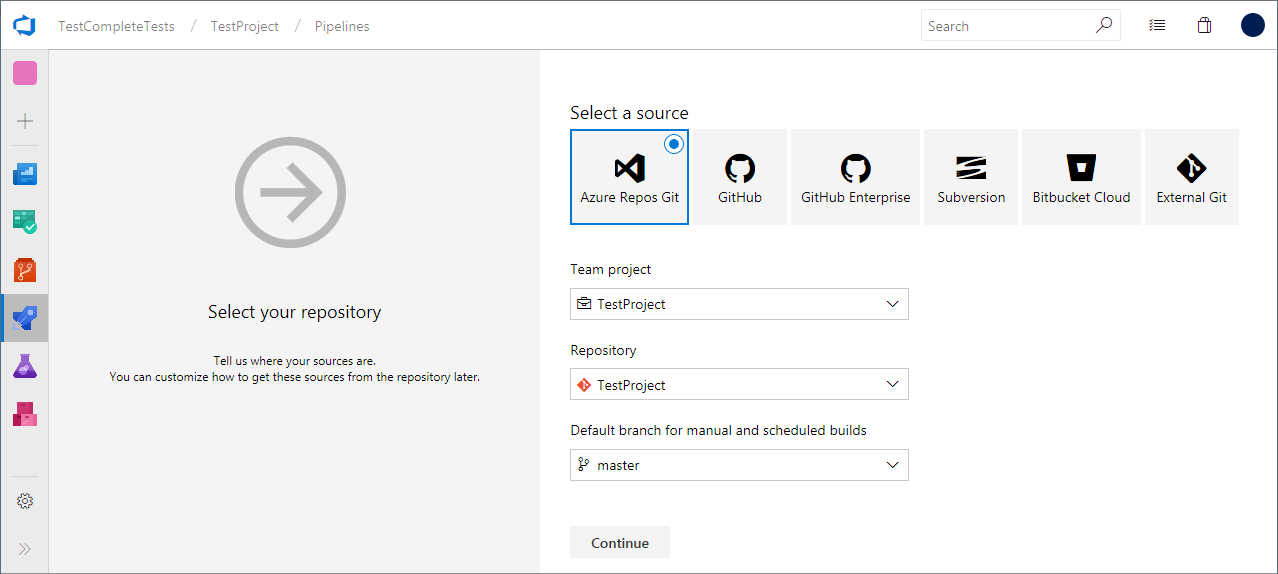

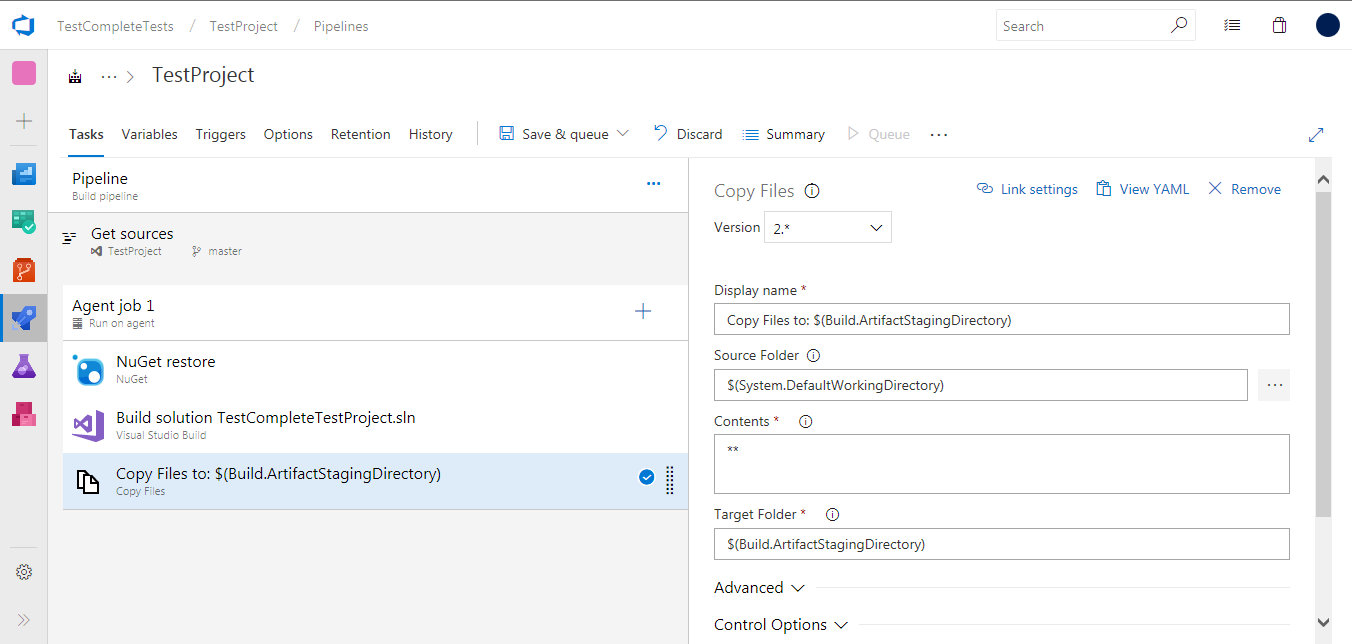

 Prev
Prev