If TestComplete fails to activate the TestComplete trial license you requested from the product, it will display an error message.
The activation procedure includes the following steps:
-
After you enter data in the Trial Request dialog, TestComplete forms a license activation request and passes it to the Sentinel LDK License Manager service running on your computer.
-
The service sends this data to the SmartBear licensing website (
https://ls1.smartbear.comorhttps://ls2.smartbear.com, port443). -
The website replies with an activation code. The service receives it and applies it to your machine.
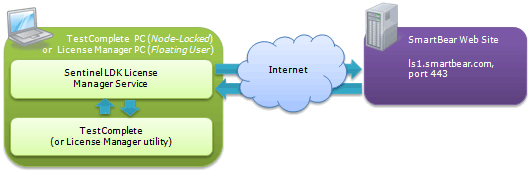
The error message you got means that one of these steps failed. You can see the error description in the message.
Resolving Problems
To resolve the problem, try using the Licensing Troubleshooter on our web site:
The troubleshooter will also help you collect information needed to submit a request to the SmartBear Support Team.
Below are some recommendations for resolving typical problems:
-
Check that your computer has an Internet connection:
-
Verify that you have a working Internet connection. Check that the network cable is connected to your computer and you can open web sites (for instance, you can try to open http://smartbear.com).
-
Check that the firewalls or proxies running on your computer and local network allow activation requests to the URLs
https://ls1.smartbear.comandhttps://ls2.smartbear.com, and port443. To determine whether a firewall (or proxy) blocks port 443, try to connect to the My SmartBear section of our web site (https://my.smartbear.com).Ask your administrator for help with configuring the firewall or proxy settings, if needed.
-
-
Make sure the Sentinel LDK License Manager service is running on your computer. The service is started automatically after the TestComplete installation. If this service is not running, activation is impossible.
To determine whether this service is running, open the Control Panel | Administrative Tools | Services window and see if the services list contains the Sentinel LDK License Manager service and that the service is running.
If the service is not running, try to start it. If this does not help, reinstall TestComplete and try again.
What to do if these recommendations do not help
If these recommendations do not help, open the SmartBear website (http://smartbear.com) in your browser and request the TestComplete trial version there. Then install and activate the trial package.
If you are still experiencing issues, send a message to the SmartBear Support Team (see Getting Help With Licenses).
 |
Important: When writing to the Support Team, please specify the exact error message you get during product activation. To get this error message, click within the message box and then press Ctrl+C. This will copy the message text to the clipboard. You can then paste this text to your message. |

