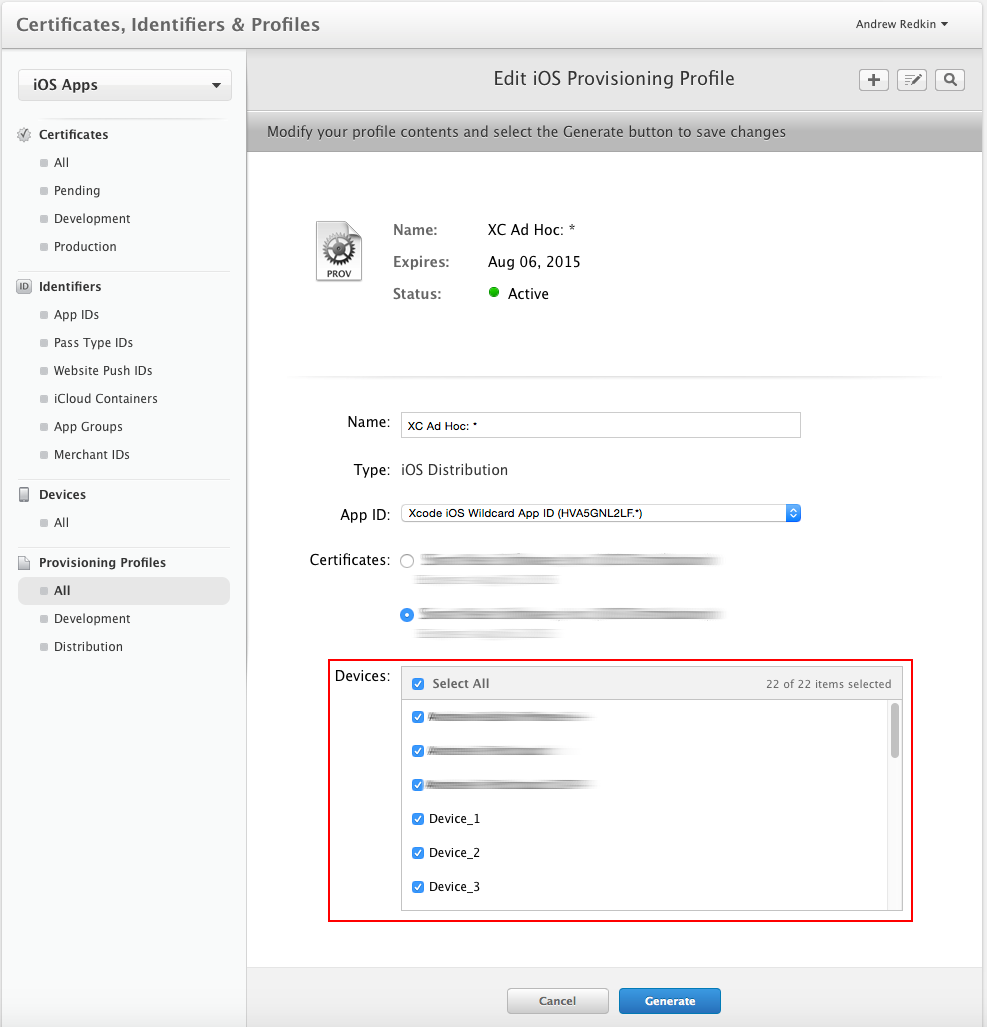Applications developed using the iOS Developer Program (not the iOS Developer Enterprise Program) can be tested only on devices specified in the provisioning profile for the application. Application developers need to add devices to the profile before building the .ipa file for distribution. The developers can also register new devices later and rebuild the application with the updated provisioning profile. You need to do this regardless of how you instrument your application.
You can use Apple’s Member Center web site to register test devices.
| Note: | You must be a team agent or a team admin to do this. |
First, you add the test devices to your development program account. To add a device:
-
Open the Devices section of the Member Center:
-
Click the
 button in the upper-right corner.
button in the upper-right corner. -
Select the Register Device radio button.
-
Enter the device name and UDID.
-
Click Continue and then Register.
Then add the device to the application’s provisioning profile.
-
From the menu on the left, select Provisioning Profiles.
-
Select the profile to which you want to add the device and click Edit.
-
In the Devices list, select all the devices where you want to test the application.
-
Click Generate to save the changes.
-
Download the updated profile.
After that, rebuild your application with the updated profile so that it can be installed on the added devices.
See Also
Preparing Applications, Devices, and Test Computers for iOS Testing
Preparing Test Computers and TestComplete for iOS Testing
Preparing iOS Applications
Testing iOS Applications - Overview