The Add to Team Foundation Server dialog lets you add your project or project suite to your Team Foundation Server.
 |
On your computer, you must have a workspace created and configured for your Team Foundation team projects. To learn how to create and configure workspaces, please see the Team Foundation Version Control documentation. The online version is available at https://msdn.microsoft.com/en-us/library/ms181237.aspx. |
To call the dialog, follow the steps below:
-
Select File | Add to Team Foundation Server from the TestComplete main menu.
-
Right-click with the Project Explorer and then click Source Control | Add to Team Foundation Server.
-
Click
 Add Files to the Team Foundation Version Control Server on the Source Control toolbar (if the toolbar is hidden, right-click the main menu and then click Source Control to show the toolbar).
Add Files to the Team Foundation Version Control Server on the Source Control toolbar (if the toolbar is hidden, right-click the main menu and then click Source Control to show the toolbar).
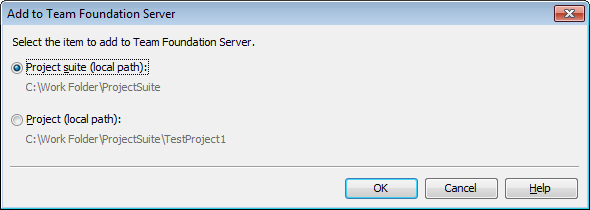
Select Project suite to add the entire project suite to your Team Foundation Server.
Select Project to add the selected project to your Team Foundation Server.
Click OK. TestComplete will call the Connect to Team Project Collection dialog where you can connect to your Team Foundation Server and then select a folder in your team project, to which you want to add your TestComplete project or project suite.
Click Cancel to close the dialog without adding any files to the server.
