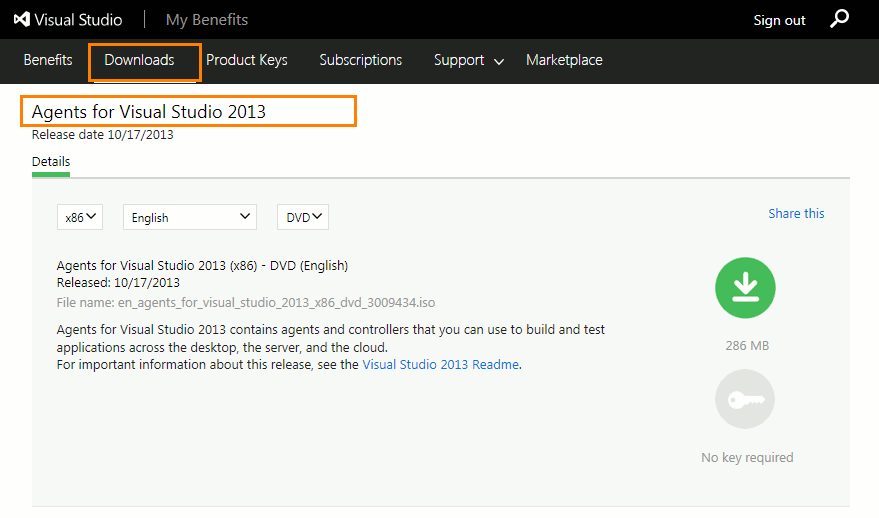Team Foundation Server
You can run TestComplete tests as part of a test plan if you use one of the following Team Foundation Server versions:
-
Team Foundation Server 2010–2018.
-
Team Services.
Note: Use private agents to run TestComplete tests. Running TestComplete tests on hosted agents is not supported.
Computer Where You Create and Configure Test Projects
-
One of the following Microsoft Visual Studio versions:
-
Microsoft Visual Studio 2015–2017 (Community, Enterprise or Professional edition).
-
Microsoft Visual Studio 2013 (Community, Ultimate, Premium, or Professional edition).
-
Microsoft Visual Studio 2010–2012 (Ultimate, Premium, or Professional edition).
-
-
TestComplete 12.
-
TestComplete 12 Visual Studio Integration Package.
The Integration Package installer is shipped along with TestComplete. You can find it in the TestComplete folder after installing the product:
<TestComplete 12>\VS Integration\VSIntegration.exe
Run this installer after installing TestComplete . In the installation wizard, select the Visual Studio Integration feature appropriate for your Visual Studio version.
Computer Where You Configure Test Plans
One of the following Microsoft Visual Studio versions with Microsoft Test Manager:
-
Microsoft Visual Studio 2015–2017 (Enterprise or Test Professional edition).
-
Microsoft Visual Studio 2010 - 2013 (Ultimate or Premium edition).
– or –
You can plan your testing efforts and run tests by using Visual Studio Team Web Access on a computer where Visual Studio is not installed:
-
Important: You must have the Microsoft Test Manager extension installed on your Team Foundation Server or for your Team Services account.
-
Access your project directly from your web browser:
For On-Premises Team Foundation Server
http://<Your_Server_Name>:8080/tfs/<Collection_Name>/<Project_Name>For Team Foundation Services
https://<Your_VSO_Account_Name>.visualstudio.com/<Project_Name>You can find information on Web Access in the Work in the TFS Web Portal article of the MSDN Library.
Computers Where Tests Run
To run your test plan on remote test agents by using the Run Functional Tests task
Test agents must have the following software installed:
-
Microsoft Visual Studio Test Agent for Visual Studio 2015–2017.
-
TestComplete 12 (or TestExecute 12).
-
TestComplete 12 Visual Studio Integration Package.
The Integration Package installer is shipped along with TestComplete. You can find it in the TestComplete folder after installing the product:
<TestComplete 12>\VS Integration\VSIntegration.exe
Run this installer after installing TestComplete on the computer, where you will run tests. In the installation wizard, select the Test Agent Integration feature appropriate for your version of test agent.
To run your test plan in a lab environment
 |
Test Agent for Visual Studio 2015 does not support running tests in lab environments. To run tests in lab environments by using Test Manager, use test controllers for Visual Studio 2013. You can find more information about it in the MSDN Library.
|
-
Test Controller:
-
Microsoft Visual Studio Test Controller for Visual Studio.
-
TestComplete 12 (or TestExecute 12).
-
TestComplete 12 Visual Studio Integration Package.
The Integration Package installer is shipped along with TestComplete. You can find it in the TestComplete folder after installing the product:
<TestComplete 12>\VS Integration\VSIntegration.exe
Run this installer after installing TestComplete on the computer, where you create and configure test projects. In the installation wizard, select the Build and Test Integration or Test Agent Integration feature appropriate for your version of Test Controller.
-
-
Test Agent:
-
Microsoft Visual Studio Test Agent for Visual Studio.
-
TestComplete 12 (or TestExecute 12).
-
TestComplete 12 Visual Studio Integration Package. You install it in the same way you install it for test controllers (see above).
-
For detailed information on how to create and configure a lab environment, see Using a Lab Environment for Your Application Lifecycle in the MSDN Library.
See Also
Running TestComplete Tests as Part of a Test Plan
Integration With Visual Studio Application Lifecycle Management

 To Get Test Controllers and Test Agents for Visual Studio 2013
To Get Test Controllers and Test Agents for Visual Studio 2013