After you have configured a test project and a build definition, you can run your build. Your TestComplete tests will be executed during the build run.
Requirements
If you run your TestComplete tests on a build computer
Your build computer must have the following software installed:
-
Team Foundation Server with the Team Foundation Build Service component.
– or –
Team Foundation Build Service.
– or –
Visual Studio Team Services Build and Release Agent for Windows.

The build service or the build agent must be running in the interactive mode. Otherwise, TestComplete will not be able to interact with the desktop and with the tested application’s UI. -
One of the Microsoft Visual Studio versions supported by TestComplete (optional, if you use Team Foundation Build 2010 or 2012).
-
TestComplete 12 (or TestExecute 12).
-
TestComplete 12 Visual Studio Integration Package.
The Integration Package installer is shipped along with TestComplete. You can find it in the TestComplete folder after installing the product:
<TestComplete 12>\VS Integration\VSIntegration.exe
Run this installer after installing TestComplete on your build server. In the installation wizard, select the Visual Studio Integration feature and the Build and Test Integration or Test Agent Integration feature appropriate for the software you have installed on your build server.
| Note: | If your build server is running in non-interactive mode under Windows Server 2003 or Windows XP, TestComplete tests may fail to start if TestComplete (or TestExecute) is already running on the build server. |
If you run your TestComplete tests on remote test agents
Remote computers where your TestComplete tests will run (test agents) must have the following software installed:
-
One of the following versions of Test Agent for Microsoft Visual Studio:
-
Test Agent for Microsoft Visual Studio 2015 RTM and Update 1
-
Test Agent for Microsoft Visual Studio 2017 and Visual Studio 2015 Update 2
You can use the Visual Studio Test Agent Deployment task to install the test agent (see below). To learn about requirements the remote computers must meet in order for you to install the test agent on them, see the step description in the MSDN Library.
-
-
TestComplete 12 (or TestExecute 12).
-
TestComplete 12 Visual Studio Integration Package.
The Integration Package installer is shipped along with TestComplete. You can find it in the TestComplete folder after installing the product:
<TestComplete 12>\VS Integration\VSIntegration.exe
Run this installer after installing TestComplete on test agents. In the installation wizard, select a Test Agent Integration feature appropriate to your test agent version.
Running Builds
-
If you use Team Services or Team Foundation Server 2015–2018, open the web portal of your team project. You can navigate to your web portal directly in your web browser or open it from Team Explorer in Visual Studio.
To learn more about Team Foundation Server web portal, see Work in the TFS Web Portal in the MSDN Library.
-
In Team Explorer or in the team project’s web portal, right-click your build definition and then click
 Queue build.
Queue build. -
In the resulting Queue Build dialog, configure the build:
-
Queue the build. The build will be added to the build queue and the Build Explorer panel will inform you about the build progress:
Viewing and Analyzing Test Results
After the build is over, the build server will run the tests.
To view test results:
-
Double-click the needed build in the Build Explorer panel. This will open the build report.
-
On the Summary page of the build report, view the Test Results section:
Click Detailed report to view test results on the Tests page of the build summary:
Note: If you run TestComplete tests by using Visual Studio Test task version 1, you need to publish TestComplete test results to view them on the Tests page. -
Click a link that corresponds to the needed test run. This will open the detailed test log.
Click the link in the Attachment section to open or save the attached TestComplete test log.
 |
If a test run fails, check whether your TestComplete project files that your team build uses reside in a folder, where your team build can access them, and that TestComplete (or TestExecute) is installed on the computer, where your tests run. |
See Also
Running TestComplete Tests as Part of Team Builds
Defining a Build Process

 Requirements
Requirements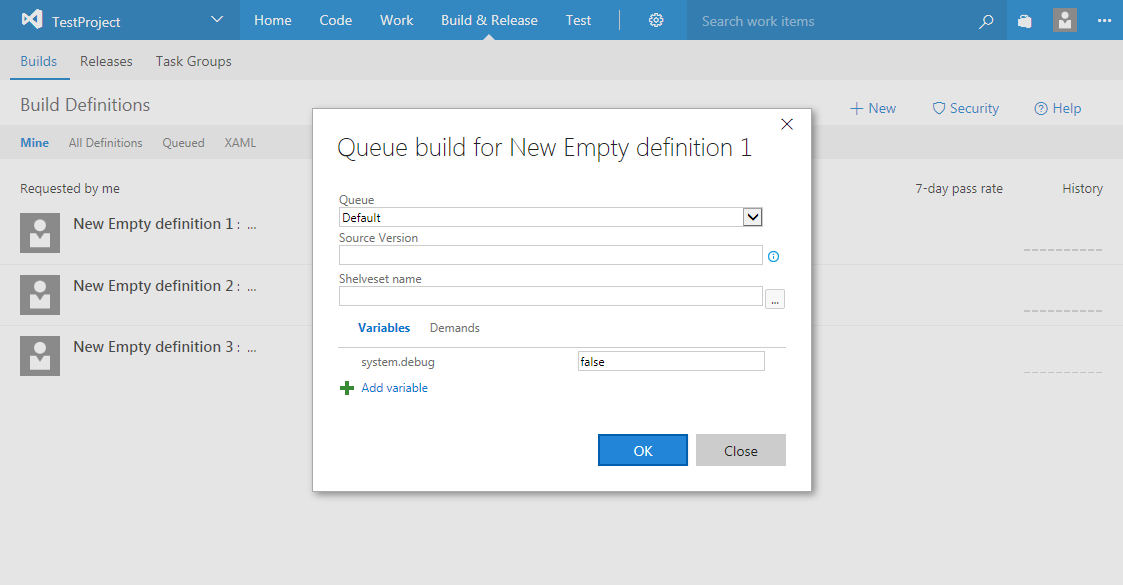
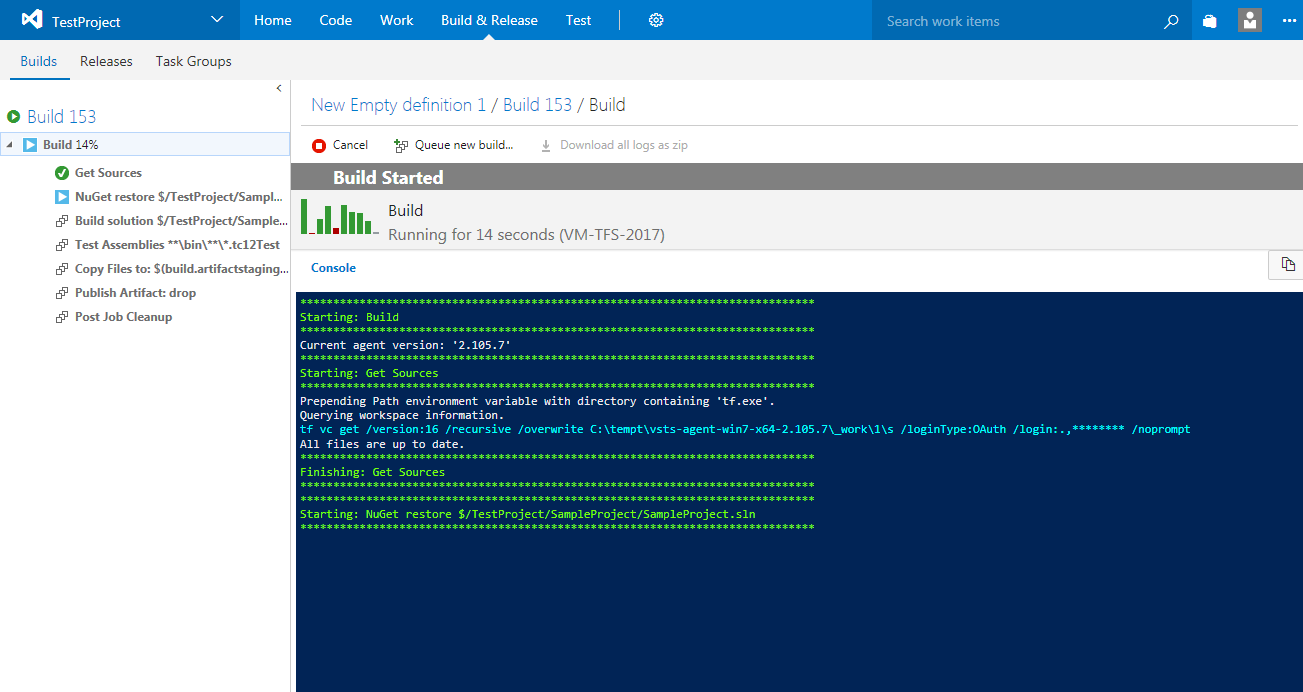
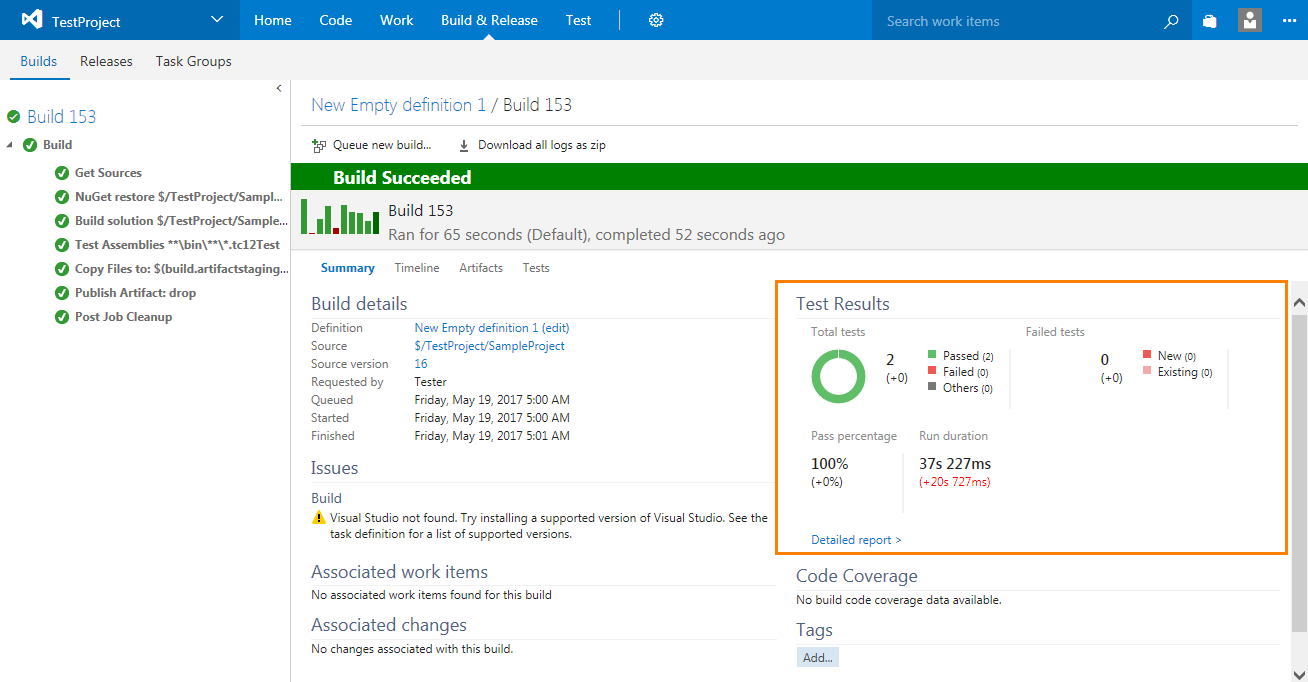
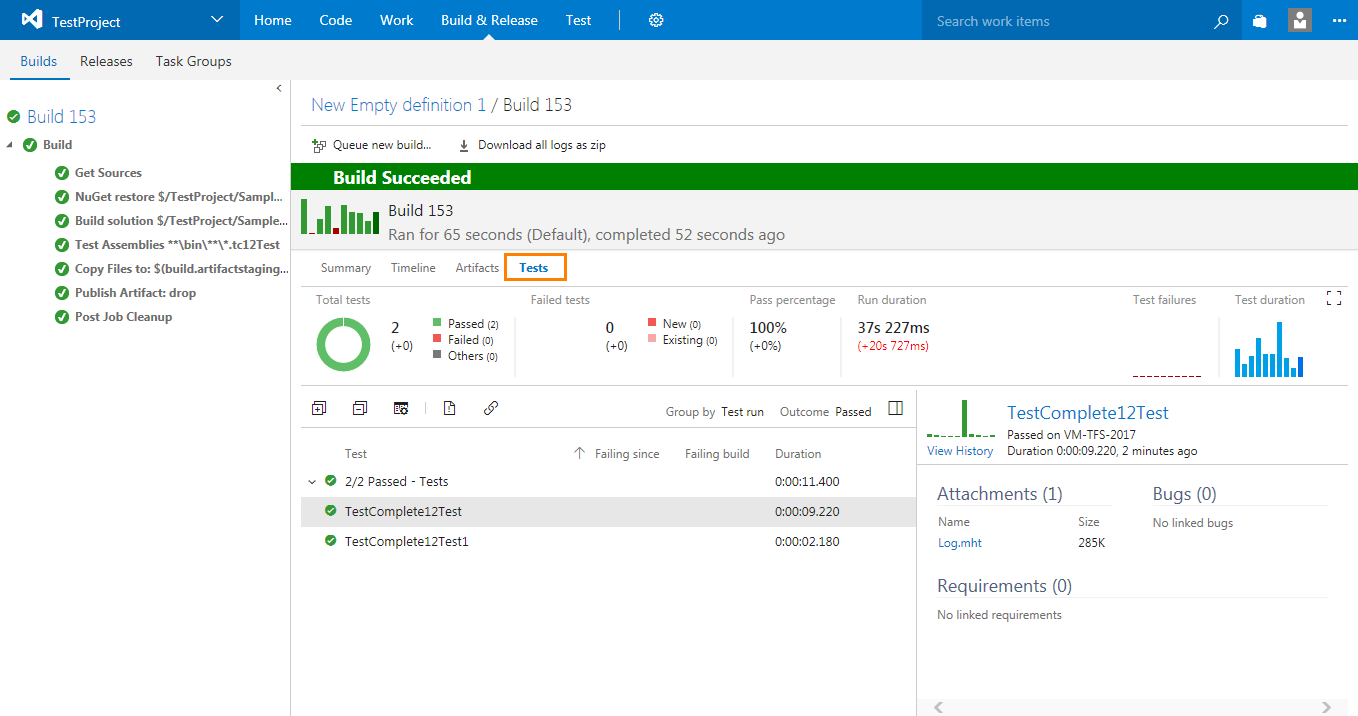
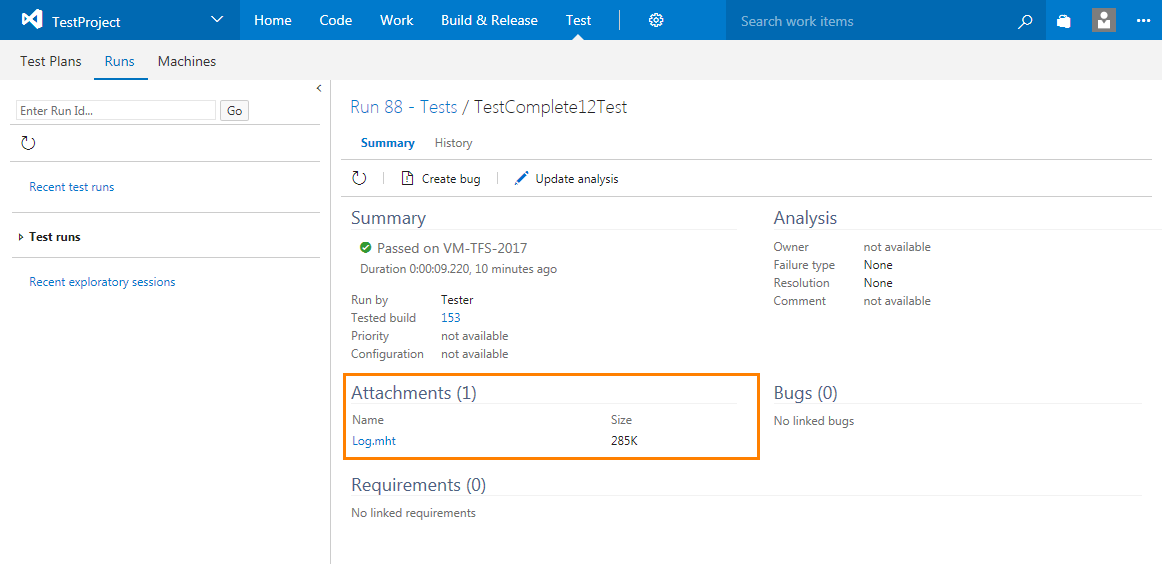
 Prev
Prev