Let’s modify the test so it can run on different mobile devices, one after another.
-
Add the Device Loop operation from the Mobile category. Place it in the very beginning of the test.
In the ensuing operation parameters dialog, select Iterate Through All Connected Devices and click Finish.
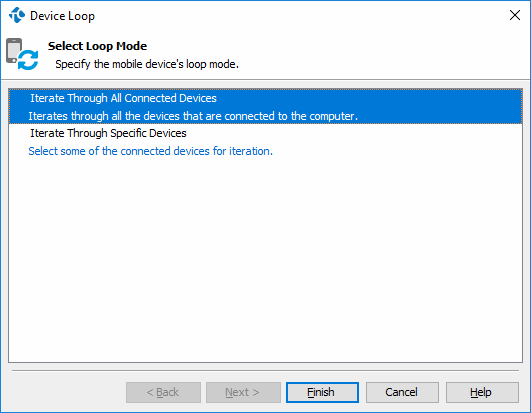
-
Delete or disable the Select Device operation from the test. It is no longer needed because the Device Loop operation iterates through the mobile devices.
-
Select all test operations that go after the Device Loop operation and click
 to move them inside the loop. Now these operations will be executed on each loop iteration.
to move them inside the loop. Now these operations will be executed on each loop iteration.Here is what the resulting test should look like:
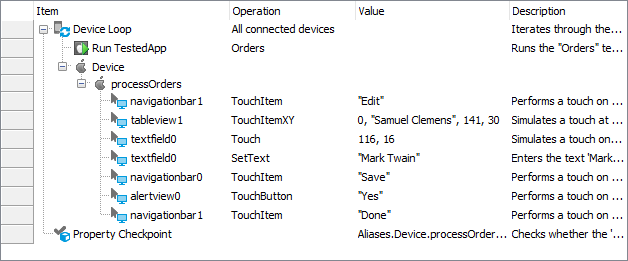
-
Save the test by selecting File > Save from the TestComplete main menu.
Prepare and connect another mobile device as described in the Preparing iOS Device step. The type of the devices you use must be the same as the type of the devices you used when creating the test: either iPhones or iPads.
Now run the resulting test.
TestComplete will repeat the test operations several times. Each time the test actions will be performed on a different mobile device.
The test log contains information about which mobile device was used and results of the test operations performed on each device.
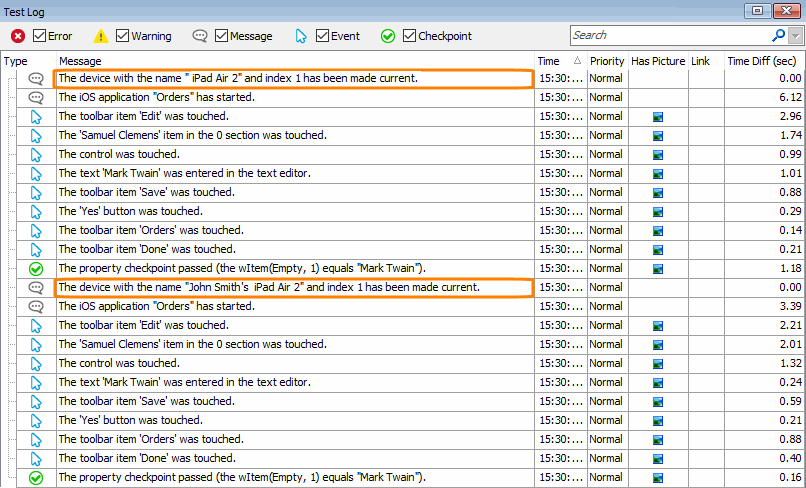

 Prev
Prev