The Files editor allows viewing the list of files added to the Files collection in your project, modifying their properties and exploring their contents.
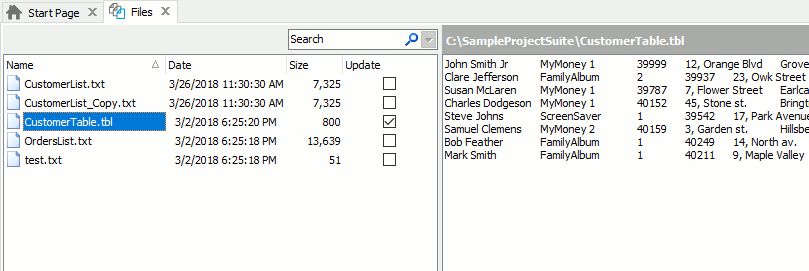
The Files editor contains the list of files added to the Files collection and the Preview section that allows viewing the stored files’ contents.
File Properties
The list of files on the left holds the following columns:
| Column | Description |
|---|---|
| Name | The name used to refer to the file from scripts or keyword test operations. |
| File Name | The actual full name of the file (including the path). |
| Size | The file size in bytes. |
| Date | The date the file was last modified. |
| Update | If this check box is selected and the Update files option is enabled, the Files.Compare and File.Check methods, as well as file checkpoints will replace the stored file with the specified one instead of performing file comparison. This feature lets you automatically update stored files during test execution. See Updating Stored Files for details. |
You can modify item properties, for example, rename items or enable or disable file updating. For more information on common tasks you can accomplish in the editor, see Working with the Files Editor.
Filtering Files in the Editor
Since the Files collection can contain a great number of files, searching for a certain file can be quite inconvenient.
The Quick Search edit box at the top of the editor allows you to filter the items of the Files collection by name. Quick Search will filter out the items in the list according to the text that you are typing in the Quick Search edit box:
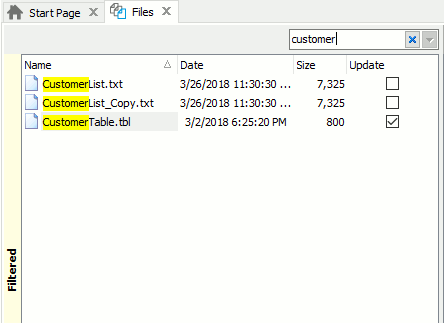
To remove the filter, clear the text you have typed, or just press the  button.
button.
Preview Section
The Preview section on the right displays the contents of the currently selected file with the file name in its header.
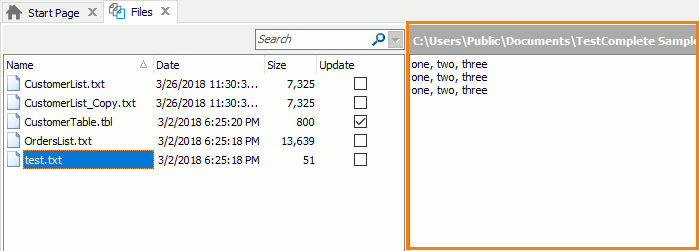
The Preview section allows you to view file contents. For information on how to modify file contents, see Modifying Stored Files. For information on how to update file contents, see Updating Stored Files.
See Also
About Files Editor
About Files Editor
Working with the Files Editor
