On this page of the Select Property wizard, you can specify the object property you would like to use in the task you are accomplishing. The page lists all properties and fields of the previously selected object along with their current values. The properties and fields are organized into the appropriate tab pages, similar to those of the Object Browser.
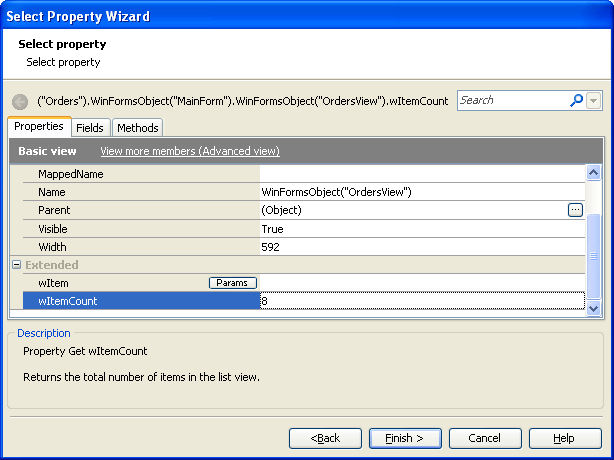
Select the needed property or field in the list and click Next to proceed. Note that you need to select a property that holds a simple value, such as a number, a string or a boolean value. If a specific property holds an object value (an example is the VScroll property), you can click the ellipsis button in the property value cell and select a property or field of the returned object.
To quickly find the needed property or field in the list, use one of the following techniques:
-
Start typing the property (field) name. TestComplete will select the property (field) whose name starts with the entered characters and highlight these characters in the name. To select the next matched property (field), press Ctrl+Down, to select the previous one - Ctrl+Up.
-
Type the desired property (field) name or its part in the Search box. TestComplete will filter the property (field) list to display only those properties (fields) whose names contain the specified text.
Notes:
-
In Basic view mode, the page displays only a few common properties and fields of the selected object. To view the full list of object properties and fields, switch to the Advanced view mode. For more information, see Basic and Advanced View Modes.
-
By default, protected and private properties and fields are hidden. To view them, the Show hidden members setting must be enabled in the Engines - General options. See also Access to Properties.
-
Some native properties and fields of objects in Open Applications are unavailable to TestComplete. For more information, see Object Properties, Fields and Methods That Are Unavailable to TestComplete.
