 |
Information in this topic applies to desktop and web applications. |
TestComplete allows you to monitor the distributed testing progress and view the process of remote test execution on remote computers. The main source of information on the test progress is the Run State page of the Network Suite editor.
When a test starts, TestComplete connects to the remote computers where the test’s tasks are to be run using the Windows Remote Desktop utility and displays the remote desktop windows of those computers on the Run State page.
For each remote desktop window, the page shows the name or IP address of the corresponding remote computer, the name of the task that is being executed on the computer and the task’s state. The state indicates the actual stages of the distributed test run. For the full list of network suite states, see Network Suite States .
If you use synchronization in your distributed test, the page also shows the current synchronization event the tasks are waiting for.
The page contains the Zoom slider that lets you change the size of the remote desktop windows.
Note that you can also determine the current network suite state and synchronization event from tests. For more information on how to do this, see Controlling Network Suites From Tests.
The following image demonstrates the overall view of the Run State page:
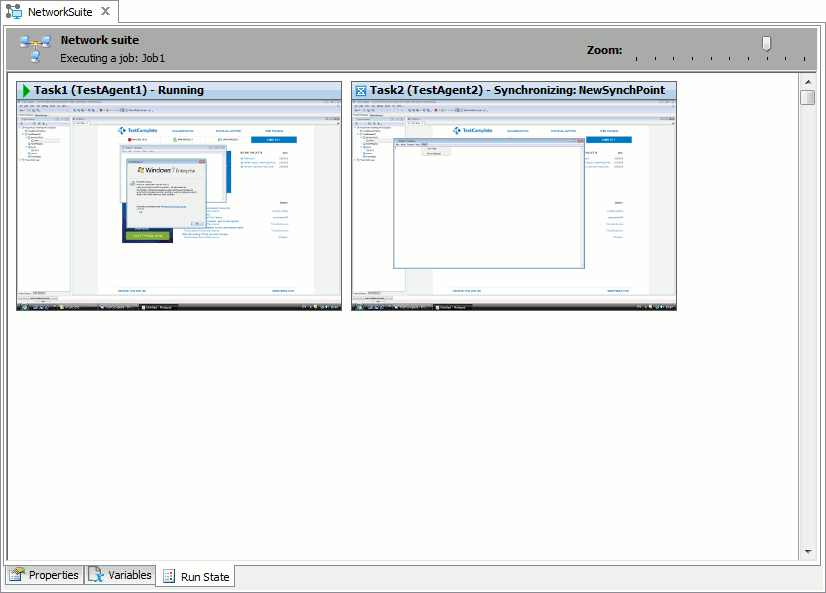
Note that the Run State page does not allow controlling the test flow. It provides only monitoring features. For information on how to control tests, see Running, Pausing and Stopping Automated Tests.
See Also
Distributed Testing
Opening User Sessions on Remote Computers
Network Suite States
Network Suite Editor - Run State Page
