With TestComplete, you can test applications running under a different account. To do this:
-
TestComplete must be run as administrator.
-
If you are testing an Open Application, the TestComplete user account must have the Default Access Permissions on the current computer.
To grant the Default Access Permissions to a TestComplete user account, do the following:
-
Open the Component Services tool. To do this, click Start and then Run, type dcomcnfg.exe and press Enter.
-
Right-click Component Services | Computers | My Computer in the tree on the left of the window and select Properties from the context menu:
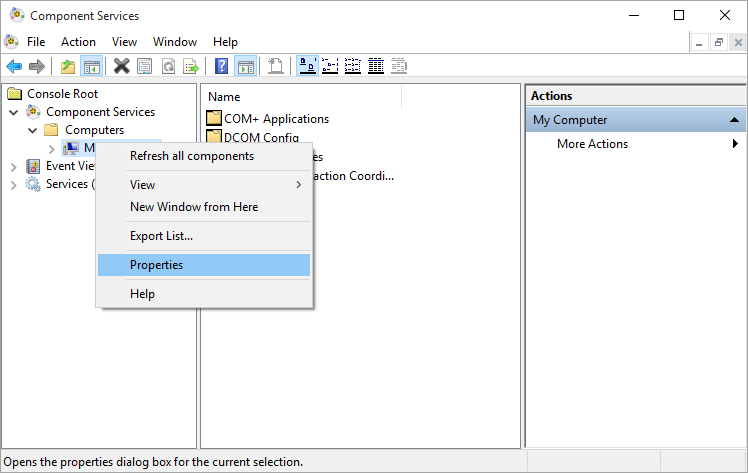
This will open the Computer Properties dialog.
-
Switch to the COM Security page of the dialog:
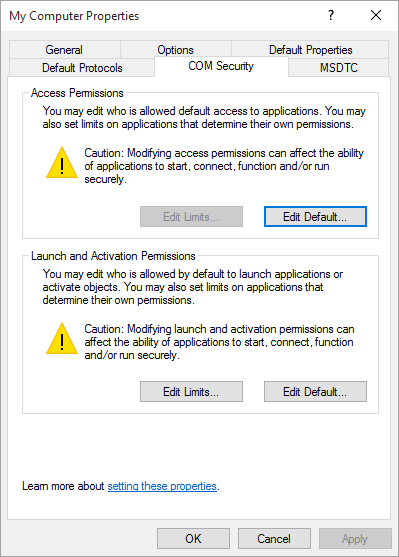
-
Click Edit Default in the Access Permission section. This will call the Access Permission dialog.
-
Add the user account under which TestComplete is running, or the group to which this account belongs, to the Group or user names list and enable the Local Access permission for it:
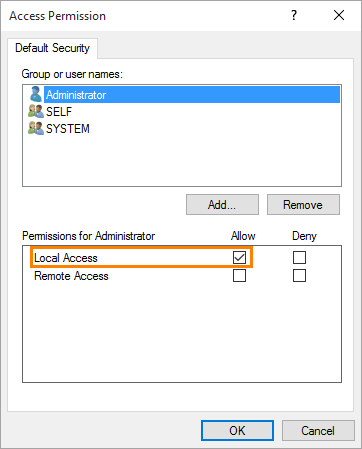
-
Click OK to save the changes and return to the Computer Properties dialog.
-
Click OK in the Computer Properties dialog to close it.
See Also
Testing Applications Running Under Another User Account
About Open Applications
