The Additional Properties dialog allows you to specify the custom object properties to be included into the snapshot. The dialog open when you click the ellipsis button of the Default and additional properties text box in the Save Object Snapshot dialog.
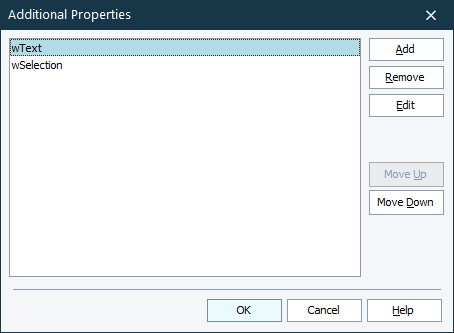
To add a new property to the list, click Add or press Insert. This will append an empty line where you can enter the property name.
To change a property name, either click the property twice (not double click) or select it and press Edit or F2. This will invoke the in-place editor where you can modify the property name.
To remove a property from the list, select it and click Remove or press Del.
To change the position of the selected property in the list, use the Move Up and Move Down buttons.
To save the changes you have made and close the dialog, press OK. Cancel will close the dialog discarding any changes.
