 |
The manual testing functionality is deprecated but still available in TestComplete. While we recommend using other approaches for new tests, you can continue to create and run manual tests if needed.. |
The Step Failure dialog is called when a tester clicks Fail in the Step Description dialog. The Step Failure dialog allows the tester to describe the details of the step failure.
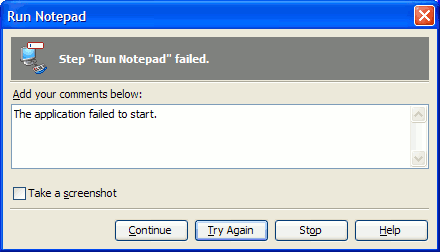
Use the text box in the dialog to specify the details of the step failure. Optionally, you can supply a desktop screenshot with the failure description, to do this enable the Take a screenshot checkbox. After you have described the step failure, use the buttons in the bottom of the dialog window to tell TestComplete what to do next. You can:
- Click Continue - The current step is skipped, and the next one is started. A message about the step being unfulfilled will be posted to the log.

If the project’s On error property is set to a value other than Continue running, or (if you run the test as a test item) the test item’s On error property is set to a value other than Continue running, clicking Continue will stop the test run anyway. - Click Try Again - TestComplete returns to the beginning of the current step. A message about the unsuccessful attempt will be posted to the log
- Click Stop - The test will be stopped. Clicking this button is equivalent to closing the dialog window.
