Use the Select XML Data Source dialog to specify the file or URL from which TestComplete will load XML contents for an XMLCheckpoint element of the Stores > XML collection.
To call the dialog, press Edit in the XMLCheckpoint Element editor:
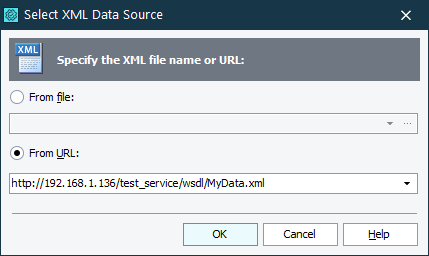
To load XML data from a file, select From file and then type the fully qualified name into the From file edit box. All specified file names are added to the drop-down list of this box, so you can choose a file, which you specified earlier, from this drop-down list. You can also press the ellipsis button and choose the desired from the Open File dialog.
To load XML data from a URL, select From URL and then type the desired URL into the From URL box.
To confirm the selection and close the dialog, click OK. Cancel will close the dialog without performing any actions.
