Description
The Excel - Read Value operation reads data from the specified cell of an Excel file. To use the extracted data in your test, select the Last Operation Result value in the subsequent operations.
Note: To work with Excel files in your tests, you do not need to have Microsoft Office Excel installed on your computer.
Operation Result
The operation returns the extracted data from a specified Excel cell.
Operation Parameters
When you add the operation to your keyword test, TestComplete displays a wizard that contains the following pages:
Specify Excel Parameters
On this page, you specify the location of the source file and the desired cell the data will be read from.
File name
Specifies the fully qualified file name.
Cell
Specifies the Excel cell the data will be extracted from.
The Cell drop-down list shows the content of the specified Excel file if it is loaded correctly. You can select the desired sheet and cell from the drop-down list or specify them manually.
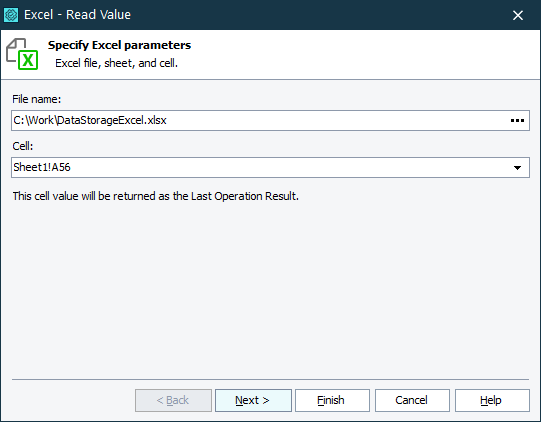
Operation Parameters
On the Operation Parameters page, you can review the parameters you have created and change them if needed.
To change an operation parameter’s value, do one of the following:
-
Specify a new value in the Value column.
– or –
-
Click the ellipsis button in the corresponding cell of the Value column and edit the value in the subsequent dialog. For detailed information about possible values, see Specifying Operation Parameters.
Once you are ready, click Finish to apply the changes you have made and create a new keyword test item.
See Also
Excel - Write Value Operation
Reading Data in Excel Files
Working with Microsoft Excel Files
